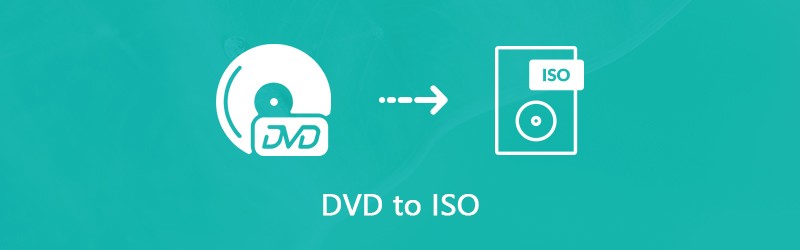I use my DVD Ripper software to make exact copies of my DVD collection. So, cloning DVD to ISO Image is my favorite as it keeps the original video quality to the hard drive, and I am able to burn the ISO back to a blank DVD free on both PC and Mac.
In this tutorial, I’d like to recommend a couple of programs, some free and some paid, for you to create ISO from DVD on Windows 11 and macOS 14 Sonoma in 2025.
What is a DVD ISO file?
An ISO image is an archive file of an optical disc, a type of disk image composed of the data contents from every written sector on an optical disc, including the optical disc file system. ISO image files usually have a file extension of .iso. So, we see it is a 1:1 backup of a DVD to an ISO image that keeps everything in the original DVD.
A DVD ISO file is playable like a DVD. You can learn to play ISO here. You can also burn ISO back to DVD or convert ISO to MP4.
[FREE]Make ISO from DVD on Windows
ImgBurn is a free and lightweight DVD burning software that supports CDs and Blu-rays too. It supports burning different files and folders directly to a disc. What I used most is to create an ISO image file from a DVD.
ImgBurn is super easy to use. To create an ISO file from a DVD, you only have to go for the option of “Create image file from disc”:
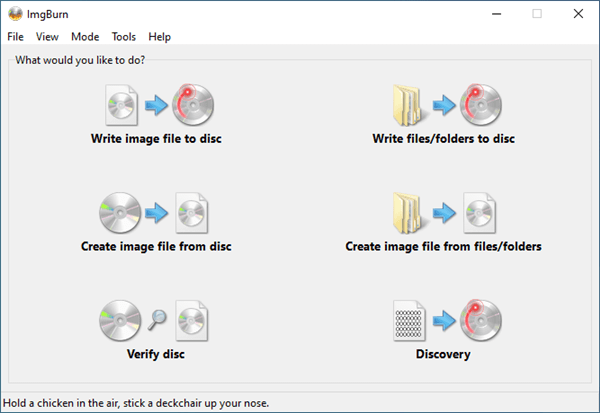
And, hit the Read button as shown below. Imgburn will start the DVD to ISO creation immediately.
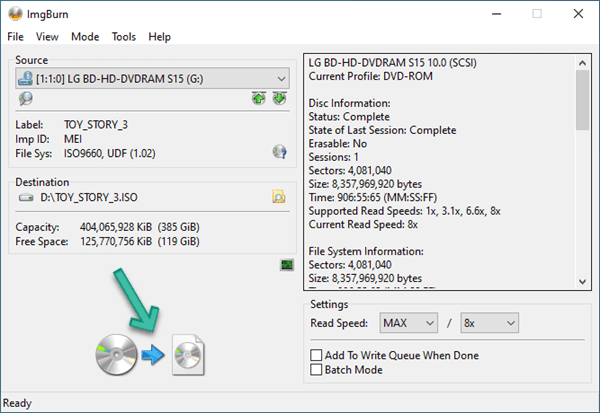
From my test, ImgBurn is fully compatible with the latest Windows 11. It’s just a pity that ImgBurn is Windows only. Also, please note there have been no updates since 2013, and it may not support the latest DVD copy protection.
Besides, I see some other people recommend InfraRecorder too. However, I see no updates since 2012, and it does not seem compatible with the latest Windows 11. If you are interested, you can give it a try.
[PAID]Top Three DVD to ISO Makers for PC and Mac
If Imgburn cannot meet your needs, or if you are looking for a DVD to ISO ripper on your Mac, I’d recommend the below three. The main reasons for the recommendations are they all supported different DVD copy protections with fast speed. They are user-friendly to beginners, and they are stable to use.
MacX DVD Ripper Pro[PC & Mac]
MacX DVD Ripper Pro is one of the best on Mac, as it does a great job of ripping Disney DVDs and other protected DVDs to ISO, MP4, MKV, etc. For Windows, please go for WinX DVD Ripper Platinum. It works the same.
I will show you about ripping DVDs with MacX DVD Ripper Pro to ISO format. And I’m going to take my favorite DVD, TOY STORY 3, as an example to show you the process of the DVD to ISO backup.
Step 1. Load DVD
You will always have to click the DVD button on the upper left to load the DVD to the program MacX DVD Ripper Pro. You will see the DVD is automatically highlighted, and you have to click OK.
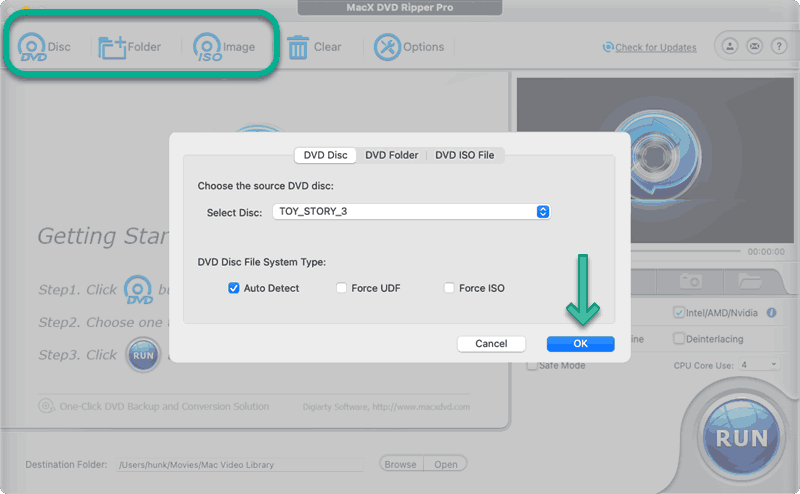
The program will start analyzing the DVD, and you will hear the SuperDrive making noises, but don’t worry; it only takes a few seconds. Besides, if there is one more drive, you must click the dropdown menu to choose the DVD you want to rip.
Step 2. Choose ISO as the Output
After the DVD is analyzed, you will be presented to choose the output profiles. If this is your first time ripping a DVD to ISO with MacX DVD Ripper Pro, you will have to go to DVD Backup and select DVD to ISO Image. The profile chosen and the text explanation below will be highlighted.
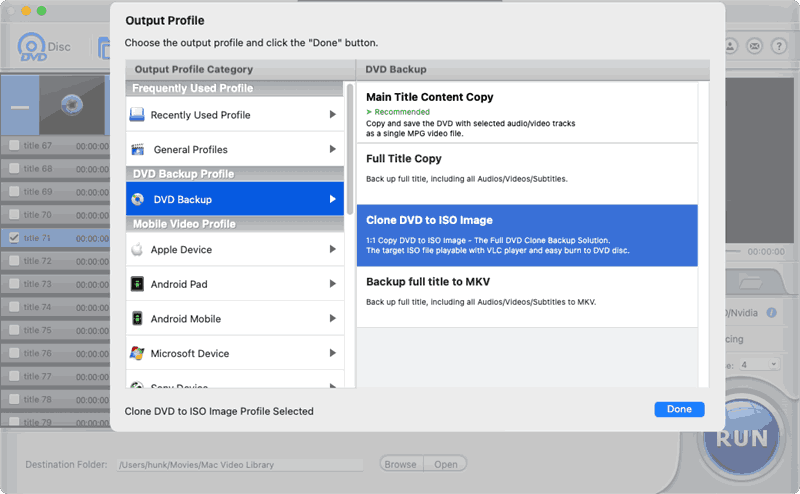
If you have ripped a DVD to an ISO once, the profile will be in Recently Used Profiles for your quick access.
There will be a pop-up window about how to backup new Disney encrypted DVDs, but I don’t think they are pretty clear on how to check the correct title for DVDs. Click to see the detailed guide.
Step 3. Rip DVD to ISO
Once you have selected the profile, you can go directly to RUN and start ripping the DVD to ISO. The default folder to store the ISO file is Movies-Mac Video Library. Set it to another one if you prefer.
Leawo DVD Copy[PC & Mac]
Leawo DVD Copy is a function model of Leawo Prof. Media, the all-in-one solution from LeawoSoft. Leawo DVD Copy offers three copy modes in ripping. If you want a 1:1 backup to ISO, choose the Full Mode.
Check the below guide to see how we can create an ISO file from Leawo DVD Copy.
What’s more, you can even compress the DVD9 to DVD5 in ISO. Just make sure you choose DVD5 here.
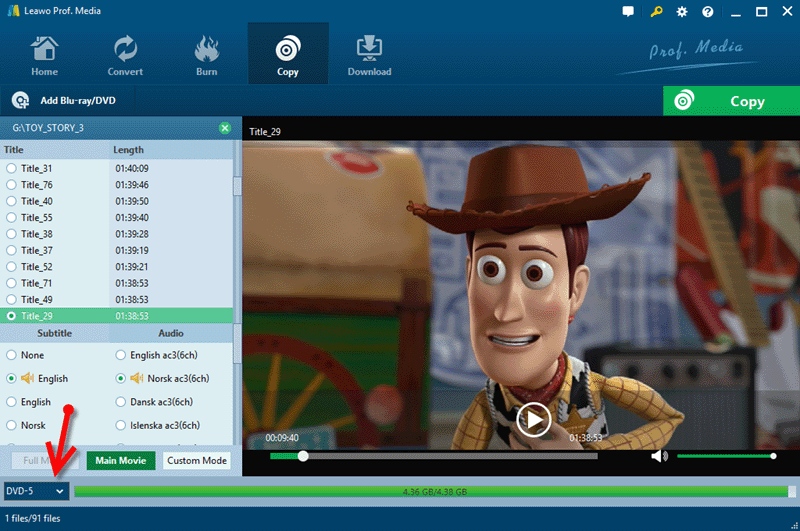
DVDFab DVD Copy[PC & Mac]
DVDFab can make copies of your protected DVD to ISO onto the hard drive with ease. I have a post about how to merge DVDs with DVDFab, and I explained how to make ISO from DVDs:
Importantly, DVDFab DVD Copy can split your DVD9 into two ISO files suitable for burning to DVD5.