I know people love free stuff, and there are actually a few options when it comes to AI video upscaling. Video2x and GUI are the two that I recommended previously. However, to be honest, I don’t quite like them because they are not stable and slow in upscaling. Today, I’d like to bring another AI video upscaling software that is free and open-source.
AI Video Upscaling Software Free and Open-Source
Waifu2x Extension GUI is an AI upscaling software for video, image, and gif, and it is free and open-source. It uses deep convolutional neural networks and takes full advantage of today’s most advanced algorithms and AI engines like Waifu2x, Real-ESRGAN, Anime4K, Waifu2x-caffe, etc for upscaling.
Besides, it can also boost your FPS up to 120 using RIFE, CAIN, and DAIN. Waifu2x Extension GUI comes with rich options, and GPU acceleration is also available.
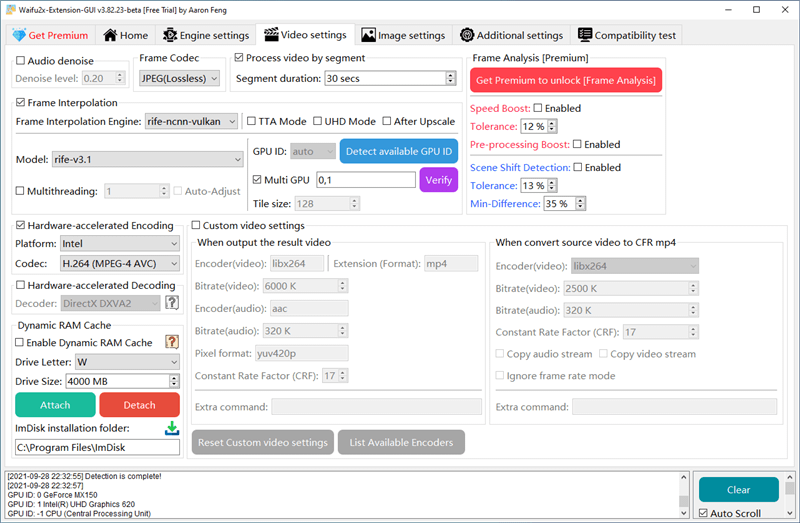
See the video in YouTube:
Waifu2x Extension GUI Main Features
- Upscale videos, images, and gifs by AI in batch
Waifu2x Extension GUI is capable of simultaneously AI upscaling images, GIFs, and APNGs as well as videos.
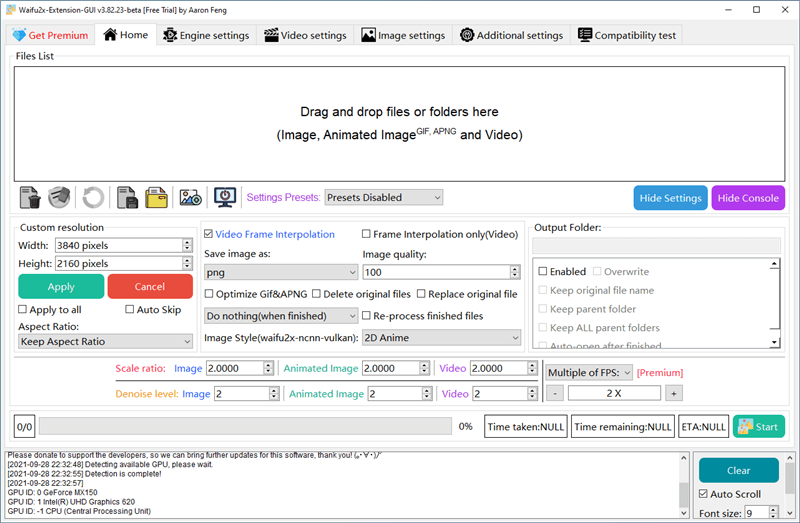
- Built-in the latest AI algorithms or engines for upscaling:
AI Upslcaing algorithms like Waifu2x, Real-ESRGAN, etc., AI engines like Waifu2x-caffe, Waifu2x-ncnn-vulkan, etc. are built-in by default. You can also check the FPS interpolation algorithms and engines in Engine Settings. And, for the first time, you use this free AI video and image upscaling software, it will detect the supported algorithms and engines that your computer supports.
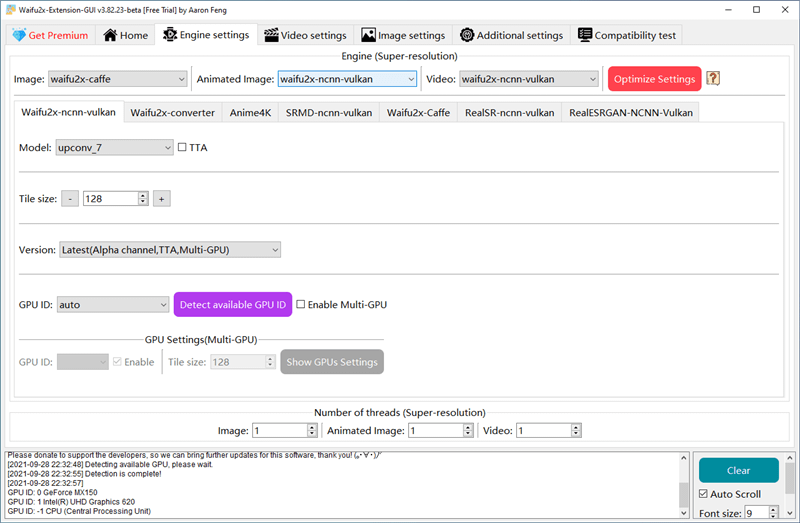
Using RIFE, CAIN, and DAIN algorithms, Waifu2x Extension GUI can create additional frames and interpolate them between the original frames to smooth up the video playback. AI FPS Boosting to 2x is free to use, and the premium version can do more.
- Multi-GPU
Multiple GPUs can work together to speed up the upscaling. You can also specify the GPU for upscaling. Those options are available in Engine settings:
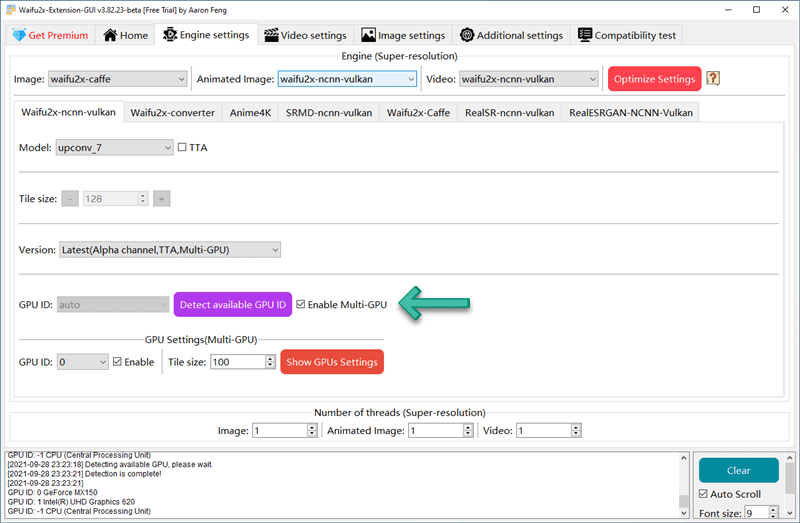
- Stable
You see, this free AI video upscaling software builds in many AI engines, but it is stable and fully compatible with Windows. It’s one of the main reasons I recommend it over Video2x and GUI because it never gives me an error.
2D Anime or 3D Real-life?
Two image styles are available for AI image and video upscaling: 2D Anime and 3D Real-life. For animation images, especially the Japanese style animation, please go for 2D Anime. And, for 3D images and real-life photos, use 3D Real-life.
Which Engine Do I use for AI Video Upscaling Free?
From my testing, I’d like to recommend the AI engine Waifu2x-caffe or Waifu2x-ncnn-vulkan for upscaling your video. Waifu2x-ncnn-vulkan is the latest and offers better video quality, and Waifu2x-caffe is stable, and it takes full advantage of your GPU.
Here are the official recommendations:
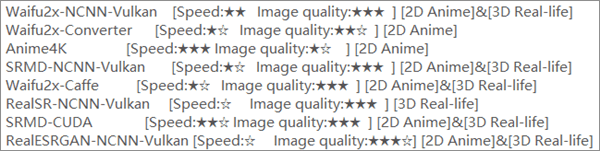
Pricing and Difference
When you use Waifu2x Extension GUI, it shows “Free Trial” on top of its title bar. However, don’t worry. It is 100% free for personal use. And, it has a premium version too.
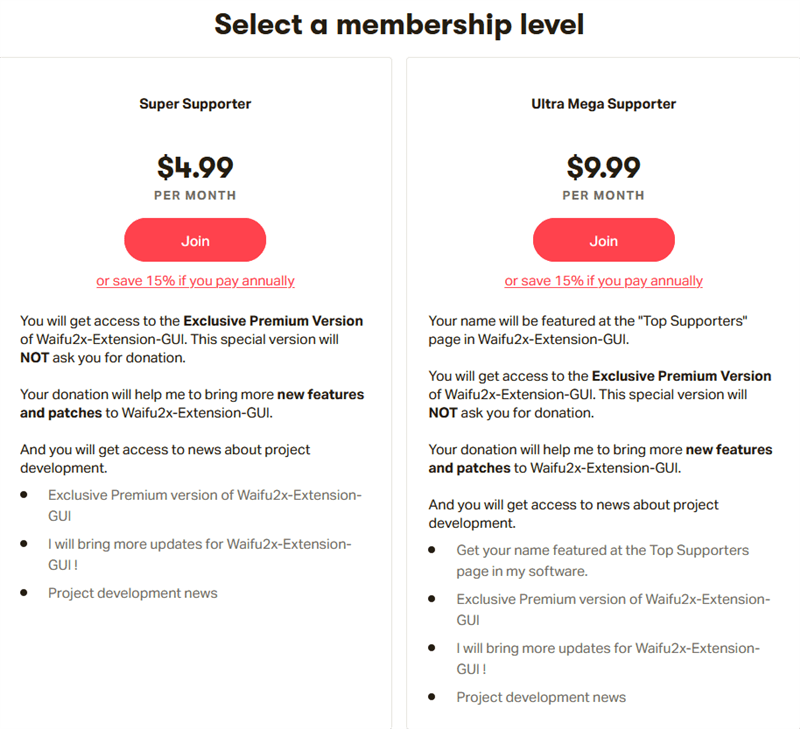
The premium version costs $4.99 per MONTH, and you will see no ads and can use it for commercial use. Currently, it will unlock two features: PSD Processing in Images and Frame Analysis for FPS AI booting and interpolation. And the author may add more features for premium uses.
[GUIDE] How to Do AI Video Upscaling Free
I want to show you how to use this free AI video upscaling software: Waifu2x Extension GUI.
- Download and Start
Please visit its releases page, and download it from Github or OneDrive. I recommend the stable version instead of the beta version.
And unzip the 7z file and double click “Waifu2x-Extension-GUI-Start_启动.bat” to start the program. You can also go to the waifu2x-extension-gui folder and start with Waifu2x-Extension-GUI-Launcher.exe or Waifu2x-Extension-GUI.exe.
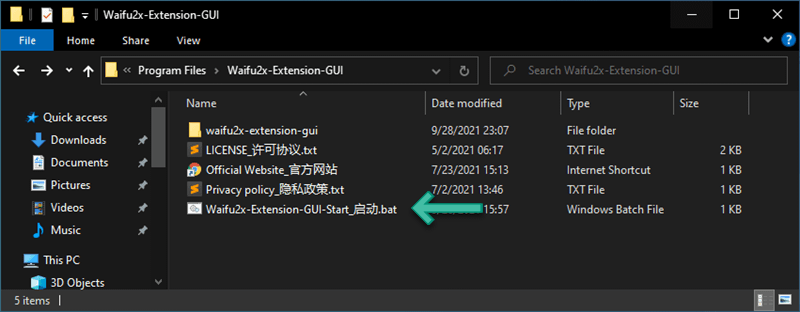
“启动” here means start in Chinese. And, you will see it’s in dual language.
- Compatibility Test
For the first time you open Waifu2x Extension GUI, this AI upscaling software free will do a compatible test and automatically select the compatible AI engines and plugins.
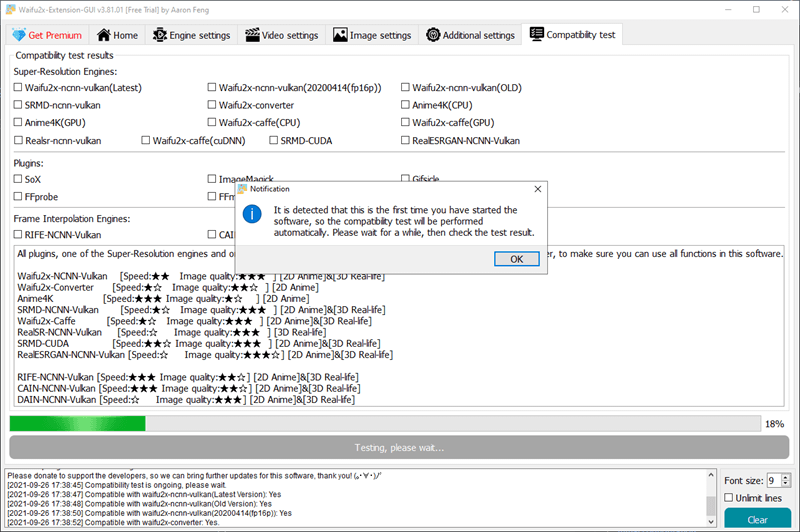
After that, we can go for our first AI video upscaling for free.
Step 1. Add Video
Go to the Home tab and drag your videos to the program. Currently, I see no other way to add videos or images.
Step 2. Select a Preset
Confused with 2D Anime or 3D Real-life? Check it here.
I will take 3D Real-life [Enlarge Only] here as an example.
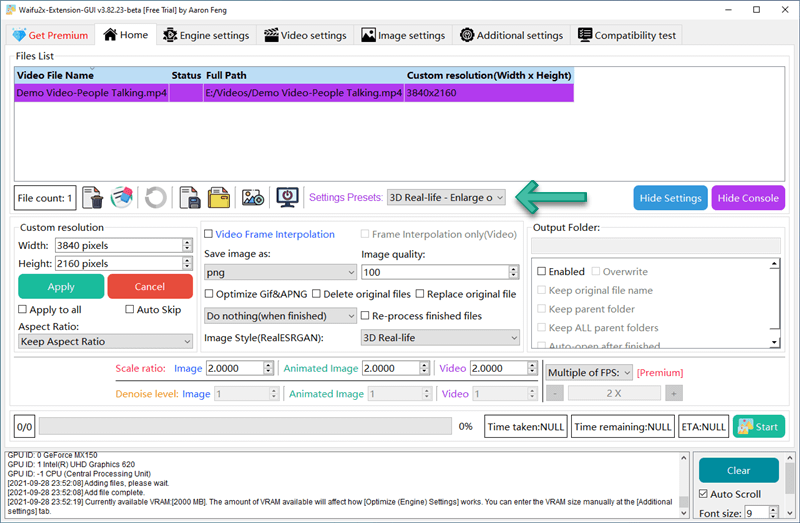
Step 3. Set Scale Ratio or Customize Resolution
By default, the AI engine will upscale 2x of your video. You can customize the output video resolution, and you are free to keep or ignore the aspect ratio:
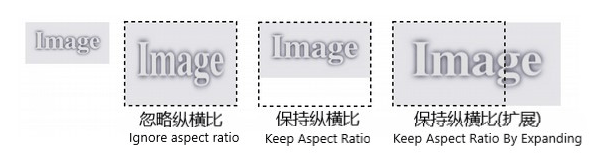
Step 4. Start Upscaling
Click the Start button, and this Waifu2x Extension GUI will do the rest AI video upscaling free for you. If you have trouble, check the troubleshooting guide.
Troubleshooting
If you have any problem using AI video upscaling software for free, check this part out.
The Reprocess Error
You will get the warning that you need to enable Reprocess option after you change some settings and want to have another try. Well, the Reprocess option is right here:
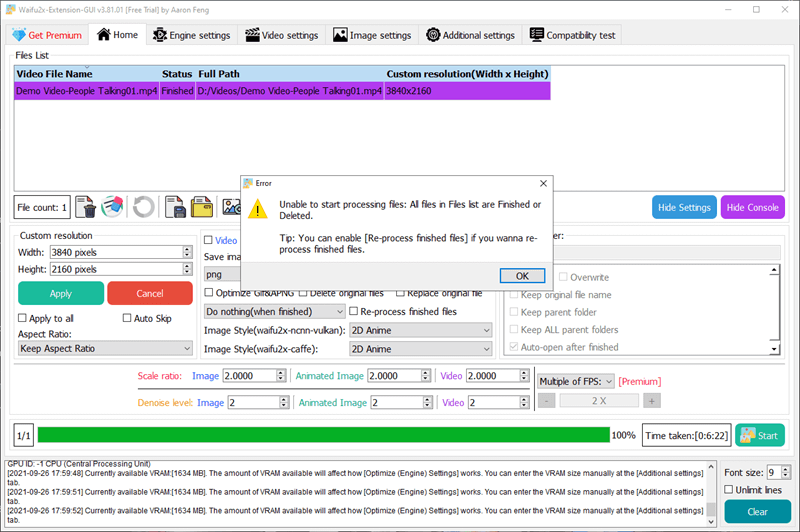
It looks striking, but it takes me two days to locate it. So, I think it’s better to mark it here in the post, so you don’t have the same trouble finding it anywhere in Settings like me. :(
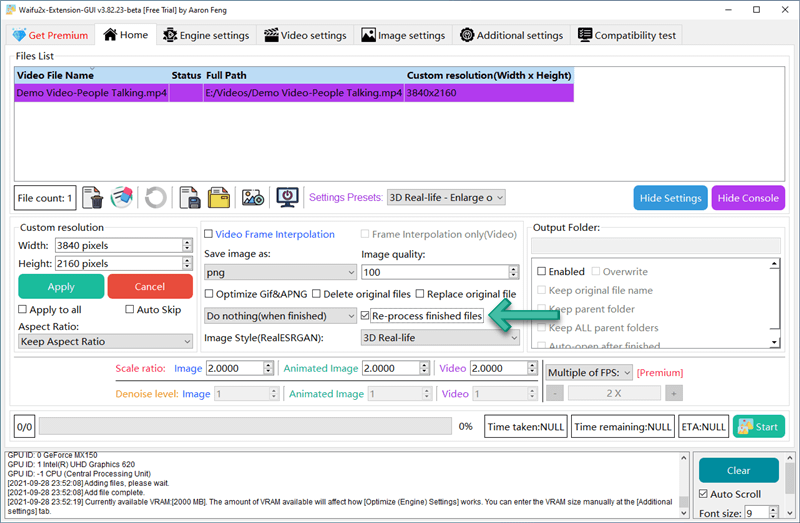
Force Retry
Occasionally, the upscaling process can become stuck in several circumstances. If you notice it gets stuck and the progress bar does not move forward for an extended period, it is recommended that you undertake a forced retry to clear the stuck state. You can use [Force Retry] to terminate and resume the full process uninterruptedly.
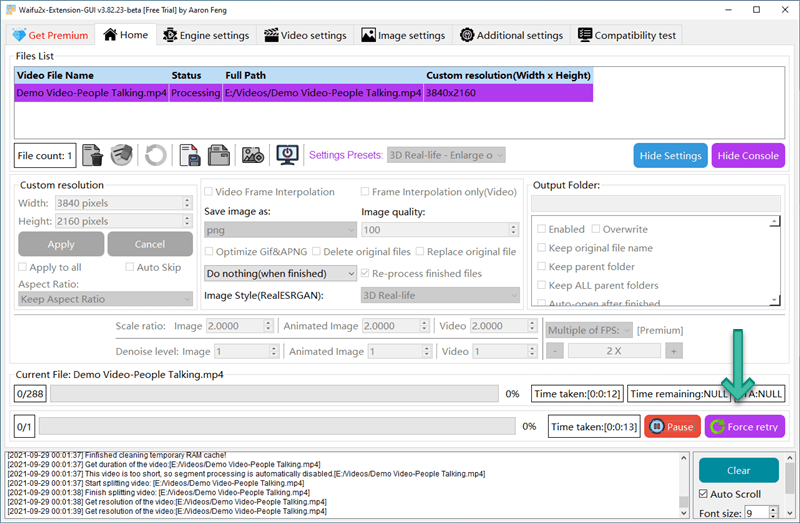
The VRAM Error
When your VRAM is low, the engine will be unable to execute the upscaling because the default Tile size is too huge for your graphics card to handle properly. For the sake of avoiding the inadequate VRAM problem, you can try reducing the Tile size to a smaller amount (for example, 150, 100, or 50).
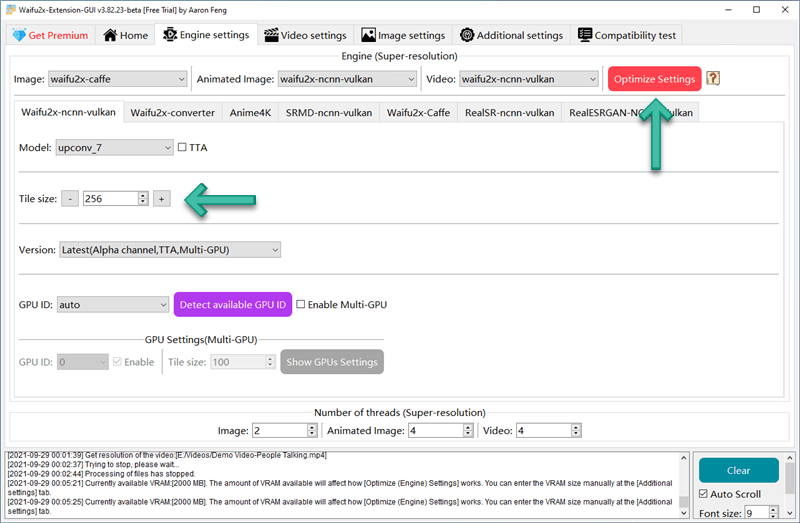
Or, you can simply use the Optimize Settings, and the Tile size can be different for different AI engines.
Pros and Cons
PROs
- 100% free, and easy to use
- AI FPS analyzing and boosting
- Stable, I see no error in AI video upscaling
- Good video upscaling
- Multi-thread and GPU support
- Gif upscaling
CONs
- A lot of pop-ups for the premium version
- Windows only
Waitfu2x Extension GUI Alternatives
Is Waifu2X Extension GUI what you are looking for? For any reason it does meet your needs, here are some alternatives, some free, some online, and some paid solutions.
Free & Open-source AI Video Enhancers(PC)
The two AI video enhancers below are also free and open-source. I recommend them in the previous posts. You can check them out for details here.
- Publisher/Developer: Open-source
- Available on: Windows
- Price: Free
- Max Resolution: 4K
- Slow Motion: No
- Output: MP4, MKV, etc
- FPS Boosting: No
- Result: Good
AI Upscaling Video Online Free
Welcome to CapCut, a free all-in-one online video editor from TikTok. With CapCut AI Video Upcaler, you can take your videos to the next level by upscaling them to 4K resolution, providing unparalleled clarity and visual richness. Say goodbye to pixelation and enjoy the crispness of high-resolution footage. However, it’s important to note that while CapCut offers free upscaling, it is limited to a maximum of 2x, but even this improvement can make a significant difference in the quality of your videos.
Additionally, CapCut’s advanced algorithms bring your videos to life by deblurring and adding original details. Bid farewell to low-quality, blurry videos as CapCut’s innovative technology enhances your footage, ensuring every frame is sharp and vibrant. Your videos will truly stand out with enhanced clarity and visual excellence.
AI Video Upscaling Software for Mac
Waifu2x Extension GUI works just fine. However, it is only for Windows. The other two free AI video upscaling software are for Windows. What if we need to upscale videos on a Mac?
Do video upscaling online? Good idea, and there are three of them that can meet your needs:
Topaz Video AI
If you want a desktop program that can take full advantage of your hardware for upscaling, Topaz Video AI is the best option. And, it supports Apple Silicon Macs natively.
Topaz Video AI is an advanced AI-powered video editing platform that aims to elevate your footage to new cinematic heights. It is trusted by major film studios and creative professionals worldwide and the best AI video upscaling software for both Windows and Mac.
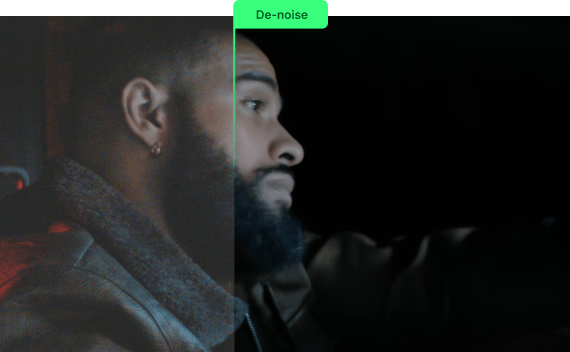
In its latest version, Video AI 4, Topaz Labs introduces exciting new features to enhance your videos even further: Ultra Sharp(effectively fixing compression artifacts), Ultra Smooth(seamless slow-motion effects), Ultra Steady(address the challenges posed by camera shake and motion blur).
Additionally, Video AI 4 offers improved training on models like Nyx and Iris MQ, faster performance on compatible GPUs, and various custom modes for specific video processing needs.


this software in be vires
my pc hacked
How is this possible?
It’s open-source.
Works like a charm; thanks!
NOT FREE!!! 95% OF THE OPTIONS REQUIRE PREMIUM
I see only a few options require premium?