Nowadays, smart TVs are capable of doing AI video upscaling and enhancing your SD videos to fit their display resolution; yet, are you content with watching SD videos on your 4K televisions? You know what? There are AI video enhancers that are simple to use, some even free, yet produce professional results with enhanced video details!
In this post, I will recommend 11 AI video enhancing programs, some free, some online, and some are desktop programs for PC and Mac, to enhance and upscale your videos up to 8K. However, please note, to make use of these desktop AI video upscaling software, either free or paid, you’d better have a strong and powerful computer, and the best of them is not free. If you don’t have a good computer or just want to upscale one or two videos, go for an AI upscaling video online, and there is one for free.
What is AI Video Enhancer?
Video enhancement can be defined as the process of increasing the quality of a video. Typically, there are two ways to do possible video enhancement.
- Upscaling. It is a way to convert lower resolution video to a higher resolution.
- Increasing bit rate. It is possible to somewhat improve the visual quality of the video by increasing its bit rate. However, it’s not impressive. You may not even tell the difference from your eyes.
Fortunately, video upscaling based on artificial intelligence has been developed, making it possible to improve the quality of lower-resolution videos, like DVDs, simply and straightforwardly.
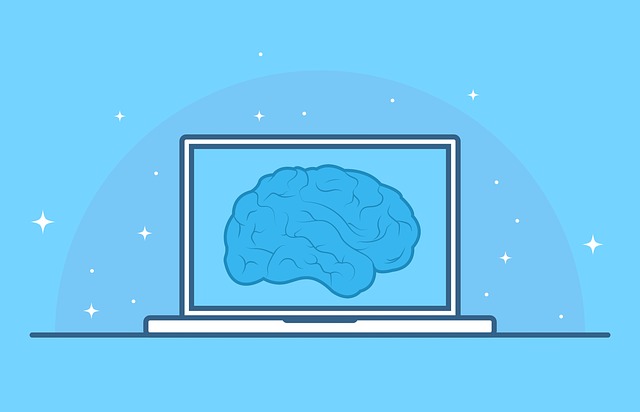
For example, to do a video upscaling by AI from 1080 HD to 4K UHD, the AI engine will create additional pixels to fill in an additional 6 million pixels on top of the original image. The best video enhance AI can even recover details, sharpen, reduce noises, deblur of your video, and more.
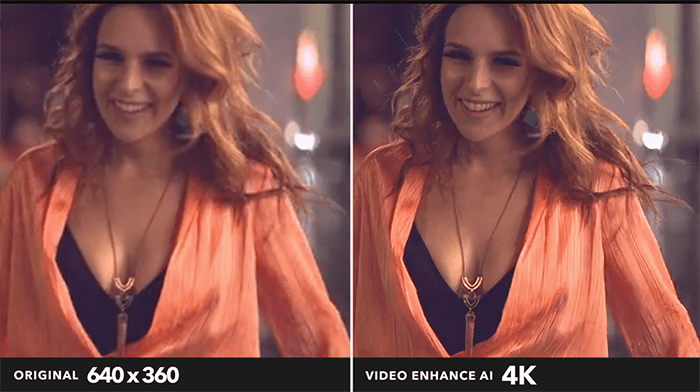
It may be tough to discover a suitable video enhancer that integrates artificial intelligence. Some video enhancers do not live up to their claims or are not actually AI-powered. For this reason, we have tested those AI video upscaling software, and I’d like to recommend the below 7 for you. There are online ones as well as desktop programs for PC and Mac, one even for free! Please take a look at it right now!
Desktop AI Video Upscaling Software
When I do video enhancing via AI, I’d like to use a desktop program. In this post, I recommend that those with powerful computers try desktop AI video upscalers for better system integration and consistent user experience. Generally, they are more responsive than online ones. There are three of them for your reference.
1. Topaz Video AI: Best & Editor's Choice

- Publisher/Developer: Topaz Labs
- Available on: Windows, macOS
- Price: $299 for Lifetime
- Max Resolution: 8K
- Slow Motion: Yes, up to 2000%
- FPS Boosting: up to 120
- Output: MP4, MOV, TIFF, JPG, PNG
- Result: Great
We can improve video quality by employing machine learning techniques, allowing us to expand lower-quality footage to 8K. And Topaz Video Enhance AI (now Topaz Video AI) is a Topaz Labs-designed AI video upscaling application that improves the quality of videos.
Using Topaz’s built-in artificial intelligence engine, trained on hundreds of millions of videos, can correct every pixel of your video frame by frame while also decreasing video flickering, sharpening blurred images, and doing a range of other jobs to provide natural-looking results. Using it for video upscaling is a breeze, and I am thrilled with the overall improvement. I feel it is the greatest AI upscaling software for different kinds of videos.
Topaz Video AI is easy and straightforward to use with the best results. It allows you to complete all of your video upscaling in a single window. You need to load one or more videos to the AI upscaler. You will get the recommended AI models by giving the basic details of your video, like the video quality and whether it’s computer-generated, progressive, or interlaced. And the preview tool allows users to see how the video output will look before upscaling.
This is the excellent result I obtained by upscaling a 480P video to 4K using Topaz, as demonstrated in the following YouTube video:
You can learn how to create an upscaling video with Topaz AI:
And, if you want to make a slow motion up to 2000%, here’s the YouTube tutorial for you:
PROs
- Up to 8K upscaling
- Great video quality, better other any other AI upscaling software
- Easy to use. With AI Model Picker, we can get better results
- Uncompressed Tiff, Tif, and lossless PNG support
- Boost FPS to 120 with 2000% slow motion
CONs
- Expensive
- Big watermark in trial
2. AVCLabs Video Enhancer AI
- Publisher/Developer: AVCLabs
- Available on: Windows, macOS
- Price: $39.95 for one month, $199.95 for one-year, $499.95 for Lifetime
- Max Resolution: 8K
- Slow Motion: NO
- FPS Boosting: NO
- Output: MP4, AVI (Uncompressed)
- Result: Great
For those who like higher definition videos, AVCLabs Video Enhancer AI is a video quality enhancer that allows you to do just that, powered by AI, as the name suggests. The strong algorithms built-in make it a powerful tool for video upscaling. Through millions of hours of videos, movies, and television shows training, it was taught to recognize lost pixels by analyzing each frame. Then, it automatically upscales and enhances the video by increasing the resolution, denoising, sharpening, color enhancement and correction, and more.
PROs
- Easy to use
- Up to 8K AI Enhancement
- Auto face refinement
- Flexible subscriptions
Great output quality
CONs
Older GPUs not supported
3. WinX Video AI/VideoProc Converter AI[Cheapest]
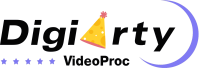
- Publisher/Developer: Digiarty
- Available on: Windows
- Price: $25.95 to $57.95
- Max Resolution: 4k
- Slow Motion: Yes
- Output: MP4
- FPS Boosting: Yes
- Result: Great
WinX Video AI is another one-stop solution for enhancing, converting, and editing your videos and images. It is also powered by AI, as the name suggests, and it is from Digiarty and they look and work almost the same too. Whether you’re looking to upscale blurry home movies, stabilize shaky footage, or convert videos to a different format for playback on your favorite device, WinX Video AI has you covered.
VideoProc Converter AI is a newly released video enhancement tool by Digiarty that is also AI-based to improve your videos or photos. It added three AI features that can transform your videos from ordinary to extraordinary: AI Super Resolution, AI Frame Interpolation, and AI Video Stabilization.
AI Super Resolution can upscale your videos or photos to higher resolutions without losing quality. AI Frame Interpolation can smooth your videos by increasing the frame rate and filling in the missing frames. And, AI Video Stabilization is to stabilize your videos by removing shakes and jitters caused by camera movements.
One main difference between the two programs is WinX Video AI can do super resolution, frame interpolation, and stabilization at the same time, while in VideoProc, you will have to go for those options and do them one by one.
PROs
- Cheap AI Video and Image Upscaling
- Easy to use with simple UI
- GPU Acceleration
- Audio Passthrough
CONs
- Few Settings
4. HitPaw Video Enhancer
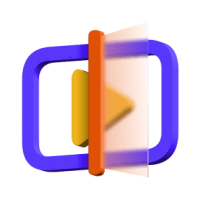
- Publisher/Developer: HitPaw
- Available on: Windows, macOS
- Price: $42.99 to $349.99
- Max Resolution: Custom
- Slow Motion: No
- Output: MP4, MOV
- FPS Boosting: No
- Result: Good
Hitpaw is a new competitor in AI upscaling. It has a photo and a video upscaling tool. HitPaw Video Enhancer can help you improve the quality of your videos, upscale the video resolution, remove noise, and convert black and white video to color. It works for general videos and animation videos and all those can be done with just a few clicks.
The Face Model is a unique feature for anyone who’d like to enhance and repair portrait videos, making people’s faces clear and flawless.
PROs
- Easy to use with simple UI
- Auto GPU acceleration
- Custom Resolution
- AI-enhance the details of human faces
CONs
- Only Preview in Trial. You can NOT export the video to see how actually it works in Trial.
- Lifetime plan too expensive
5. Nero AI Video Upscaler
- Publisher/Developer: Nero AG
- Available on: Windows
- Price: $64.96(One-Year); $140.88(Lifetime)
- Max Resolution: 8k
- Slow Motion: No
- Output: MP4(H.264 & H.265)
- FPS Boosting: No
- Result: Good
Do you ever heard of Nero Burning ROM? The developer, Nero AG, a famours company from Germany, has participated in the competition of AI video upscaling. Its new program, Nero AI Video Upscaler, also utilises advanced AI technology to enhance the quality of videos. With its own developed neural networks, it can upscale low-resolution footage by upto 8K, resulting in clear and sharp visuals.
Whether you have precious home videos or professional content, Nero AI Video Upscaler provides an affordable and user-friendly solution for video upscaling. With features like super resolution, noise reduction, and clip selection, you can focus on what matters most in your videos.
Additionally, it offers three AI models – Fast for quick upscaling, Animation for AI-generated content, and Realistic for true-to-life quality enhancement of actual footage.
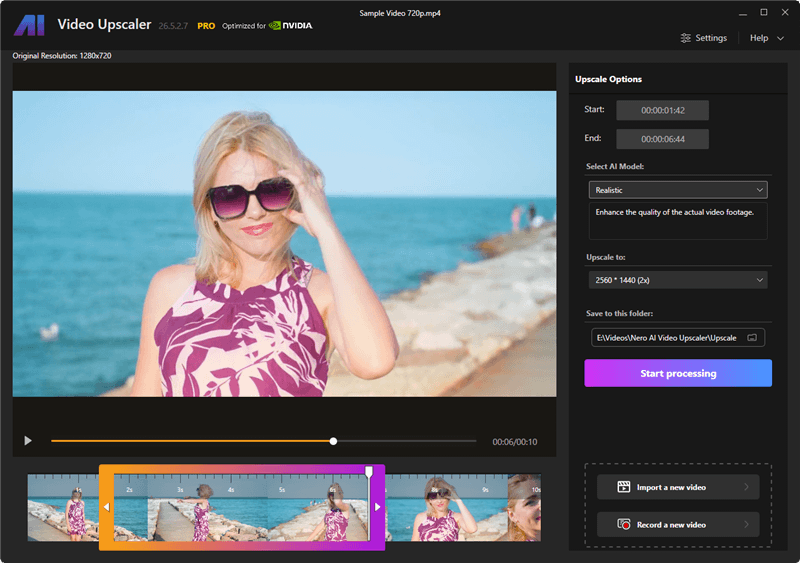
PROs
- Advanced AI Models with good results
- User-Friendly Interface
- GPU acceleration
- Video Noise Reduction
CONs
- Activating is a bit cumbersome.
- No Preview
6. Pixbim Video Upscale AI
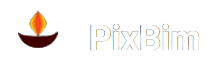
- Publisher/Developer: PixBim
- Available on: Windows
- Price: $79(Lifetime)
- Max Resolution: 4x
- Slow Motion: No
- Output: MP4
- FPS Boosting: No
- Result: Good
Pixbim Video Upscale AI is a new competitor in video upscaling. From the name we can see, it also uses artificial intelligence to upscale low-resolution videos, dramatically improving their quality, detail, and clarity.
With a simple UI and a only a few options, the software is suitable for beginners looking to enhance their personal video collections.
PROs
- AI-Powered Enhancement
- Intuitive and straightforward user interface.
- No subscription, Cheap price
- GPU acceleration
CONs
- Cumbersome installation process
- No advanced resolution settings
7. DVDFab Enlarger AI/Video Enhancer AI[Blu-ray & DVD Upscaling]

- Publisher/Developer: Fengtao Software Limited.
- Available on: Windows
- Price: $44.99 to $139.99
- Max Resolution: 4K
- Slow Motion: No
- FPS Boosting: up to 60
- Output: MP4, MKV
- Result: Good
DVDFab Enlarger AI uses the open-source TensorFlow framework powered by Google, artificial intelligence (AI) technology, and machine learning to upconvert SD (480p) movies to a maximum resolution of 4K while enhancing them with the superior video quality. You will find it quite convenient as it works as a profile, and you don’t have to judge which AI models to choose.
With this wonderful video enhancement program, you can quickly and easily remove video noise and blur and modify video brightness, contrast, and saturation. DVDFab Video Enlarger AI is well-suited for different kinds of video enhancement. You should first consider it if you wish to breathe new life into old videos, movies, and TV shows for a better viewing experience.
Given that DVDFab can rip both Blu-ray and DVDs, you can take advantage of its artificial intelligence engine to upscale and increase the visual quality of your Blu-ray or DVD collections. It is possible to convert Blu-ray discs from their native 1080P source to the 4K MP4 or MKV format for playing. When it comes to DVDs, the resolution might be as high as 1080P.
PROs
- The only program to upscale Blu-ray and DVDs
- AI video upscaling to 4K
- AI-boost FPS to 60
- Remove video noise and blur
- Easy for bignners
CONs
Need to work in conjunction with its Blu-ray, DVD ripper, or video converter
Free & Open Source AI Video Upscaling Software
Free software usually does not go hand in hand with easy-to-use one. We discovered two AI video upscaling solutions that are free and open-source in Github, but the design is…well, there is no design at all, to be honest. It’s just buttons and labels. But I can live with this. A good programmer cannot always be a good designer. :)
Video2X

- Publisher/Developer: Open-source
- Available on: Windows
- Price: Free
- Max Resolution: 4K
- Slow Motion: No
- Output: MP4, MKV, etc
- FPS Boosting: No
- Result: Good
I know people are interested in free stuff. When it comes to AI video upscaling, there is a free and open-source one called Video2X. It is written in Python 3 and based on Waifu2X, Anime4K, SRMD, and RealSR to upscale your videos, photos, and GIFs.
As an open-source AI video enhancer, it can run in command mode. It also has a GUI program, but I don’t quite like its design. Anyway, to use this free AI video enhancer, you will first install Python 3. Also, check the official guide on Github to set it up.
PROs
- AI Gif and video upscaling
- 100% free to use
- A lot of options for advanced users
- Customized output format
CONs
Complicated for beginners
Waifu2x Extension GUI
- Publisher/Developer: AaronFeng753
- Available on: Windows
- Price: Free
- Max Resolution: 8K
- Slow Motion: No
- Output: MP4, MKV, etc
- FPS Boosting: Yes
- Result: Good
Waifu2x Extension GUI is a free and open-source ai upscaling software for video, picture, and gif. Its upscaling is accomplished using deep convolutional neural networks and the most modern algorithms and AI engines available today, such as Waifu2x, Real-ESRGAN, Anime4K, and Waifu2x-caffe.
Additionally, it may enhance your frame rate up to 120 using RIFE, CAIN, and DAIN. Waifu2x Extension’s graphical user interface is feature-rich, and GPU acceleration is also supported.
PROs
- 100% free, and easy to use
- AI FPS analyzing and boosting
- Stable, I see no error in AI video upscaling
- Good video upscaling
- Multi-thread and GPU support
- Gif upscaling
CONs
- A lot of pop-ups for the premium version
Web-Based AI Upscaler[Beta]
- Publisher/Developer: Sam
- Available on: Windows, macOS, Linux
- Price: Free and Open source
- Max Resolution: 4K(2x)
- Slow Motion: NO
- FPS Boosting: NO
- Output: MP4
- Result: Good
Free AI Video Upscaler is a web application developed by Sam that lets you upscale video quality freely using some integrated popular AI upscaling algorithms right within your browser.
It is based on WebSR, a Javascript library that enables real-time AI upscaling in the browser. The main difference between this web-based AI upscaler and the online AI enhancers is the upscaling and data happens locally on your computer.
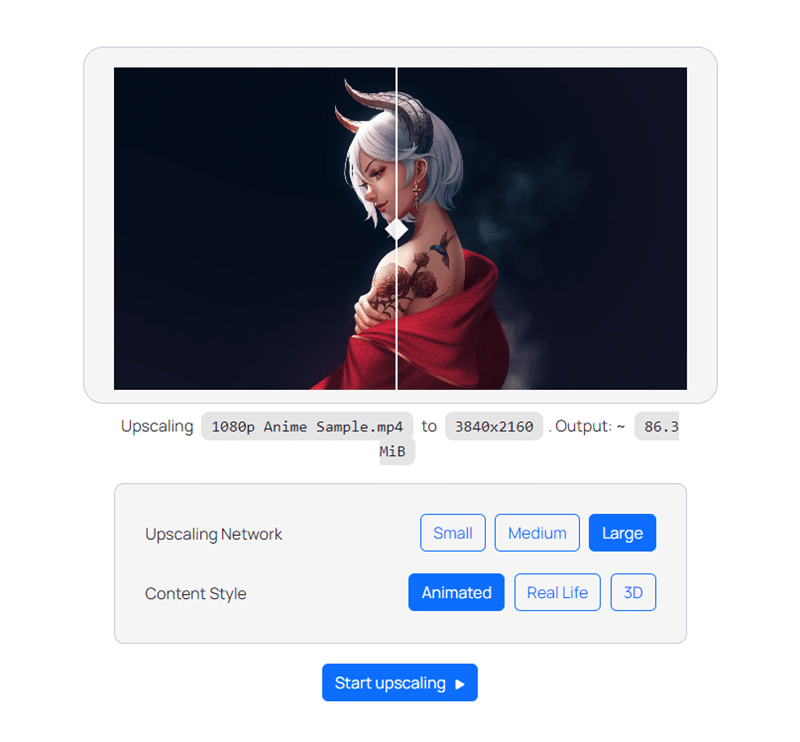
To use this web application for AI video upscaling, your browser needs to support WebGPU, which is primarily used in web browsers to enable high-performance graphics rendering and computation. If not, you will get the below error message.
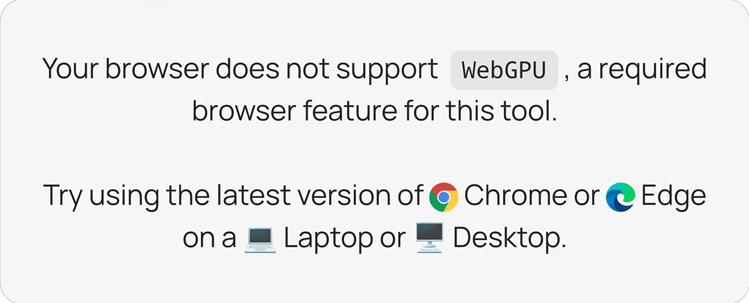
You can check here to see what kind of web browsers support WebGPU.
PROs
- Upscale video right within your browser
- Free and open-source
CONs
Still under developing
Cupscale
- Publisher/Developer: Joey’s Fork.
- Available on: Windows
- Price: Free and Open source
- Max Resolution: 8K
- Slow Motion: NO
- FPS Boosting: NO
- Output: MP4, JPG, PNG, Same as Source
- Result: Good, but not stable
Cupscale is a GUI based on ESRGAN, a famous AI upscaling algorithm. It is mainly designed for image upscaling through a neural network, but it does AI video upscaling too.
To upscale videos with this free and open-source AI upscaling software, just go for the “Upscale videos” tab drag and drop your videos to it.
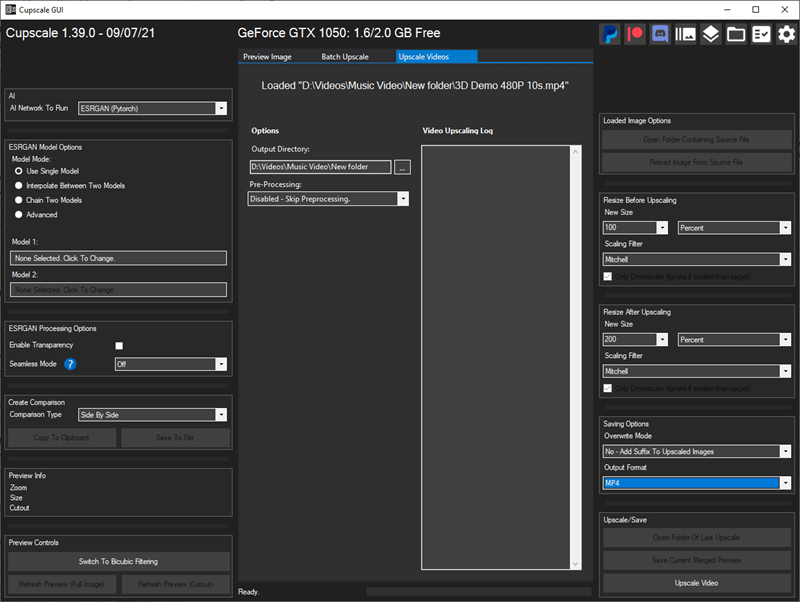
Make sure you have Python installed as requested. Click OK, and it will automatically configure it for you.
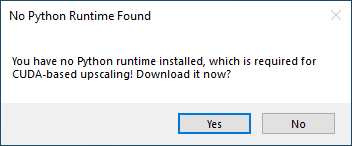
However, to get better video upscaling with Cupscale, you can actually break your video into images frame by frame and add the images to Cupscale for free image upscaling. Finally, recombine the upscaled images along with the audio into a new video.
PROs
- AI image and video upscaling
- Free and open source
- Upscale your video in its original format
CONs
Not stable
AI Video Enhancer Online
If you have used the desktop programs for video upscaling, you will find those AI video enhancers are all GPU-consuming. And, if your GPU is not quite powerful or not supported by the above programs, it can take 20 times slower using the CPU for AI upscaling. So, online AI video enhancers can be a good option! There are three of them for you.
Pixop[Best Online Video Upscaler]
- Publisher/Developer: Pixop ApS
- Available on: Online
- Price: Free to Pro
- Max Resolution: 8K
- Slow Motion: Yes
- FPS Boosting: Custom
- Output: MP4, MXF, M2TS, MOV
- Result: Great
Pixop is another online video upscaling service that is AI and ML-based and offers a variety of features, like super-resolution, restoration, dejittering, deep restoration, denoising, etc. Due to its up-to-date AI engine and machine learning technology, Pixop is extremely efficient and delivers great results.
It’s very easy to upscale videos online. You need to create an account, sign in, upload your videos, and choose Process. Choose a profile or customize yours to get started.
Check the video upscaling online guide for details:
PROs
- Online AI Video Enhancer with rich options
- Up to 16-bit support
- Metadata editing
- Customize output bitrate and FPS
- Quality analyses
CONs
Expensive if you have a long video or more options selected or many videos to upscale
CapCut[Online FREE]
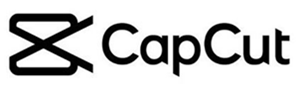
- Publisher/Developer: ByteDance
- Available on: Online
- Price: Free
- Max Resolution: 4K
- Slow Motion: NO
- FPS Boosting: NO
- Output: MP4
- Result: Great
CapCut, one of the subsidiary of ByteDance, is an online video editing platform that provide a range of powerful editing features, especially allowing TikTok creators to add effects, filters, transitions, and more to their videos before sharing TikTok as well as YouTube, Facebook, etc.
CapCut goes beyond traditional editing tools by offering specialized features like the AI video upscaling and it is the ONLY TRUE program for AI upscaling video online FREE. With CapCut, you can transform low-resolution videos into stunning, high-definition 4K masterpieces(2x).
PROs
- 100% and true FREE
- 100% cloud and online upscaling
- 4K video upscaling with great results
- Easy to use
CONs
- The upscaling only goes up to 2x
Neural.love

- Publisher/Developer: Denis Shiryaev
- Available on: Online
- Price: Not specified, charge for each video
- Max Resolution: 4K
- Slow Motion: Yes
- FPS Boosting: 60 FPS
- Output: MP4
- Result: Great
Neural.Love is an AI-powered online service to upscale your videos to 4K, boost FPS to 60 with additional frames, and create slow motion. It is also good at enhancing details in faces.
Enhancing video online is only one of its main features. Actually, it can do AI image generating, AI photo and video coloring, AI audio enhancing, and many more.
PROs
- Online 4K AI Video Upscaling with great results
- Easy to use
- Optional face refinement
- Colorize old video
CONs
- Expensive if you have a long video or more options selected or many videos to upscale
- No cut
Aimages.ai
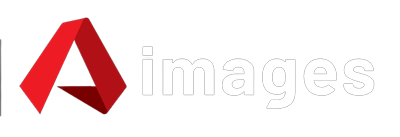
- Publisher/Developer: Aimages
- Available on: Online
- Price: Pay as you go
- Max Resolution: 200%
- Slow Motion: NO
- FPS Boosting: NO
- Output: MP4, MKV
- Result: Good
AImages is a new online AI video and image enhancer that I recently found. It uses the most up-to-date AI algorithms and trains with machine learning to improve video quality with no artifacts. It runs 100% online with GPU-accelerated cloud servers, and it can process a lot of videos at once and 100 times faster than a normal computer at work.
It’s very simple to upscale video online with Aimages.ai. First, sign up for an account free. Then, upload videos to the AImages online upscaling platform, choose the right AI filters for your videos, and start processing them.
PROs
- Online AI Video Upscaling
- Easy to use
- AI Noise Reducing
- AI Color Restoring
- Chroma Subsampling
- Email notification
CONs
- Only 200% upscaling
Kokoon.cloud[Free with Watermark]
- Publisher/Developer: Blue Dot
- Available on: Online
- Price: Not specified
- Max Resolution: 4X
- Slow Motion: NO
- FPS Boosting: NO
- Output: MP4, AVI, MOV, MKV
- Result: Good
Kokoon.cloud is an online video upscaling site developed by Blue Dot. It uses its own-developed artificial neural network super-resolution algorithm, called DeepField-SR, and trains with a large number of videos to produce the highest possible video quality without sacrificing details.
And by applying it to FPGA semiconductors for cloud computing, it is optimal for media services that require real-time processing in data center environments, such as live streaming and video production. So, online video upscaling with Kokoon.cloud is super-fast. From what I can see, it takes 4 minutes and 30 seconds to upscale a 10-second demo video in 640×360 to 1080p, and the result is good.
Kokoon.cloud is very easy to use too. Firstly, you need to sign up and create an account. Then, upload your video to it, click Process, set the resolution, codec, and output format, do the trim as needed, and click Create Video.
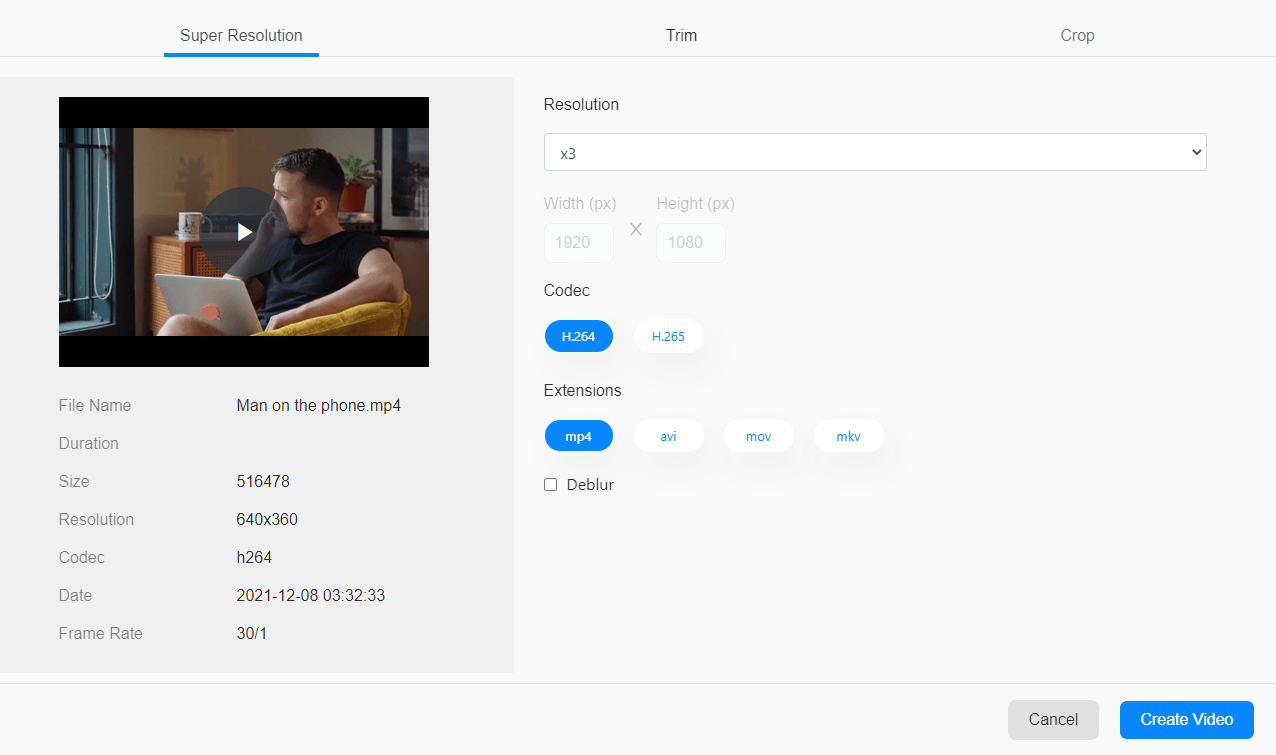
This is the official provided upscaled image for your reference.
PROs
- 5GB free space to store your video
- MP4, AVI, MOV, MKV, and H.264/H.265 output
- Up to 4K Output
- Deblur
- Easy Trimming
CONs
- Crop is on the way
- Watermark applied but currently no option to remove it
GDFLab

- Publisher/Developer: GDFLab Co., Ltd.
- Available on: Online
- Price: Not specified
- Max Resolution: 4X
- Slow Motion: NO
- FPS Boosting: NO
- Output: MP4
- Result: Not bad
Strictly speaking, GDFLab is NOT a free online video upscaling software. It does not specify its price, but it can currently be used for free without a watermark. And, I am reluctant to recommend it in this post because Chrome warns me it’s not safe to visit its website.
Image and video upscaling, recognition, and compression are all made possible by the Pikavue technology developed by GDFlab, a South Korean artificial intelligence technology company.
In its description, the company claims that it can upscale video online by enhancing their resolution and quality. For example, it claims that FHD input video can be upscaled to 16K, while 360p input video can be converted to FHD.
Check out the below YouTube video to see how to do AI video upscaling with GDFlab online.
PROs
- Online video upscaling by AI
- Good for phone users and less powerful machines
CONs
- Limited input and limited output
- Output is not impressive

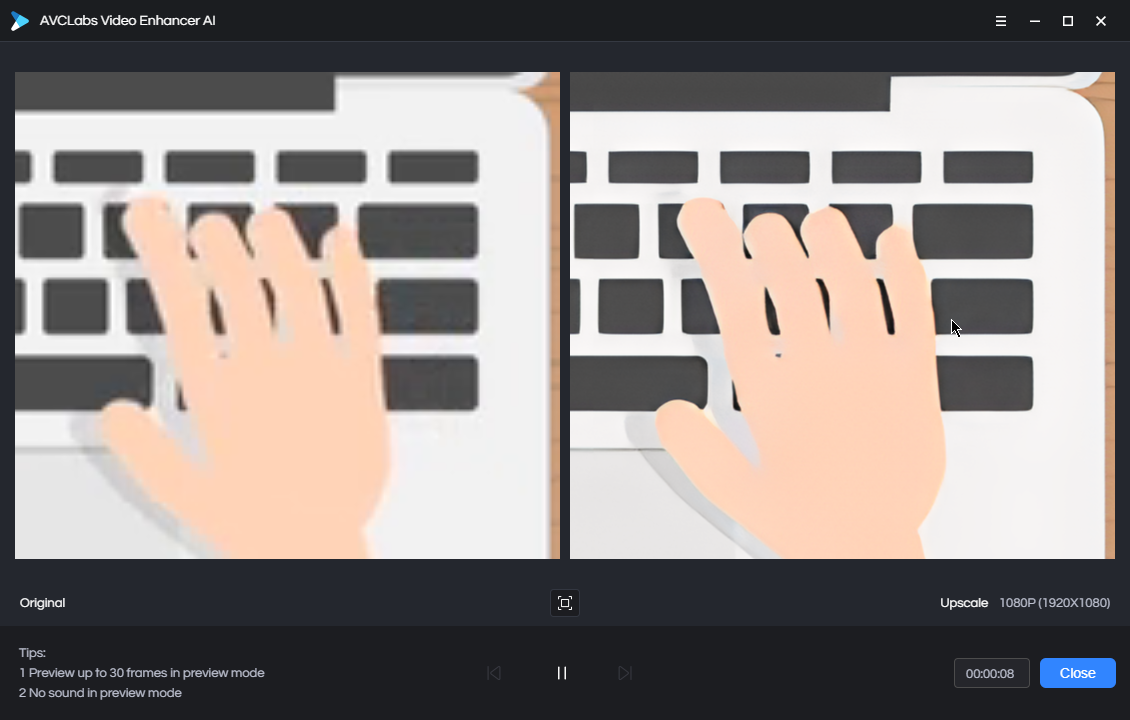

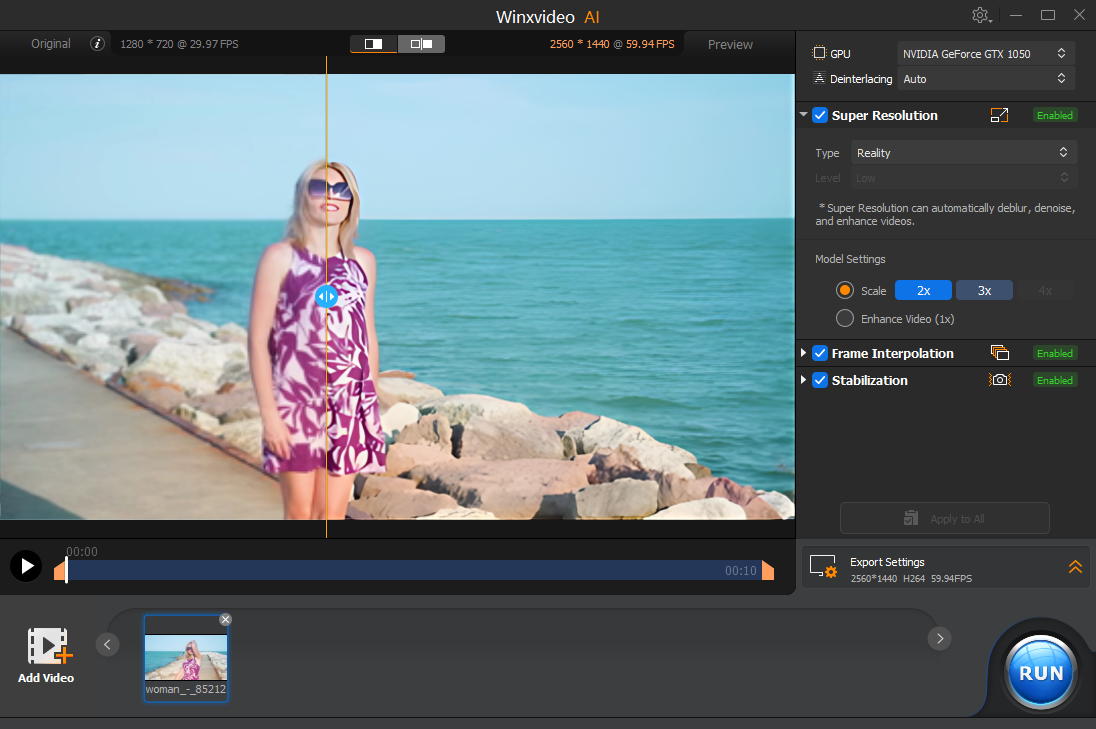
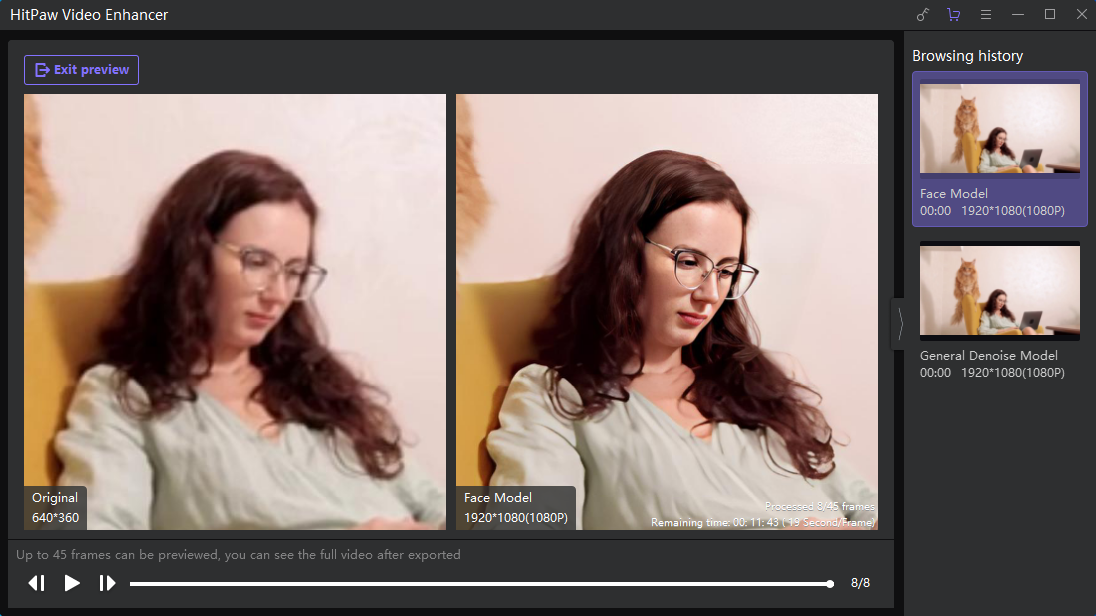
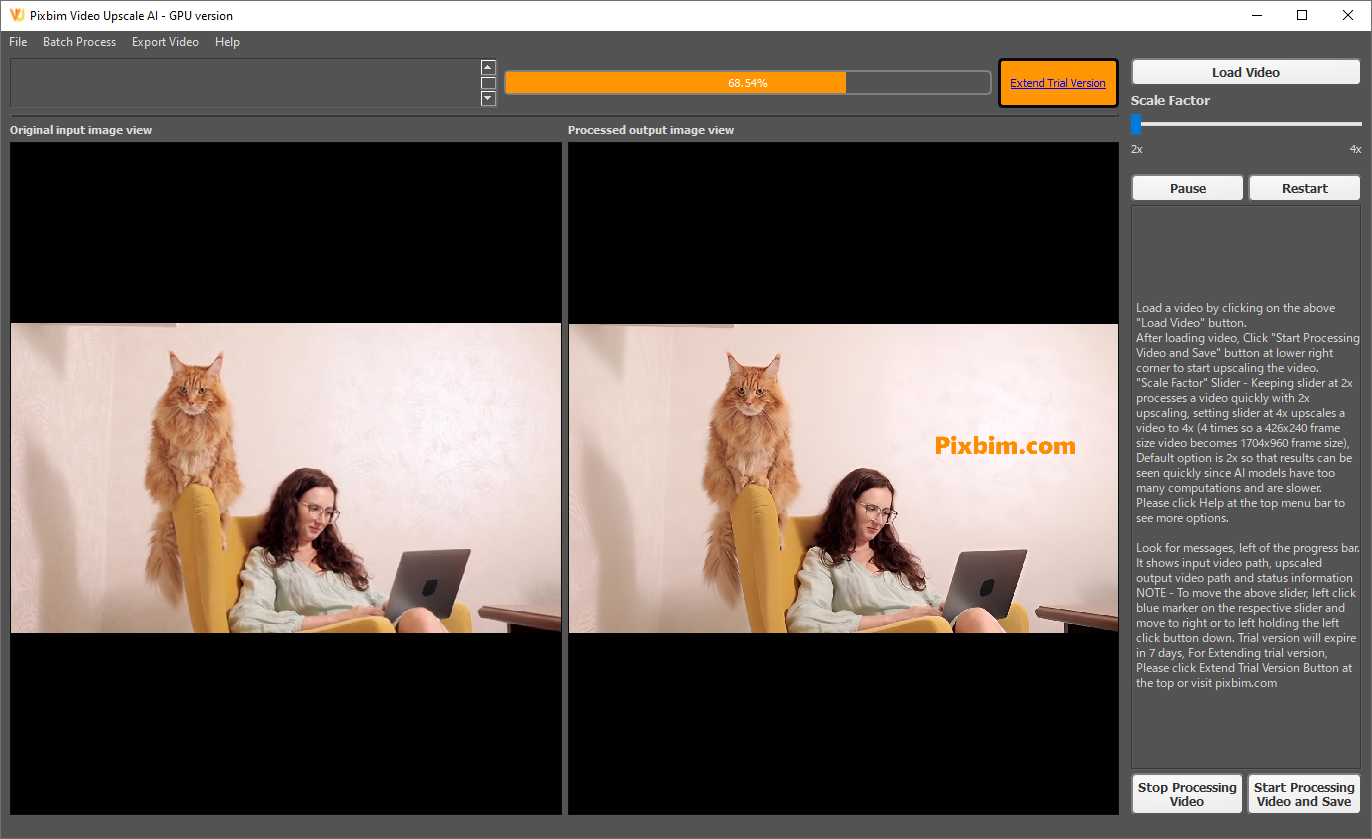
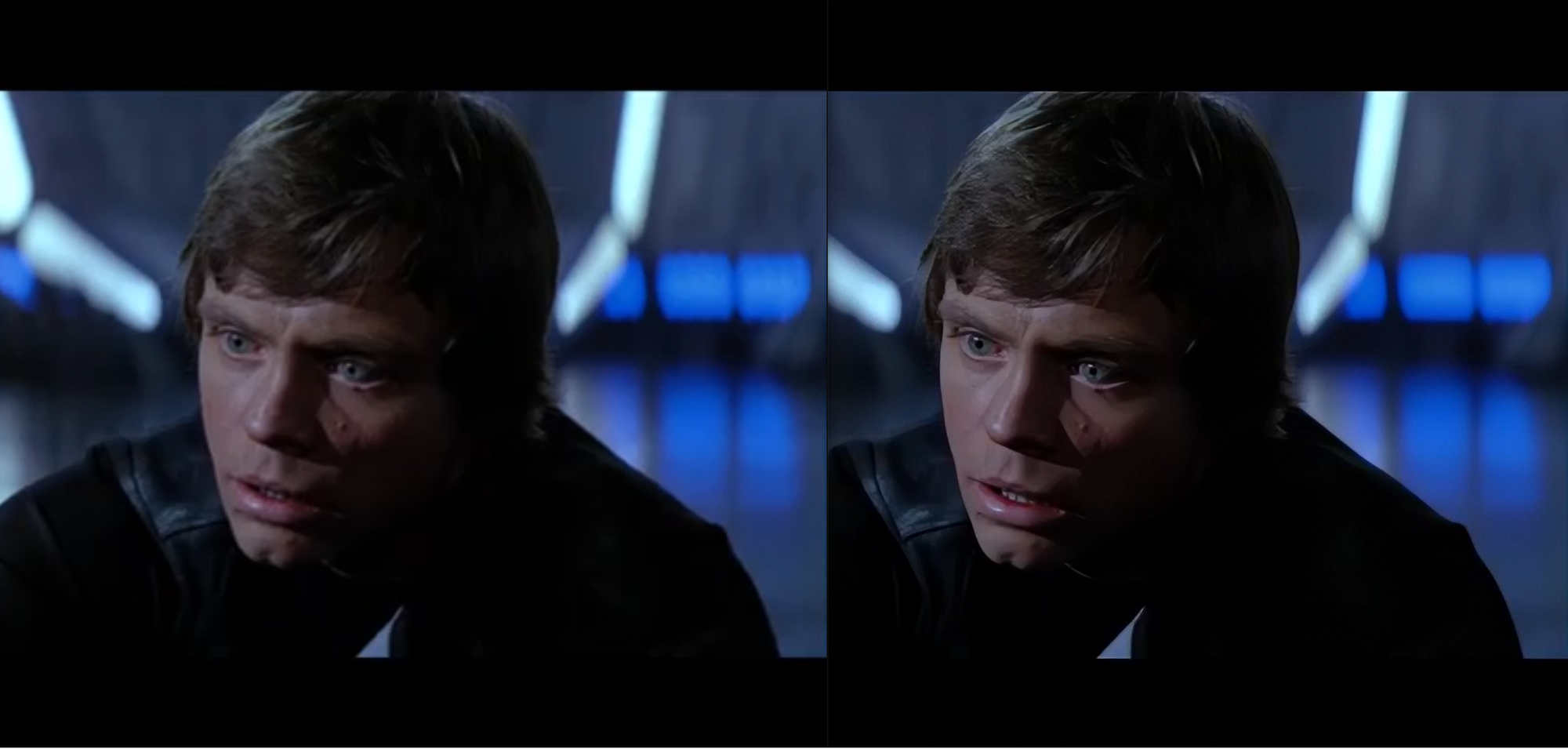
GDFLab doesn’t work very well. You’ll see what I mean
Yes, I am aware of that. Most of the time, it doesn’t work. And that’s why I listed it last.
Then why include it among the best options at all?
Sorry, what did you mean by that?
I tried Aimages.ai and its absolutely amazing is the best by far, and its cheap with a mont sub