Have you ever taken a photo that looked perfect on your camera screen, but when you opened it on your computer, you realized it was blurry? Or have you ever captured a stunning moment, only to find out later that your focus was slightly off or your subject was moving too fast? If you have, you are not alone. Blurry photos are one of the most common and frustrating problems that photographers face.
But what if there was a way to fix blurry photos and make them sharp and clear again? What if you could use artificial intelligence to enhance the details and textures of your images, without introducing noise or artifacts? That’s exactly what Topaz Sharpen AI claims to do. In this blog post, we will review Topaz Sharpen AI, a powerful and innovative tool that uses AI to sharpen images and restore lost details.
By the end of this review, you will have a clear idea of what Topaz Sharpen AI can do for your photos, how to use it effectively, and whether it is worth buying or not. Let’s get started!
What Causes Blurry Photos and How to Avoid Them
Before the Topaz Sharpen AI review, let’s first understand what causes blurry photos and how to avoid them. There are three main reasons for blurry photos:
Camera shake: Usually happens when you move your camera slightly while taking a photo, resulting in a loss of sharpness. Camera shake is more likely to occur when you use a slow shutter speed, a long focal length, or a low light condition.
Motion blur: It happens when your subject moves while taking a photo, resulting in a blurred or streaked appearance. Motion blur is more likely to occur when you use a slow shutter speed, a fast-moving subject, or a panning technique.

Focus issues: When your camera fails to focus on the intended subject, it will result in a soft or out-of-focus image. Focus issues are more likely to occur when you use a wide aperture, a shallow depth of field, or a manual focus mode.
To prevent blurry photos, here are some tips and best practices that you can follow:
- Use a tripod: A tripod is one of the most effective ways to eliminate camera shake and ensure stability. You can also use a remote shutter release or a self-timer to avoid touching the camera while taking a photo.

- Use a faster shutter speed: A faster shutter speed can help you freeze motion and capture sharp images of moving subjects. You can also increase the ISO or the aperture to achieve a faster shutter speed, but be aware of the trade-offs in terms of noise and depth of field.
- Use manual focus: Manual focus can give you more control and precision over where you want to focus. You can also use focus peaking or magnification features on your camera to assist you with manual focus.
- Check your focus before taking a photo: Always review your focus on your camera screen or viewfinder before taking a photo. You can also zoom in on your image to check the sharpness and clarity of your subject.
However, sometimes blurry photos are inevitable, especially when you are shooting in challenging situations or with limited time. In those cases, Topaz Sharpen AI can help you fix blurry photos and make them look sharp again.
Topaz Sharpen AI Review: The AI Sharpen Models
Topaz Sharpen AI is an advanced tool that uses AI to sharpen images and restore lost details. Unlike other AI image sharpeners and plugins that use traditional algorithms and filters, Topaz Sharpen AI uses machine learning and neural networks to analyze your image and apply the optimal amount of sharpening.
Topaz Sharpen AI has three main AI sharpen models, each from Normal, Very Noisy, to Very Blurry, that you can choose from depending on the cause and severity of the blur in your image.

Motion Blur: Good for photos with moving subjects such as people, animals, or vehicles, and also for photos that have a camera shake. It can make your objects look more stable and still as if you used a tripod or a faster shutter speed.
Out of Focus: Designed to minimize lens blur resulting from inaccurate focus, making your objects look more in focus and clear as if you used a smaller aperture or a better lens. Although it is the most common problem, it is the most challenging scenario and cannot fully restore every photo. But, its performance can be remarkable when successful, salvaging otherwise unusable images.
Too Soft: Sometimes photos come out softly focused straight out of the camera, even though they are not actually blurry or out of focus. The Softness model addresses this by naturally sharpening and clarifying details throughout the image. It enhances overall sharpness and texture without introducing harsh artifacts, halos, or other undesirable effects.
How to Use Topaz Sharpen AI: A Step-by-Step Guide
Now that you know what Topaz Sharpen AI is and what it can do, let’s see how to use it to sharpen images with AI in practice. Here is a step-by-step guide:
Step 1. Install and launch
You can download it from the official website and follow the instructions to install it on your computer. Also, Topaz works as a plugin from your preferred software, such as Photoshop or Lightroom.
Step 2. Open image
Drag and drop your image into the Topaz Sharpen AI window, or use the File menu to open it. You can also open multiple images at once and then batch processing them.
Step 3. Choose Sharpen Model
You can select one of the three modes as explained above, depending on the type of blur in your image. You can also let Topaz Sharpen AI choose the mode for you by using the Auto option.

Step 4. Adjust your settings
Simply use the sliders to adjust the settings for each mode, such as Remove Blur, Suppress Noise, Add Grain, etc. Or, just use the auto-detect function.
Step 5. Compare your results
You can use the View menu to compare your results with different options, such as Single View, Split View, Side by Side View, etc. You can also zoom in and out of your image by using the mouse wheel or the Zoom menu.
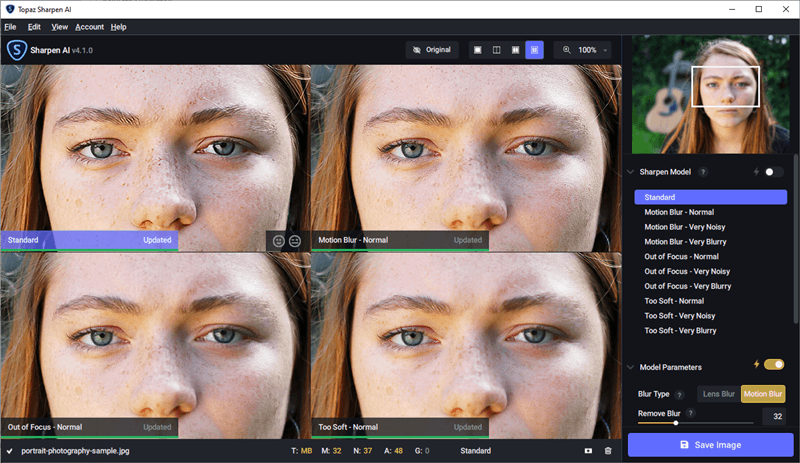
Step 6. Save your image
You can use the Save Image button to save your image with different options, such as Format, Quality, Name, Color profile, Location, etc.
Topaz Sharpen AI Performance and Quality: A Detailed Analysis
To evaluate the performance and quality of Topaz Sharpen AI, in this review, we will test it on various types of images, such as portraits, landscapes, wildlife, etc., to see how it works. We will also discuss the limitations and challenges of Topaz Sharpen AI.
Portraits
Portraits are one of the most common types of images that require sharpening, especially when you want to enhance the eyes, lips, hair, skin, etc. of your subject. However, sharpening portraits can also be tricky, as you don’t want to over-sharpen them or introduce noise or artifacts that can ruin the natural look of your subject.
Here is an example of a portrait that was taken with a wide aperture and a shallow depth of field. The focus was slightly off and the subject’s eyes were not sharp enough.
We used Topaz Sharpen AI in the auto sharpen mode(Motion Blur-Very Blurry) with default settings to fix this image.

As you can see, Topaz Sharpen AI did a great job of sharpening the eyes and enhancing the details of the subject’s face without creating noise or artifacts. The image looks much more clear and crisp than before.
Landscapes
Landscapes are another type of image that require sharpening, especially when you want to bring out the details and textures of the scenery, such as mountains, trees, rocks, clouds, etc. However, sharpening landscapes can also be challenging, as you don’t want to lose contrast or introduce noise or artifacts that can distract from the beauty of nature.
Here is an example of a landscape that was taken with a slow shutter speed and a low light condition. The image was slightly blurry and lacked sharpness and clarity.

We also used the auto-detected model with auto model parameters to fix this image.

As you can see, Topaz Sharpen AI did a great job of sharpening the image and restoring the details and textures of the scenery without creating noise or artifacts. The image looks much more vivid and vibrant than before.

Wildlife
Wildlife images require sharpening, especially when you want to capture the details and features of the animals, such as fur, feathers, eyes, etc. However, sharpening wildlife can also be difficult, as you don’t want to over-sharpen them or introduce noise or artifacts that can affect the realism and quality of your images.
Here is an example of a wildlife image that was taken with a fast shutter speed and a long focal length. The subject was moving fast and the focus was slightly off.

This time, it auto-detects the Standard Model with the Blur Type Lens Blur in Model Parameters. But, I manually enabled the Auto Subject because the background color will go weird if not.

Here is the result. And, as you can see, Topaz Sharpen AI did a great job of sharpening the image and deblurring the subject without creating noise or artifacts. The image looks much more sharp and clear than before.

Topaz Sharpen AI Pricing and Value: Is It Worth It?
Topaz Sharpen AI is not a cheap tool. It costs $79.99 for a one-time purchase with one-year free updates. But is Topaz Sharpen AI worth it? That depends on your needs and preferences. If you are looking for a powerful and innovative tool that can fix blurry photos and make them sharp again, then Topaz Sharpen AI is definitely worth it. It can save you a lot of time and effort in post-processing your images and give you amazing results that other tools and plugins cannot match.
However, if you are looking for a simple and quick tool that can sharpen your images without much hassle or customization, then Topaz Sharpen AI might not be worth it. It can be slow and resource-intensive to run on your computer, and it can sometimes over-sharpen your images or introduce unwanted artifacts or noise if you use too high settings or the wrong mode.
In conclusion, Topaz Sharpen AI is a tool that has its pros and cons, but it is definitely one of the best tools in the market for sharpening images and restoring lost details. It can help you fix blurry photos and make them look sharp again, without compromising on quality or realism.

But is Topaz Sharpen AI worth it? That depends on your needs and preferences. If you are looking for a powerful and innovative tool that can fix blurry photos and make them sharp again, then Topaz Sharpen AI is definitely worth it. It can save you a lot of time and effort in post-processing your images and give you amazing results that other tools and plugins cannot match.
However, if you are looking for a simple and quick tool that can sharpen your images without much hassle or customization, then Topaz Sharpen AI might not be worth it. It can be slow and resource-intensive to run on your computer, and it can sometimes over-sharpen your images or introduce unwanted artifacts or noise if you use too high settings or the wrong mode.
Pros & Cons
Topaz Sharpen AI is definitely one of the best tools in the market for sharpening images and restoring lost details. It can help you fix blurry photos and make them look sharp again, without compromising on quality or realism. But, it is a tool that has its pros and cons:
PROs
- Automatically detect the type and amount of blur
- AI Blur Mode
- Preview of the before and after results.
- Work as a standalone application or as a plugin for Photoshop, Lightroom, etc
- RAW files support
- Batch processing
CONs
- Powerful computer needed
- Sometimes over-sharpen your image
Conclusion
We hope that this Topaz Sharpen AI review has given you a clear idea of what Topaz Sharpen AI can do for your photos, how to use it effectively, and whether it is worth buying or not. If you are interested in trying or buying Topaz Sharpen AI, you can visit the official website and download the free trial or purchase the license. You can also leave a comment or feedback below and let us know what you think of Topaz Sharpen AI. Thank you for reading and happy sharpening!


