I still remember not long ago when I tried to reinstall Windows 7 for the first time that I was asked to enter a number about how large I’d like for the system partition C. As I was not good at math I entered 400,000 as I assumed it would be 40GB. I didn’t notice it was actually 400GB until I had finished reinstalling. I was quite annoyed at Microsoft about why it asked for Megabytes instead of Gigabytes? I also was worried about this because I was suggested by one of my friends who were more tech-savvy than I that I’d better not store important files on the system C drive. I then had to go for a free partition manager software to manage the HDD partitions especially the system partition C. AOMEI Partition Assistant Standard is recommended by my friends to help me split the system partition losslessly to 40GB as I would like to and merge the rest 360GB with all the left.
Free Partition Manager
AOMEI Partition Assistant comes in two version—Standard and Professional. The professional version can do everything the standard version does and is more powerful to convert Windows dynamic disks to basic disks, migrate OS from GPT Disk to SSD etc, but it costs you $49. The standard version is free and can do almost everything an average user needs. It is able to resize, move, merge, split partitions losslessly and create, format, delete and copy partitions. It is much more user-friendly and powerful than the default Windows disk management and is a perfect alternative.
AOMEI Partition Assistant Standard runs on Windows 10, Windows 8/8.1, Windows 7, Vista and XP as well as the Windows Server 2003 / 2008, and Windows Home Server 2011 and offers stable and reliable HDD management. It even supports virtual disk partition in VMware, Virtualbox, and Virtual PC etc.

Product Detail
- Developer: AOMEI Technology.
- Price: Freeware
- Platform: Windows 10, Windows 8/8.1, Windows 7, Vista and XP
- Download: Official Download
Besides, MultCloud is also from AOMEI.
AOMEI Partition Assistant Standard Main Features
If you are looking for a Windows Disk Management free alternative, AOMEI Partition Assistant Standard is your top choice with the below main features:
- Create/Format/Delete Partition
To create, format or delete a partition is basic features for any HDD management, but AOMEI Partition Assistant Standard makes it easier than the default Windows disk management and it works faster.
- Extend or shrink partitions
In my case, my C drive is too large and want to shrink it as well as keep the original data so I don’t have to reinstall the whole Windows. Resizing partitions with AOMEI Partition Assistant Standard is of no data loss and it supports FAT32 and NTFS.
- Customize and split partitions
Splitting one large partition into two or more smaller ones are as easy as several mouse clicks. When dividing one partition into two or more partitions with AOMEI Partition Assistant, your data will be kept safe without loss and safer once done.

- Merge Partitions
After I have decreased the size, I will have to merge the rest as I don’t want to keep as many partitions as possible. Once two partitions are merged, to move files (cut and paste) between folders are faster. AOMEI Partition Assistant helps to join two partitions into one. If you want to join three or more partitions, you can two first and then merge the rest. Also, unallocated space can also be combined with any existing partitions, except for the system reserved.
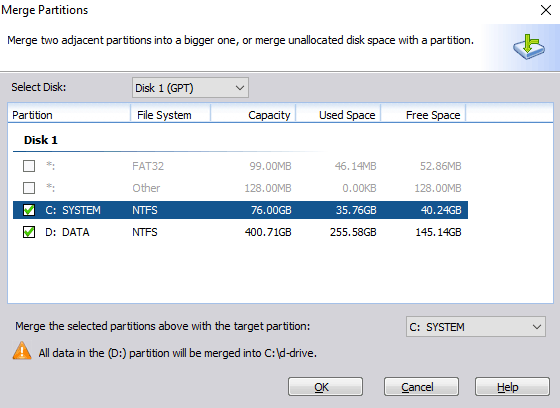
- Windows To Go Creator
Windows To Go is now NOT only available in Windows 8 and 8.1 Enterprise Edition. AOMEI Partition Assistant Standard, you are able to freely create Windows To Go to install a customized Windows 8 or 8.1 on a USB or external drives. However, it is recommended to use a USB 3.0 or higher drives, or it will take you too long to wait. The handy wizard will walk you all through so you don’t have to be very tech-savvy to do so.
- Quick Partition and Command Line Partitioning
The two new features are added in the latest version 5.8. You can now use the command line to resize/move partitions without data loss, create partitions, delete partitions, format partitions and other partition operations.
Partition an SD Card
In recent years, there are two kinds of smartphones in the world. One is Apple iPhone, another is the Android phone. Many users like to optimize their phones: Apple users jailbreak their phone, Android users root their devices. Unlike iPhone, most Android phones support expand storage by adding an SD card. If the SD card can be partitioned like a disk, that would be great! Now it isn’t a dream anymore. Using AOMEI Partition Assistant you can create a second Ext2/Ext3 partition on SD card. Why Ext type? Because Linux can recognize it, Android is based on Linux.
How to Partition an SD Card
AOMEI Partition Assistant is a Windows partition manager. It has several editions, even the free edition is able to create a partition on SD card. You may ask now that it is a partition program, why not use Windows built-in disk management? The answer is obvious. Windows inbuilt tool has limitations and sometimes it is hard to use. AOMEI Partition Assistant is powerful with few steps you can complete a task. And it is safe to use, merge partition, resize partition, split partition, convert MBR to GPT and so on won’t cause data loss.
- Download from the official website, install and run. Make sure your SD card has connected to your computer, then right-click it and select “Resize Partition”.

In the pop-up window, create an unallocated space then back to the main interface and select “Create Partition”.
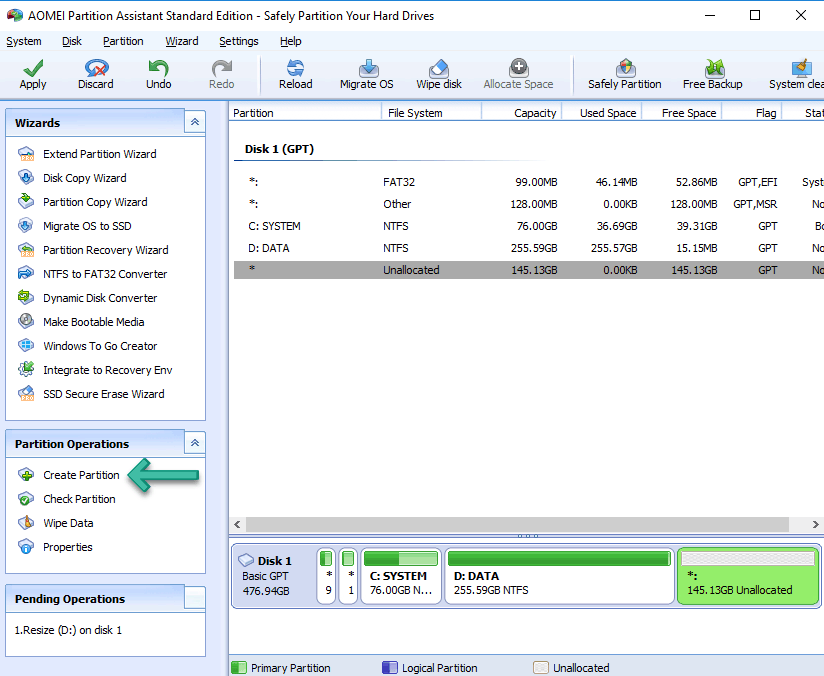
- In the pop-up window, drop the “File System” menu to choose “EXT2” or “EXT3”, and then click “Advanced” if you want to give a name (here is Ext3) in the “Partition Label” box. At last, click “OK” to go. Back to the main window, click “apply” to commit the task.
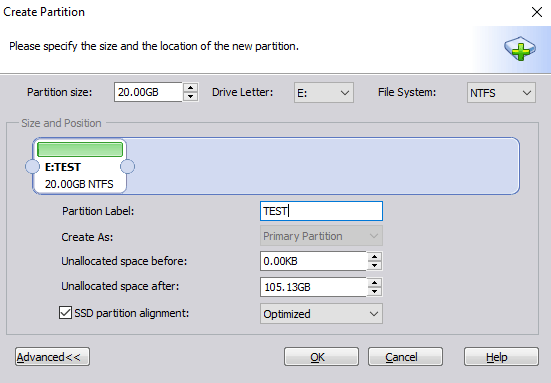
Standard or Professional?
There are 6 different version of AOMEI Partition Assistant. Standard and Professional are for personal computers and others for servers. So, what’s the difference between the standard, which is free, and the professional edition, which costs $49.94?
You will see the detailed difference between the two here:
If you are interested in the pro version, you can get it here:
Pros, Cons and Summary
AOMEI Partition Assistant is as good as any program I’ve seen. The standard version is more than adequate for most users, and it is free. It is alternative for Windows disk management, but yet works much more user-friendly and faster. It all fulfils my needs to split and merge partitions without data loss. The free Windows to Go Creator is a bonus to me and I have to say it is impressive.
The only con I can think of is that exFAT is NOT supported. As I run both Windows and Mac on this machine. exFAT is much more better file system for me to read and write data as NTFS is only for Windows, HFS+ only for Mac and you cannot store files larger than 4GB on a FAT32 file system. Anyway, the default HDD management on both Windows and Mac support formating partitions or removable drives to exFAT, this is not a big deal.
With almost all Windows from Windows 10, Windows 8/8.1, Windows 7, Vista and XP supported, AOMEI Partition assistant is able to meet most users average needs to copy, merge and split partitions losslessly. Anytime you need a free HDD management, try AOMEI Partition Assistant Standard. You will be thankful for it.
One more thing. This is important alert for anyone who want to do something with your partitions. Although this program is able to copy, merge and split partitions without data loss, there is still a possibility that something unwanted happens. So, do a backup before you do anything just in case of power blackout. for example.

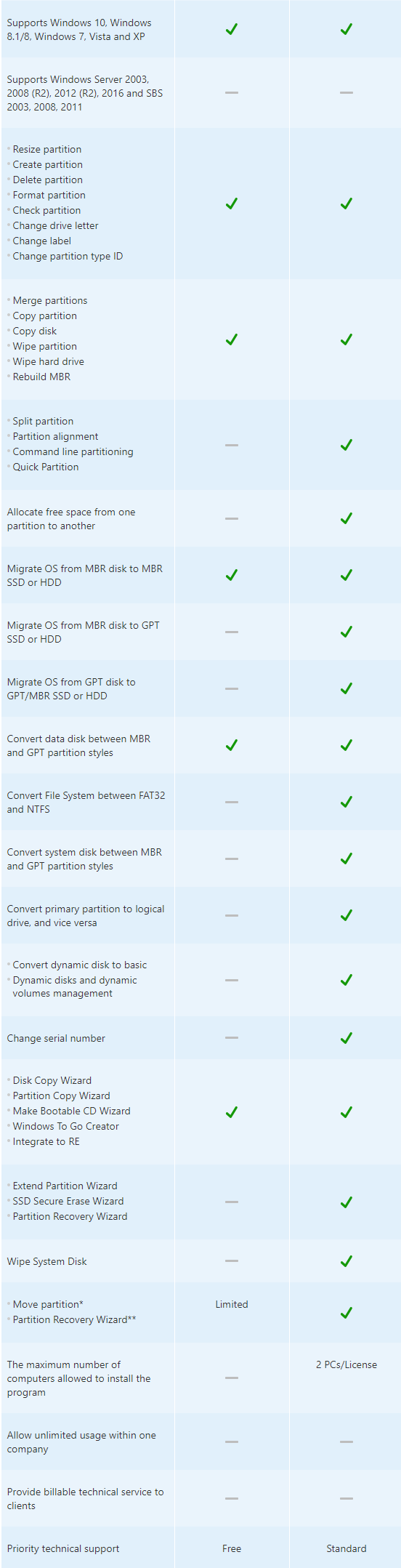
Hi Admin,
I am the marketing manager from a software company TuneFab who have rich experience in software development. Now we have launched TuneFab WeTrans. This software is best iPhone ringtone maker to create M4R ringtone, and can convert iPhone/iPad HEIC photos to JPEG/PNG files, and add, manage, delete and transfer contacts on iOS devices, and etc. It must be very useful to your readers. So very appreciated if you also help us publish a review for this software. We will also write for you, and you can publish directly. We can link back this review on our site. Below is product detail:
Product Name:TuneFab WeTrans
Product Link: https://www.tunefab.com/wetrans/
Waiting for your reply
Sincerely,
Lisa
Email: lisa@tunefab.com
Website: http://www.tunefab.com
Hi Lisa,
I have sent you an email.
Hunk