When it comes to DVD ripping, MakeMKV always comes first as it is free and fast to backup protected DVDs to MKV with ease. And the ripping speed is impressive because MakeMKV does not change the coding in MKV, which is MPEG2, the same in VOB files. However, I don’t think it always meets my needs as so far I can’t find how to do what I want: I want to rip my DVD and compress video and audio to H264, but with dual or multiple and even all audio tracks.
Image already added
Problem in Compressing DVD to MKV/MP4 with MakeMKV and Handbrake
I saw MakeMKV’s option to backup DVD to MKV and it keeps all the audio and subtitle tracks but doesn’t compress anything as it is in MPEG2, the same as VOB. And the output is usually 6 GB while the physical DVDs are only about 7.5 GB. I want to compress DVD to MP4 H264 or even better codec H265 to save space, without losing quality, and I want more than one audio track!
Also, I tried to convert the MKV file to later compress and encode using Handbrake. But converting ends within seconds and show an empty target directory. No output is produced! Even it works, ripping and converting doubles the time. Sometimes, Handbrake crashes while encoding.
Image already added
While it is free to rip DVD with MakeMKV, it costs $50 for Bluray ripping. Anyone likes MakeMKV can support it here:
DVD to MKV/MP4 Dual Audio Ripper
If you are looking for an all in one DVD ripping solution, AnyMP4 DVD Ripper is your top choice, especially for me who want to rip and backup DVD to MP4 MKV AVI with dual or even multi-audio tracks and you are also able to do so for iPhone iPad Apple TV and many other devices including your VR headsets. As previously tested, AnyMP4 DVD Ripper is fully compatible with macOS and it has been updated to 64 bit for macOS as well as Windows.
There are some other reasons for my recommending AnyMP4 DVD Ripper. It is the default setting in AnyMP4 to keep all your audio tracks, making it easy for those who’d like to have their DVD copies in multi-audio but you are always free to pick up your favorite two or three you need.
Also, the dual audio ripper works for protected DVDs as well and it can split chapters into separated files. Working with the split mode, I think it is the perfect solution for music DVDs.
How to Compress DVD to H264 with Dual Audio Tracks
Compressing DVDs to H264 with dual audio tracks with AnyMP4 is super easy but I’d also like to share my experience along with my tips, helping it to be of any help.
Step 1. Download and Install
Simply follow the above links to download and install the dual audio DVD ripper. Launch it and insert your DVD to get ready for ripping.
Step 2. Load Disc
Click the Load Disc button and then the Navigator Mode and OK to load the DVD that is on the DVD drive. You can also go to its drop-down menu to load a disc or folder as well as IFO files.
Tips:
- AnyMP4 selects possible DVD titles for you. As far as I can see, those are the right titles and can be ripped well. You can check the below guide to learn a general free way to check the right title for ripping, just in case.
- DVD Parser Mode is ONLY needed when Navigator Mode fails to load the disc. OR, it may take extremely long to analyze the disc and even get stuck.
Step 3. Choose H.264
MPEG4 MP4 is the default profile in AnyMP4. Although it is also able to keep dual or multi audio tracks, H.264 or H.265 is recommended for better compression of DVD videos while keeping the original video quality.
Go profile-General Video and choose H.264/MPEG-4 AVC Video (*.mp4) as the output.
Besides, H.265 is also available for DVD ripping but it’s in HD Video. The min resolution for compressing DVD to H.265 is 960*460. Although it is also OK for DVD, the compression rate won’t be as high as what we would get in H.264 in AnyMP4.
Step 4. Dual audio for H264
As mentioned above, all audio tracks are selected by default. If you just don’t need all the audio tracks, go below to choose what you like:
Step 5. Compress DVD to H264 with Dual Audio
We are almost done here! Just hit the Convert button and choose Only Convert Titles if you want to keep the whole movie as a whole or choose Only Convert Chapters if you want to split the DVD into chapters.
Question: are you able to rip your DVDs with dual audio tracks now?

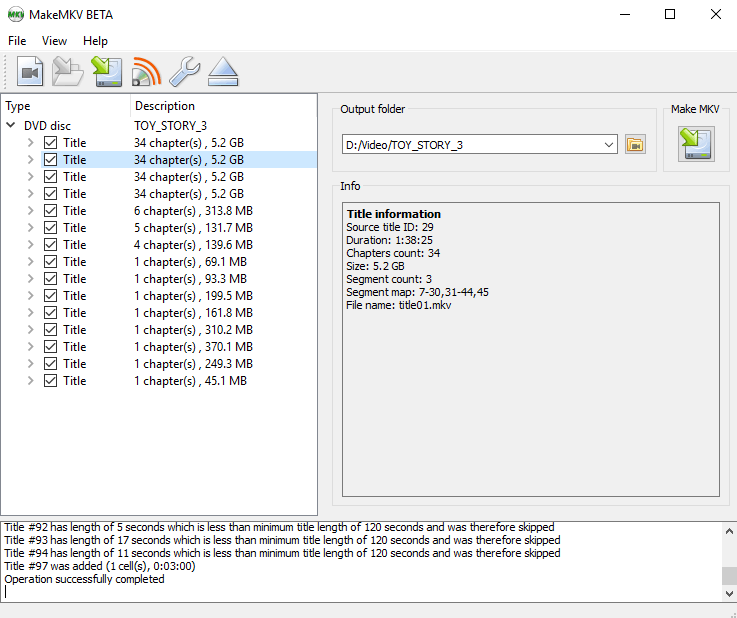
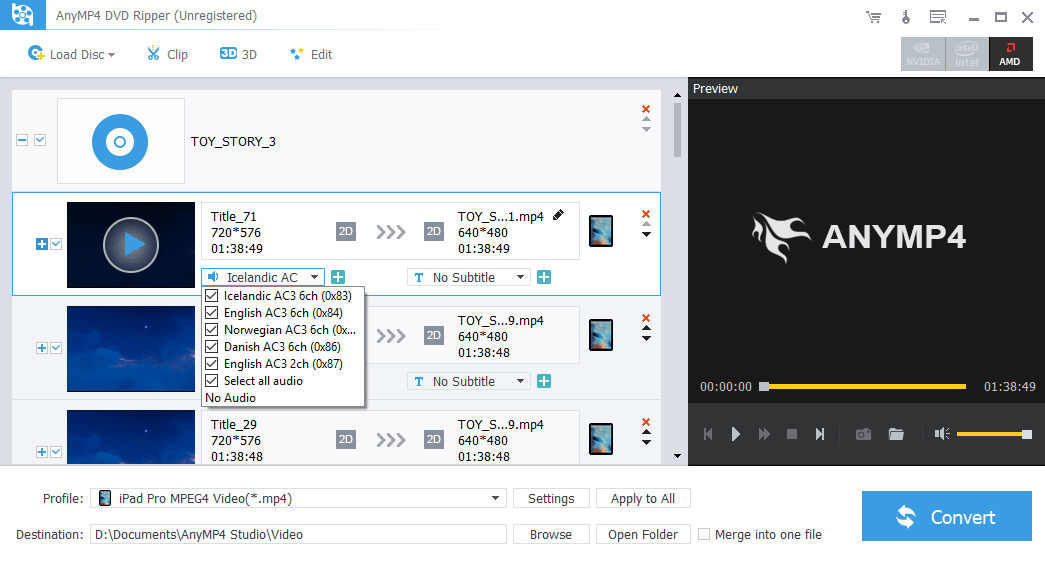
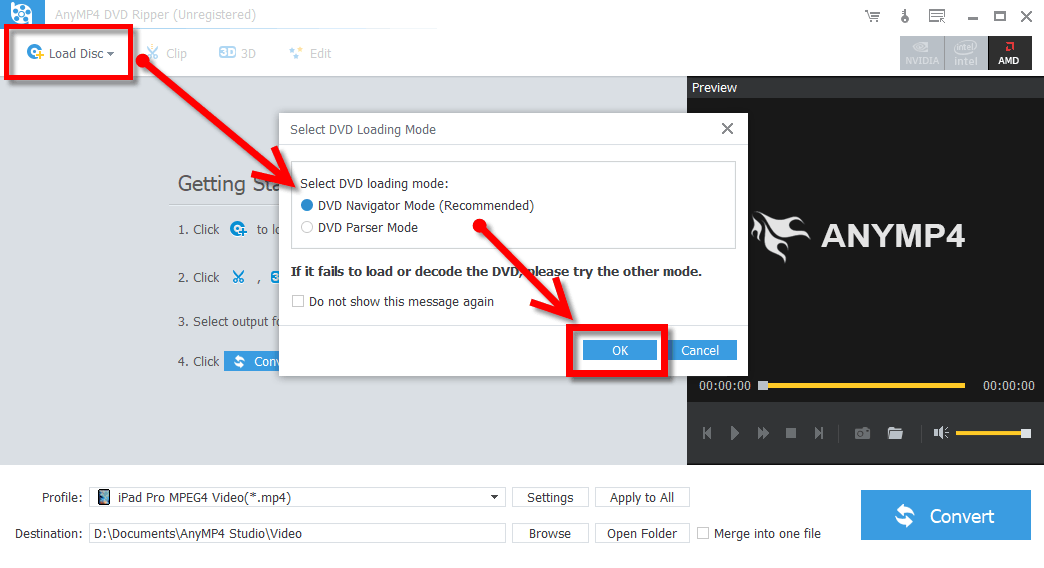
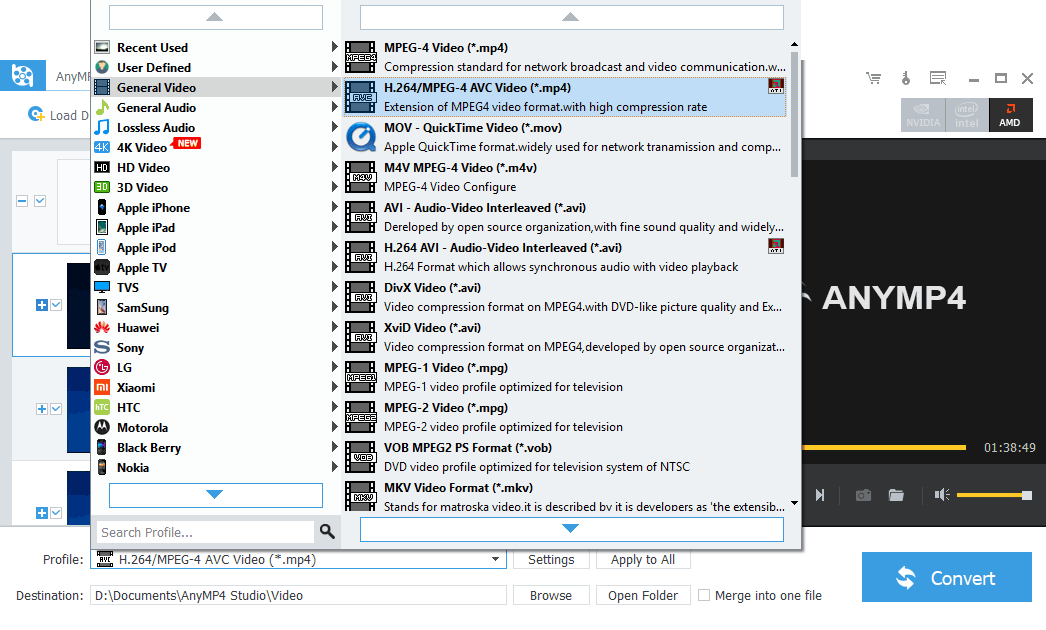
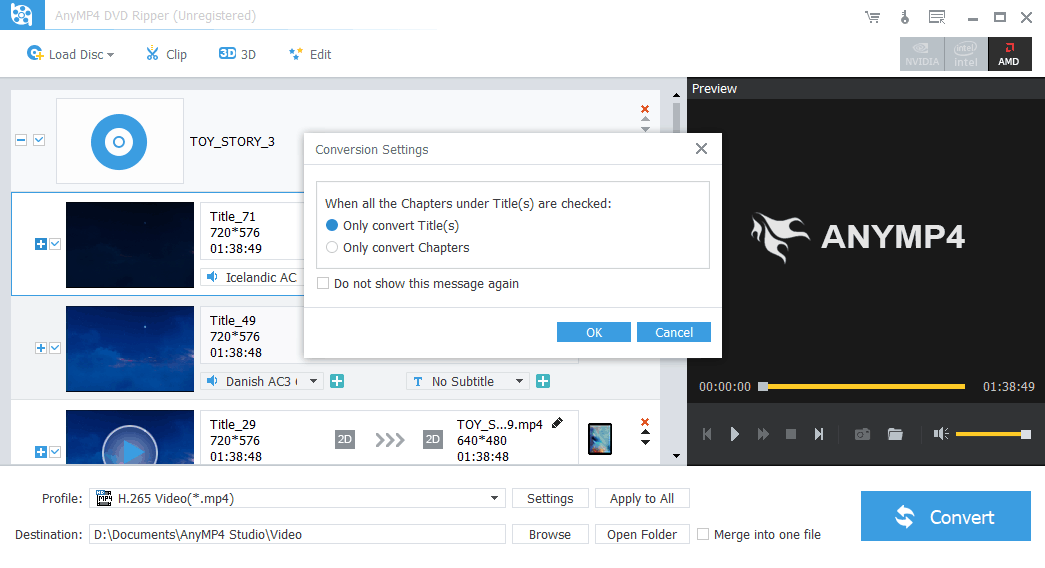
Thanks a lot, nice article. I wonder how can I compress a dvd, with dual audio AND subs (I selected the subs it but they got forced into the video file and I want to be able to activate / deactivate them at will)… Thanks a lot again.
Hi Carlos,
Thanks for the comment.
I have a guide here on how to compress Bluray to MP4 H.264 that you can activate the subtitles on and off with MakeMKV and Handbrake. Since MakeMKV works for DVDs as well, it is able to meet your needs.
Regards,
Hunk
Thanks, man!… I’ll give it a shot with Handbrake (reading your other post right now)… ’cause I’m still getting huge files when I rip with Anymp4. I tried converting a regular dvd to mkv. and I got a 7.3 GB file… and as for mp4 (H.264) I got a 5.7 GB file (I’m aiming for 1 to 1.5 tops).
I tested a 100 min DVD to MP4 with AnyMP4 and I have the same problem(7.3 GB). I was using the profile H.264/MPEG-4 AVC Video(*.mp4). I notice the output file’s FPS is 59.95 while I set it to default which is Keep Original. This cannot be true as I know DVD’s FPS only goes up to 30. I assume this is a bug. So I go Settings and set the FPS to 29.97 as my DVD is NTSC. If yours is PAL, please set it to 25.
Also, the Video Bitrate in AnyMP4 is set as Keep Original as well. You know DVD’s vob files are in MPEG2 and it goes up to 9.8m bps. For H.264 MP4 files, this is too high. And I set it to 1500.
With the above two changes, I am now able to rip the 100 min DVD to MP4 in just 1.3 GB.
One more thing, you may probably notice that AnyMP4 chooses all titles for you. There is no need to do so if you just need the main movie to be copied. So, uncheck those titles and only leave the first/main one to rip.
Wow man, that’s a great detail that I was missing. For now, I just finished with handbrake and got a 1 GB m4v file… I’ll give it one more shot with Anymp4 (with those new settings) and I’l try to obtain a 1 – 1.5 GB mp4… I think all of the apps are great in their own way… I liked Anymp4’s interface, but Handbrake and Makemkv are very powerful (fast) and are very easy to work with. Thanks for all your help and I’ll keep you posted on which of these was my final choice to convert all my dvds. Great tutorials!
Well… after 6 different test, I decided I’ll go on ripping my dvds with Handbrake in .mkv format: Optimum file size, great speed, decent interface. I have to thank you, because without your help and your tutorials I couldn’t have done this small research. Now I understand a little bit more about frame rates and compression formats.
How does AnyMP4 work for you? It can be a good alternative for encrypted DVDs. If your DVDs are encrypted and you want to rip DVDs for free, I suggest you use MakeMKV along with Handbrake: MakeMKV to decrypt the DVD to MKV and Handbrake to decrease the file size. This is because Handbrake does not do very well in protected DVDs.
Thanks again, man… I’ll keep this in mind. The truth is I’m not using AnyMp4 right now, because its a little bit slower (it may take a little over 40 min. to rip a regular DVD, while the others take usually between 20 to 30 min.), so with Handbrake I end up saving about 10+ min. per disc. Now I know how to work around encrypted DVDs.
I am looking for it. Thanks