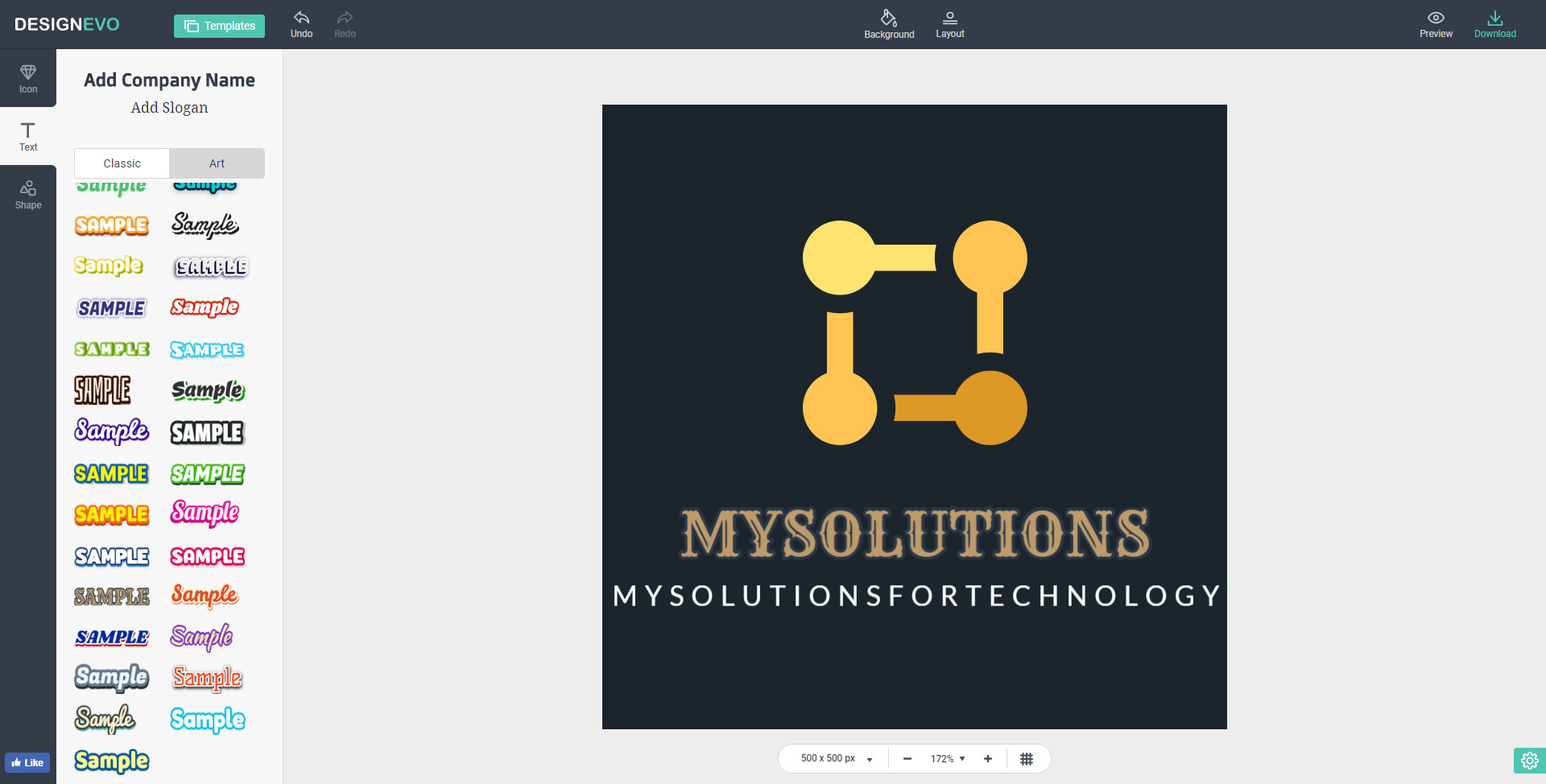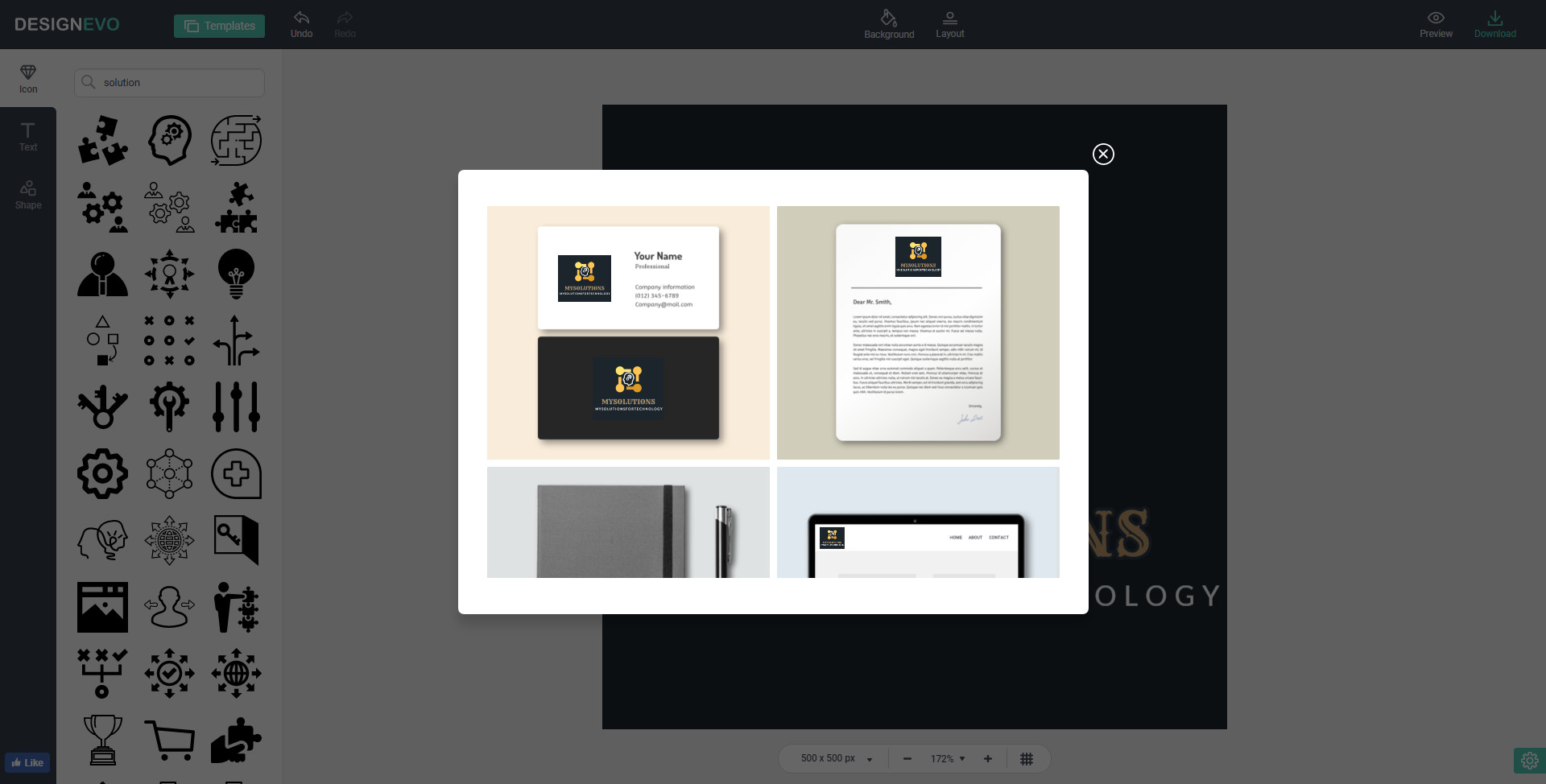Do you find it very difficult to design a logo with PhotoShop? Quite a few people complain about the steep learning curve of PhotoShop. To design a logo in PhotoShop is even more complicated. What if you want a delicate logo shortly? Is there any other streamlined solution?
Sure, as the saying goes, there is a will, there is a way. We’ve selected out DesignEvo logo maker for you, which is a free and easy logo maker online. As a web-based custom logo generator that enables users to make any logo for free in a matter of minutes. It is an especially useful tool for small business entrepreneurs and startups that are looking to DIY their own brand logo but without much budgets to have a designer to do the job.
It has over 3000 logo templates as of now, which can be immediately applied to design a logo and finish the design process shortly. DesignEvo comes with a user-friendly interface that makes the logo creation a simple task. Besides that, it provides a vast collection of icons, fonts, and shapes, turning logo creation into a pleasant endeavor.
3,000+ Logo Templates
To simplify logo design, DesignEvo prepares 3,000+ templates in groups, which makes it easier to find your logo idea from the massive. Its search box also turns the logo retrieve simpler, with which you can find a right template or a logo inspiration without any difficulty. For example, you can keystroke “game” for game logos, “technology” for tech logos, “flower” for flower logos and so forth. Whatever it is that comes to your mind, you can just type it into the input box and wait for the engine to give you surprised results. Another thing to mention, DesignEvo templates support customizing works, which you can fully take advantage of to build something different & amazing.
Logo Texts & Logo Fonts
DesignEvo has over 100+ popular fonts installed. Thus, you don’t have to worry about the appearance of logo texts, since there are an array of fonts for your selection. Besides that, a group of nicely-designed text samples is stored in [Art]. You can see feature-rich text templates there. The purpose of [Art] samples is to simplify text configuration by providing ready-made text styles for instant use. Click an [Art] sample, double-click to type into logo words, Whoosh, logo text is finished.
Logo Shapes
DesignEvo has a large collection of logo shapes. We may want to have a badge as the logo background, which will be easily found in [Shape]>[Badge]. In addition, DesignEvo lists the groups of [Decoration], [Line], [Solid Shape], [Outlined shapes], [Banner] and [Symbol] as well, so that users can have a bunch of choices for their logos.
Searchable Icons
It’s a highlight feature when it comes to DesignEvo Icon selection. Inputting anything that is related to your logo theme, you will get a couple of suitable icons as the result.
Preview & Output
DesignEvo Preview, a very practical function, displays how your logo will look on a business card, a document header, a book cover, a website, a T-shirt and a meeting board respectively. The output will download a zip file for you with 3 logo files labeled with “PNG”, “JPG” and “PNG with transparent”, which you can easily figure out what are these.
Final Words
DesignEvo is the most straightforward & convenient logo solution that I’ve ever tried before. The intuitive interface makes creating logos a simple job. DesignEvo is so easy to use that those without designing expertise and skills can build custom, professional-looking business logos in minutes.
This post is sponsored by DesignEvo.