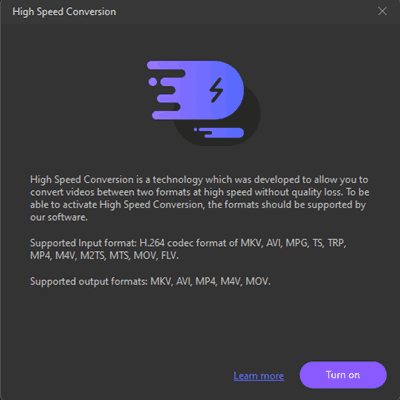I was on Reddit some days ago and found some users were looking for a 60FPS video converter and wondering how to convert videos into 60FPS. The full question is below:
Wondering if there is other programs to convert videos(like mkv,mp4,avi etc) to 60 FPS. I remember using one called InterFrameGUI and it was the best. Just recently upgraded my PC and InterFrameGUI is now dead. Wondering if anyone knows a good alternative. And yes, I already tried Hybrid and it was too slow. In addition, I also tried something called Internet Friendly Media Encoder. If you also know an alternative, can you kindly give me a guide to do so? Thanks in advance.
In this post, I’d like to share my experience of how I convert videos to 60FPS with the top five 60FPS video converters on both PC and MAC.
Is My Video 60FPS?
I’d like to recommend a free tool to check your videos’ detailed information like resolution, bitrate, frame rate, etc. It is free to use on both PC and Mac, and it’s very clear to see if your video is 60FPS or not.
Once installed, simply drag and drop the video to the program and you will see the details as shown below you will see my video is 4K 60FPS:
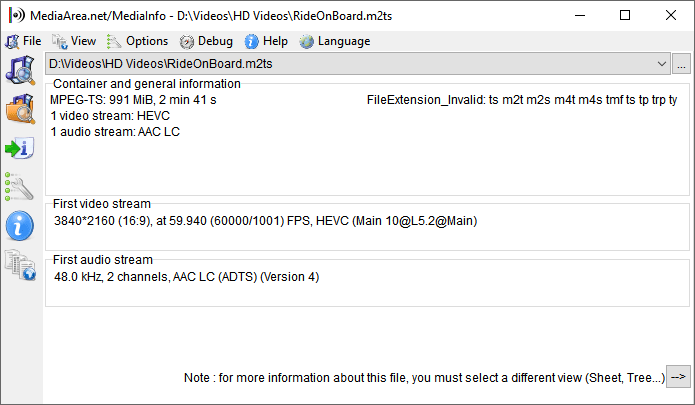
You can also check if your video is 60FPS right within the 60FPS Video Converter like Wondershare UniConverter. Drag and drop the file you want to convert from 60FPS to the 60FPS video converter. Right-click on the file and choose Media Information:

You will see the video’s detailed information like the video codec (MPEG4, H264, HEVC, VP8), resolution (1080P, 2K, 4K), bit rate, frame rate, etc., like what we do in MediaInfo. MediaInfo is recommended just because it is a more general solution for checking videos’ details.
Boost Your Video To 60 or 120 FPS Using AI-powered Programs
With artificial intelligence and machine learning development, we now have AI-powered 60 FPS Video Converters. Compared with the Top SIX 60FPS Video Converters, those AI-powered programs can generate new frames for your video through their deep learning algorithm instead of just copying the existing frames.
Here, I’d like to recommend 5 AI-powered programs, including an online one, to boost your video to true 60 FPS. Although they deliver great results, all those AI boosting programs take much longer and are expensive. You can still try the non-ai solutions.
A. Topaz Video AI: Increase Video Frame Rate up to 120[Windows & Mac]
Topaz Video AI is a super-powerful AI-based program to improve your video quality and upscale your video up to 16K. The new Topaz Video AI 4 is more easier to do frame interpolation.
How to Increase Video FPS to 60, 90, 120 with Topaz on PC and Mac
I believe Topaz Video AI is one of the best AI 60FPS video converters that deliver great output with easy steps. I will walk you through it.
Step 1. Import Video
Click the Browse option and choose it from your computer’s hard drive to upload a video.
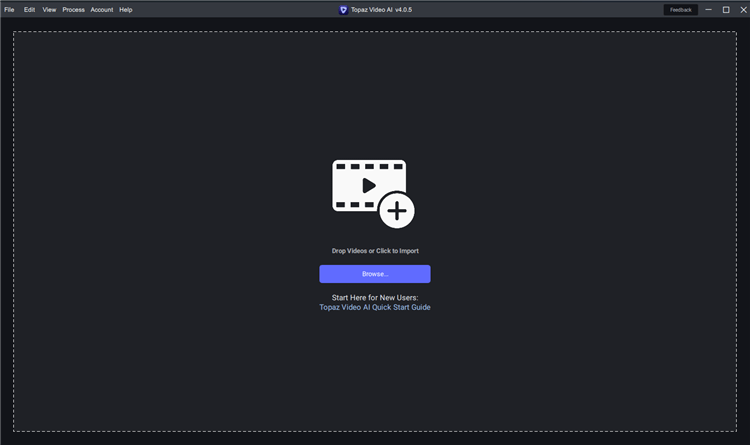
Step 2. Set FPS
In the Preset Drop-down menu, you are free to choose “Convert to 60 FPS” without upscaling or “Upscale to 4k and Convert to 60 FPS”. Or, you can simply set the FPS in Frame Rate from the original to 60, 90 or 120.
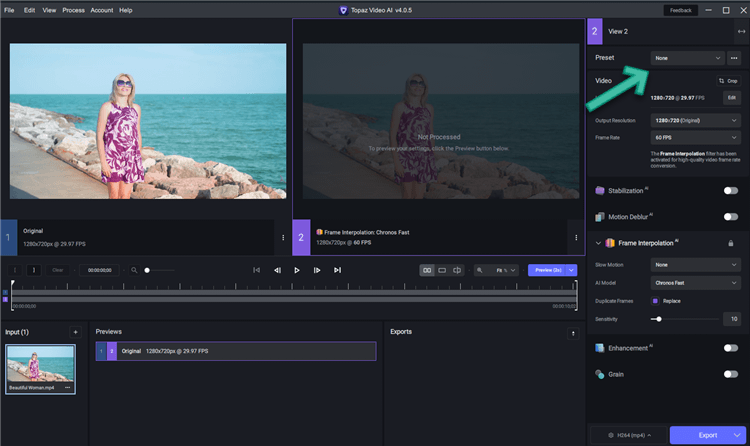
Step 3. Set Output
Scroll down, and choose your preferred video container, encoder, etc.
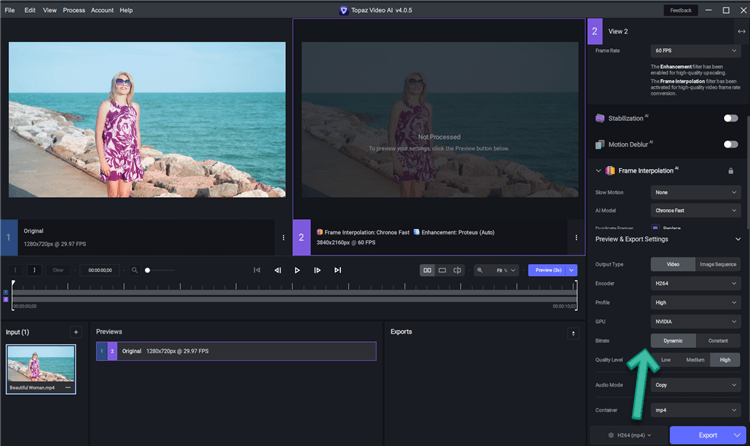
Step 4. Start AI Boosting FPS
Hit the Export button, and this AI-powered FPS video converter will boost your video up to 120 FPS!
B. Online AI FPS Boosting
Online FPS boosting is now possible with the help of AI. And there are two online FPS boosters for your reference.
1. Pixop
Aiming to make video upscaling and enhancing simple and cost-effective, Pixop intends to use AI (artificial intelligence) and ML (machine learning) in conjunction with the most advanced algorithms available in the market to achieve this goal. The cloud-based design of Pixop allows for upscaling to be done by anybody, anywhere, any time.
Pixop is very simple to boost your FPS, and you can then customize the frame rate. After you upload your video to the online upscaler, click Process and enable FPS Blending in Filters. Then choose the target frame rate to start AI FPS boosting online.
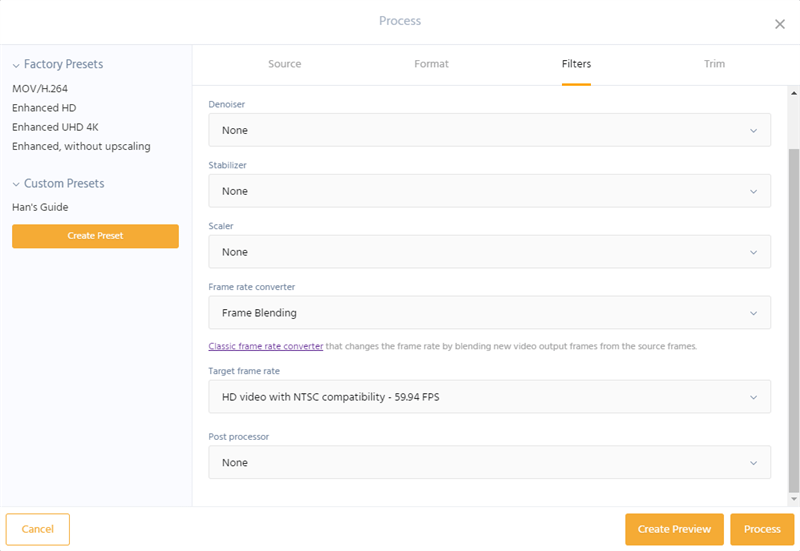
2. Neural.love
Neural.love is an online service that is AI-powered to upscale your videos to 4K, boost FPS to 60 with additional frames, and create slow motion. It is also good at enhancing details in faces.
As an online 60FPS video converter with AI engine support, it’s super-easy to use. You can just visit its homepage, upload your video, and enable Motion smoothing to 60 FPS:

C. VideoProc Converter AI-Frame Interpolation to 5x
VideoProc Converter is another program Digiarty. Screen recording, video editing, and conversion are all included in this comprehensive software for Windows and Mac users. VideoProc can convert between video and audio files with over 400 built-in profiles. With GPU acceleration, you can speed up video conversion by up to 200% if supported.
Since the new release of version 6. AI Frame Interpolation is added to the program.
With VideoProc Converter AI, you can easily convert any video to 60 FPS here:
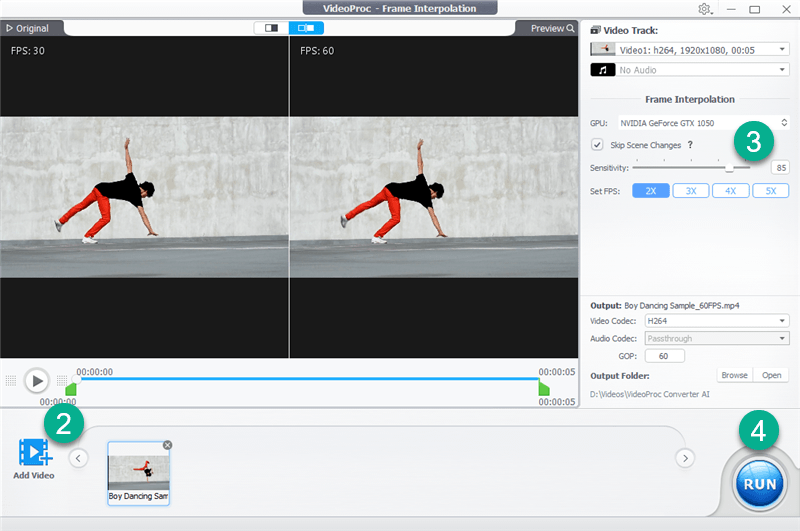
D. DVDFab Smoother AI-AI FPS Booster for Blu-ray and DVD
DVDFab Smoother AI, as the name suggests, is powered by RIFE and DAIN AI interpolation frame engines. According to its deep learning algorithm, it distinguishes between foreground and background components. It then generates and interpolates new frames slotted between the original frames, boosting the video’s frame rate up to 60 frames per second, making the video more smooth with a better watching experience.
DVDFab Smoother AI works in conjunction with DVDFab’s DVD Ripper, Blu-ray Ripper, and Video Converter, like one of their out profiles. It’s currently the only AI-powered 60FPS video converter to produce additional frames instead of copying the same frame. Thus, I believe it’s worth trying.
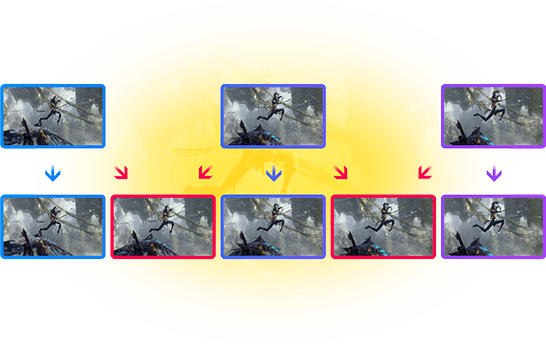
How to AI Boost Blu-rays, DVDs, and 24/30 FPS Videos to 60 FPS
DVDFab Smooth AI is what I recently found as one of the two AI-powered 60 FPS video converters that can AI-boost your DVDs, Blu-rays, or other videos to 60 FPS MP4 and MKV. Let’s download DVDFab 12 and get started.
Step 1: Load Source
Please navigate to the Ripper module to load Blu-ray or DVDs in DVDFab 12 after it has been launched, and the Converter module to load other kinds of videos in MP4, AVI, MKV, MOV, etc. Drag-and-drop is supported.
Step 2: Select one Smoother AI profile
After your disc or videos are loaded, go to the drop-down menu and select “Choose Other Profile,” as shown below:
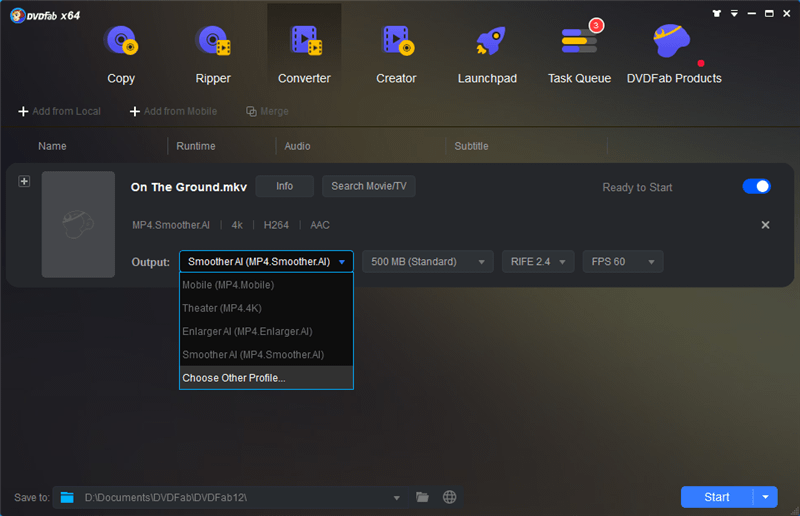
Then, select one Smoother AI profile you prefer. Currently, you can only boost your video to 60 FPS to MP4 and MKV (10 bit included) by this AI 60 FPS booster:
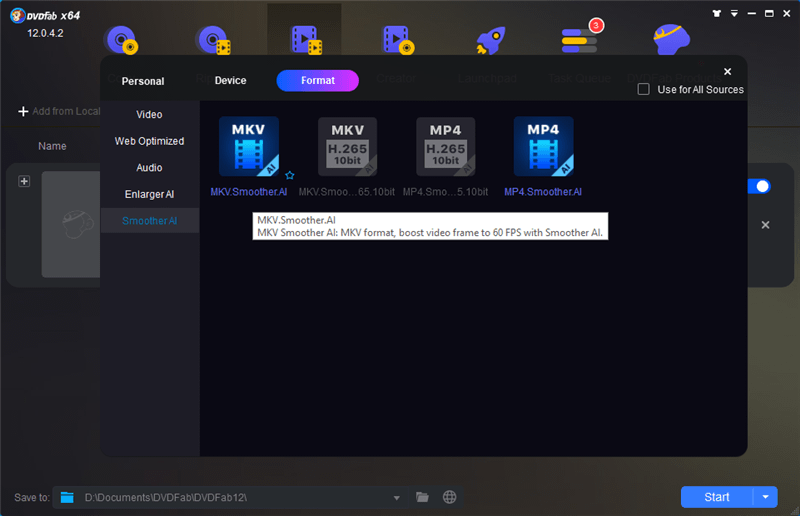
Step 3. Set Quality, RIFE version, and FPS
Optionally, you can set the output quality, RIFE version, most importantly, your derived FPS version.
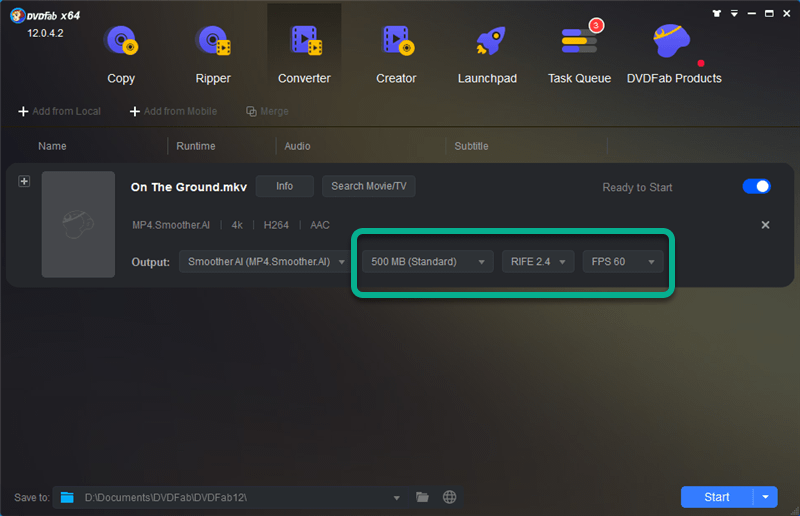
Besides, you may modify the output bit rate or copy the audio in Advanced Settings.
Step 4: Start AI Boosting FPS
Click the Start button to begin boosting. The AI 60FPS Video Booster will first download the required AI engine data and then boost the FPS.
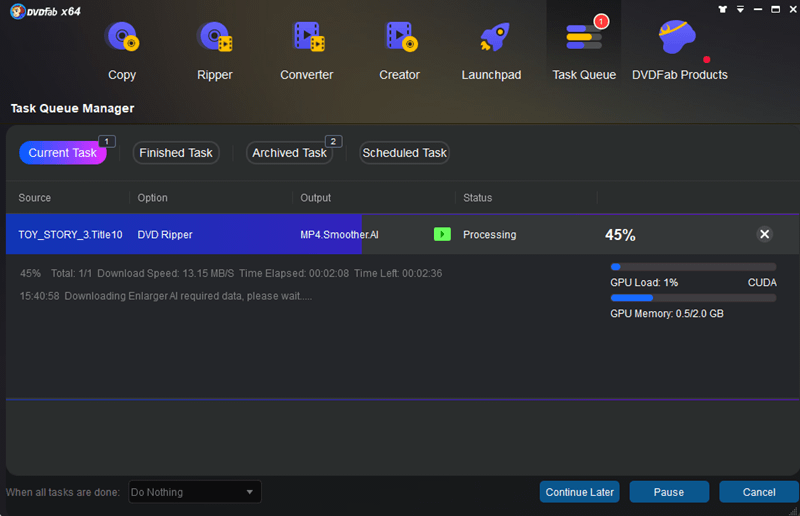
Top SIX 60FPS Video Converters [Non-AI]
As far as I can see, a couple of years ago, most videos are in 30 FPS, but in the most recent years, video cameras from Sony, NEEWER, etc., as well as smartphones like iPhone and Samsung, can record videos over 60 FPS even 120 FPS. Also, some HD DVDs and Bluray discs are in 60FPS. Most of the video formats, as I can see, are M2TS/MTS or AVCHD, and MKV is able to contain videos in 60FPS as well, and we do have the eagerness to convert those M2TS/MTS or AVCHD videos to 60FPS in MP4, MKV, etc with decent and user-friendly 60FPS Video Converters. And there are the top 5 of them.
Wondershare UniConverter
Update:
Wondershare Video Converter Ultimate is now renamed Wondershare UniConverter, but it looks and works the same. So, this guide still works.
I know Wondershare a long time ago but didn’t use its programs much until I try to convert my 59.94 FPS MKV to MP4 with the same FPS as I have trouble doing so as Freemake Video Converter fails to start up at all and other majorities of video converters like Leawo Video Converter only supports up to 30 FPS.
Wondershare Video Converter Ultimate is the very 60FPS video converter that can convert 30 or 60 FPS 4K M2TS/MTS, MKV, AVCHD, etc., to 60FPS 4K MP4 M4V MOV OGA. I have a sample 4K video in MKV with the video frame rate over 30, actually 59.94, so I decide to have a try and convert it to MP4.
You will see the detailed guide below on using Wondershare UniConverter, the very 60FPS Video Converter, to convert any video to MP4, M4V, MOV, and OGA in 60 FPS.
WinX HD Video Converter Deluxe is a new program from Digiarty, and it’s an all-in-one 60FPS Video Converter that can rip DVDs, download 60FPS YouTube videos, record screen, and webcam(Mac version available). I am quite impressed by its Toolbox, which can do video stabilization and denoise GoPro videos, and correct the eye-fish video for you. Besides, you can also customize the thumbnail with WinX like what we do in Wondershare UniConverter.
You can set the FPS before converting MKV/AVI to MP4 in 60FPS. Actually, you can convert any video to 60FPS. You can choose the Frame Rate in its Option:
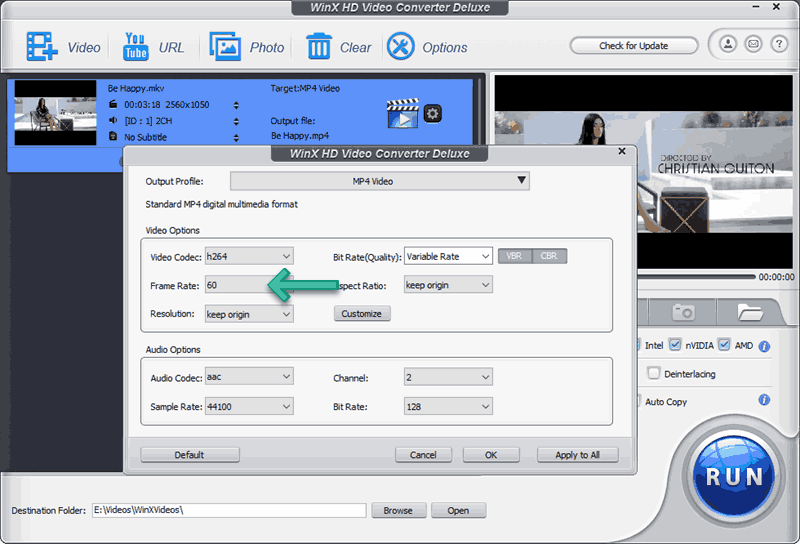
I don’t use Movavi much, but Movavi is definitely one of the best video converters out there with unique features. For example, you can convert MKV AVI to full display phones [18.5:9 or 19.5:9 aspect ratio]without any black bar.
To my surprise, Movavi Video Converter Premium supports not only 60FPS video converting, but also 120 and 240FPS! I assume this is currently the only program that supports converting videos to 120 or 240 FPS. And it is working great!
Frame Rate options can be found here in Settings as shown below:
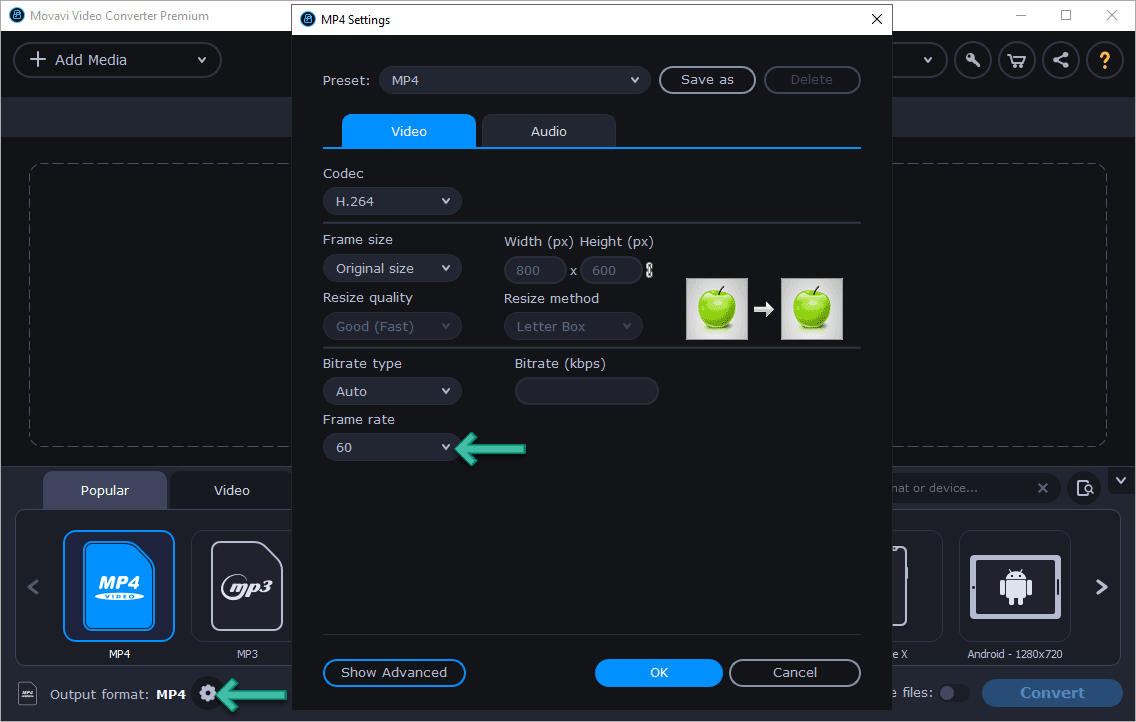
WonderFox DVD Video Converter is another all-in-one 60FPS Video Converter to convert MKV, AVI, M2TS, MOV to 60FPS. It does not matter if your original video is 60FPS or not. Combined WonderFox DVD Ripper and WonderFox HD Video Factory Pro, it does all the converter does, like optimizing video for streaming and 60FPS video converting.
Converting videos to 60FPS is also within a few mouse clicks, and you can change the Frame Rate from smart march to 60FPS here in Settings:
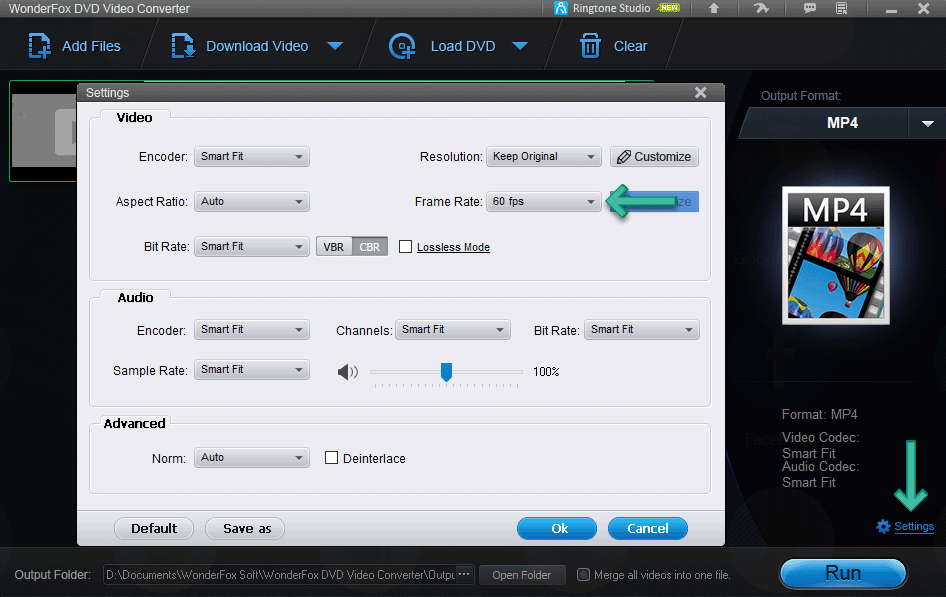
It’s really a pity that WonderFox DVD Video Converter is PC only.
DVDFab is an all-in-one solution for Blu-ray DVD ripping, copying, creating, video converting, burning, and downloading. It’s one of the top Apple TV converters that can convert any video for your Apple TV 4K and Apple TV HD. I use the program to convert my MKV files for streaming or convert MKV to MP4 without losing any quality.
With DVDFab, you are able to upscale MKV to 8K with 60FPS, and it is easy to do. Frame rate is hidden in Advanced Settings in the 60FPS Video Converter from DVDFab.
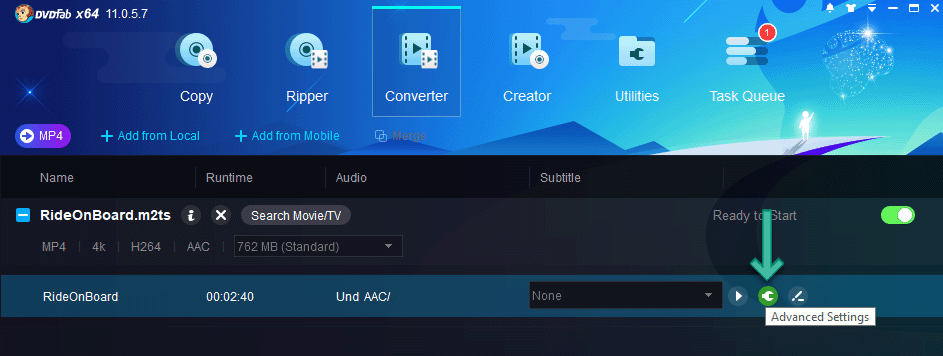
And you will change the Frame Rate here. DVDFab will mark the original FPS for you.
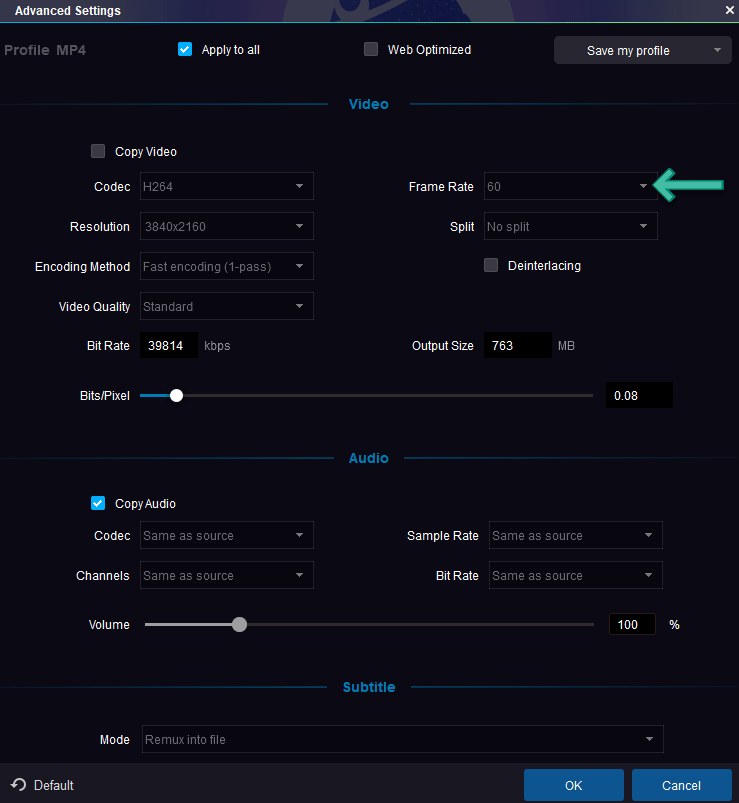
Convert MKV/M2TS/MTS AVCHD to 60FPS with Wondershare 60FPS Video Converter
Wondershare UniConverter offers a trial version to convert 1/3 of your 60FPS video so you can fully confirm if it is your right one converting any video to 60FPS. With drag and drop support, Wondershare makes a very user-friendly 60FPS video converter. Below I will take my M2TS video and show you how to convert 4K M2TS video to MP4 in 60FPS.
With Wondershare, the 60FPS video converting app, you are free to convert videos between 24, 30, and 60FPS, meaning you are free to transform a 30FPS video up to 60FPS or a 30FPS video down to 24FPS, but I’d always recommend you guys to keep the original FPS, like 30 FPS to 30FPS, 60FPS to 60FPS, etc. This will somewhat prevent you from the audio and video syncing issue.
Image already added
Follow the button above to download the 60fps video converter for 4K videos, install and launch it. Unlike Leawo, Wondershare creates a single setup file for its different programs. So, make sure what you download is called Wondershare UniConverter. It is available for Windows and Mac, and it is fully compatible with the latest OS, Windows and macOS. It also works with ARM-based M series chip Macs, including MacBook Air, Pro, iMac, and Mac Mini.
Step 1. Add video.
Click the Add Files icon to add M2TS/MTS/TS or MP4, MKV, AVI, WMV, DPG, FLV, TS, M2TS, VOB, etc., to the program(4K videos are also supported). Click its drop-down menu to add a whole folder or add from devices or camcorder. Also, drag-and-drop is supported.
As you can see, what I add here as an example is a 4k (3840×2160) sample. The original FPS is 59.94, and I will convert it to a 60FPS MP4 and keep its original resolution in 4K!
Step 2. Select a Profile.
Wondershare 60FPS Video Converter builds in a number of pre-optimized profiles for almost every possible video format including some 3D and 4K formats in MP4, MKV, etc. As far as I can see, formats like MP4 M4V MOV OGA support up to 60 FPS converting. MP4 is my favorite as it offers the best video quality possible and is compatible with almost all devices and players, and it is also the default profile.
Step 3. Advanced Settings.
Go Advanced Settings to set the FPS as “Same as source” is the default. You are free to set the frame rate and convert 30fps to 60fps. I find it no problem converting my source 59.94 FPS to 60FPS as well as 29.97 FPS to 30FPS but I am afraid there would be audio and video sync issues if you convert 25FPS or 30FPS to 50 or 60 FPS. Just do so with caution.
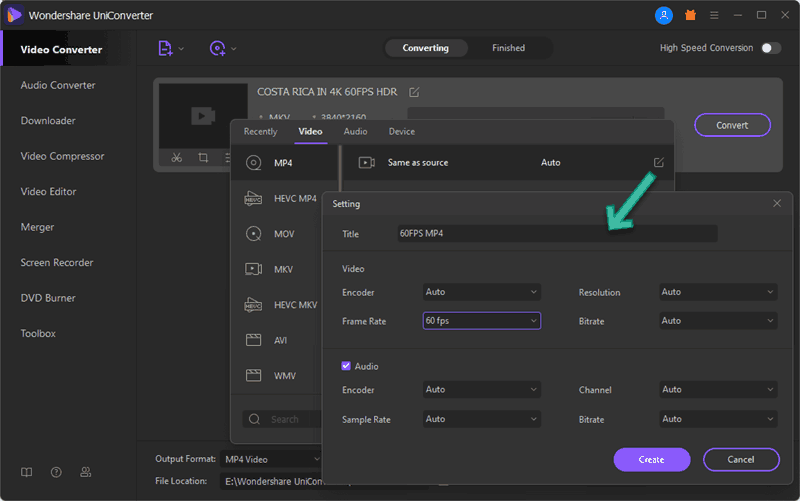
Here you can save the profile as your own, so you don’t have to set this again the next time you convert videos to MP4 in 60FPS.
Step 4. Go Converting 60FPS
You can just click “Convert All” and begin converting the 4K MKV to 60FPS MP4.
Tips for 60FPS Video Converting
The below tips are mainly for Wondershare UniConverter.
- Click the “Edit” button to customize the aspect ratio, trim or crop the 60FPS video, add watermark, flip/rotate, etc.
- “Merge All Video” is always available even when only a single video is added to the program. Add two or more videos to enable Merge and merge different videos into a single 60FPS video. It allows you to set the order of each video.
- It is always recommended to enable the High-Speed Conversion to improve the supported video conversion 10x faster!