I just recently updated my Apple TV to the latest generation, however, many of my movies are now not compatible, the format, for the new generation Apple TV and can not be viewed and it says “this content cannot be played because it’s format is not compatible with this device“. So I am quite looking for an Apple TV converter that is able to do a batch converting for over 2000 movies and it would be perfect with less or no quality loss. Also, an Apple TV converter on both Windows and macOS that is able to rip my newly purchased Blu-ray and DVDs to new Apple TV is a great choice to go and what setting do I need to have set on that ripper so I will be able to view them on my Generation Apple TV 4K and Apple TV HD?
Image already added
Apple Support Formatting Specs for Apple TVs
Before we start, I have included Apple Support Formatting Specs for each Apple TV:
Apple TV 4:
- H.264 video up to 1080p, 60 frames per second, High or Main Profile level 4.2 or lower
- H.264 Baseline Profile level 3.0 or lower with AAC-LC audio up to 160 Kbps per channel, 48kHz, stereo audio in .m4v, .mp4, and .mov file formats
- MPEG-4 video up to 2.5 Mbps, 640 by 480 pixels, 30 frames per second, Simple Profile with AAC-LC audio up to 160 Kbps, 48kHz, stereo audio in .m4v, .mp4, and .mov file formats
- H.264/HEVC SDR video up to 2160p, 60 fps, Main/Main 10 profile
- HEVC Dolby Vision (Profile 5)/HDR10 (Main 10 profile) up to 2160p
- H.264 Baseline Profile level 3.0 or lower with AAC-LC audio up to 160 Kbps per channel, 48kHz, stereo audio in .m4v, .mp4, and .mov file formats
- MPEG-4 video up to 2.5 Mbps, 640 by 480 pixels, 30 fps, Simple Profile with AAC-LC audio up to 160 Kbps, 48kHz, stereo audio in .m4v, .mp4, and .mov file formats
- HEVC SDR up to 1080p, 30 fps, Main/Main 10 profile
- H.264 video up to 1080p, 60 fps, High or Main Profile level 4.2 or lower
- H.264 Baseline Profile level 3.0 or lower with AAC-LC audio up to 160 Kbps per channel, 48kHz, stereo audio in .m4v, .mp4, and .mov file formats
- MPEG-4 video up to 2.5 Mbps, 640 by 480 pixels, 30 fps, Simple Profile with AAC-LC audio up to 160 Kbps, 48kHz, stereo audio in .m4v, .mp4, and .mov file formats
Apple TV Converter to Convert MKV/M2TS/AVI to Apple TV 4K/HD
After a frustrating search only to find no luck for the issue that the new Apple TV won’t play previously ripped videos from Blu-ray and DVDs, I decided to batch convert my ripped videos for Apple TV 4K and Apple TV HD. I don’t want to re-rip DVDs nor Blu-rays to Apple TV as there are too many of them and most DVD and Blu-ray ripping software doesn’t support batch converting, meaning you will have to insert one, rip, reject it and repeat. This is time-consuming.
The Apple TV video converter that I’d like to recommend here is DVDFab and it can batch re-convert my 2000 movies for the new Apple TV 4K as well as Apple TV HD.
DVDFab is one of my favorite solutions to convert MKV, M2TS, AVI, etc to Apple TV 4K and Apple TV HD. Here’s a quick guide on how to use Apple TV converter to convert or batch convert your videos.
First of all, follow the below link to download, install, and launch DVDFab to get ready.
Image already added
Image already added
Rip Blu-ray DVD to Apple TV 4K/HD
For Blu-ray and DVDs, DVDFab is also here to help. If you check my posts, you’ll see DVDFab works really well and it is very feature-rich to meet different people’s needs. For Blu-ray ripping, you can remux Blu-ray to MP4 without losing quality loss. Both Apple TV 4K and Apple HD supports H.264 video in 1080P, you can enjoy the Blu-ray movies in its original video quality. Besides, DVDFab also supports 4K Blu-rays. So, watching 4K Blu-ray movies on Apple TV 4K is of no problem with this Apple TV converter.
Below is also a belief guide on how to rip Blu-ray as well as DVDs to Apple TV 4K and other generation Apple TVs.
Image already added
Step 1. Download and Install
Download DVDFab from the above button. Please note DVDFab combines all programs into one app-DVDFab 11. And insert your Blu-ray or DVD movie and launch the Apple TV ripper and converter to get ready.
Step 2. Load Blu-ray/DVD
DVDFab automatically detects and loads Blu-ray and DVD in your drive. You can also drag the drive, ISO or Blu-ray DVD folder to the program for loading.
You will be presented to choose the Blu-ray or DVD region, but feel free to disable it.
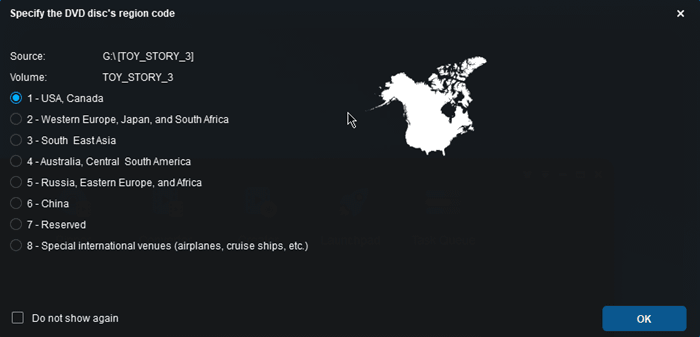
Step 3. Output Profile
MP4 is the default one. Click it to change it to Apple TV 4K or other generations. You are free to custom a profile and save it as your own in Advanced Settings.
Step 4. Rip Blu-ray DVD to Apple TV 4K/HD
Rip Bluray and DVD to Apple TV 4K or HD by clicking the Start button.



I always loved the products of Apple Company. So whenever i want to purchase the streaming box , I prefer APPLE TV 4K.