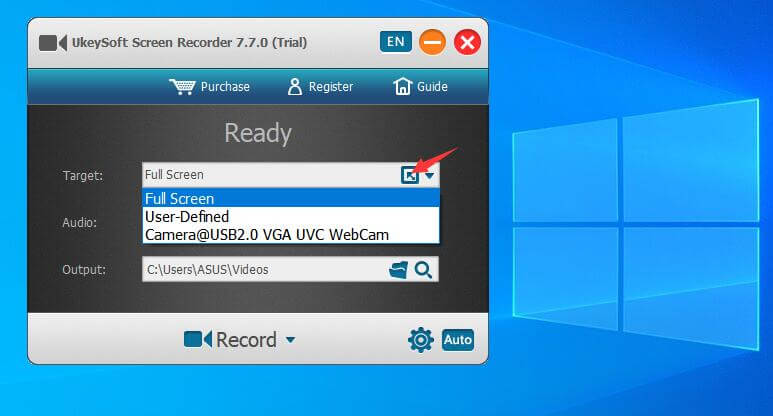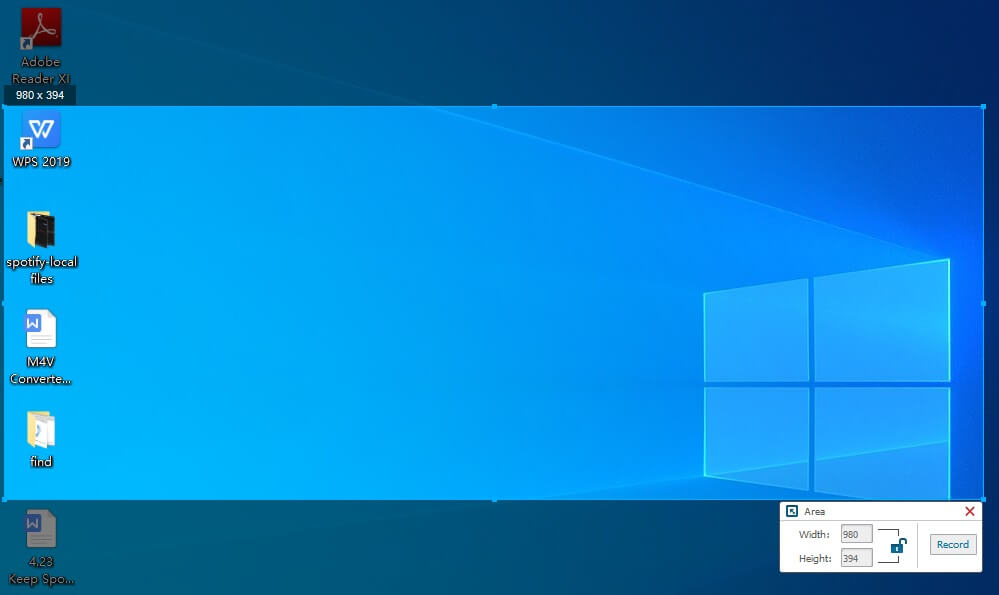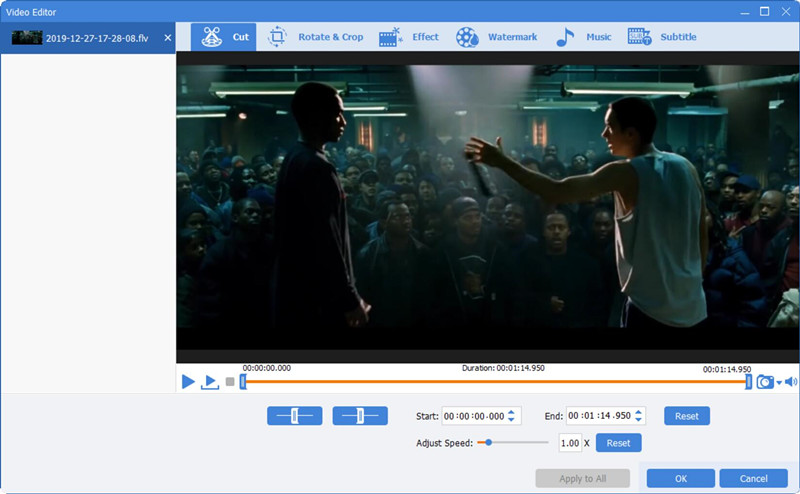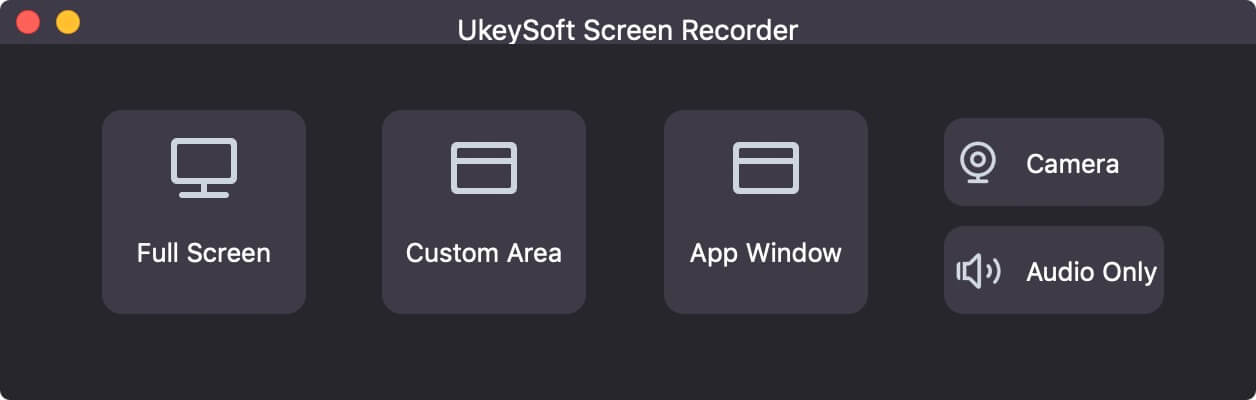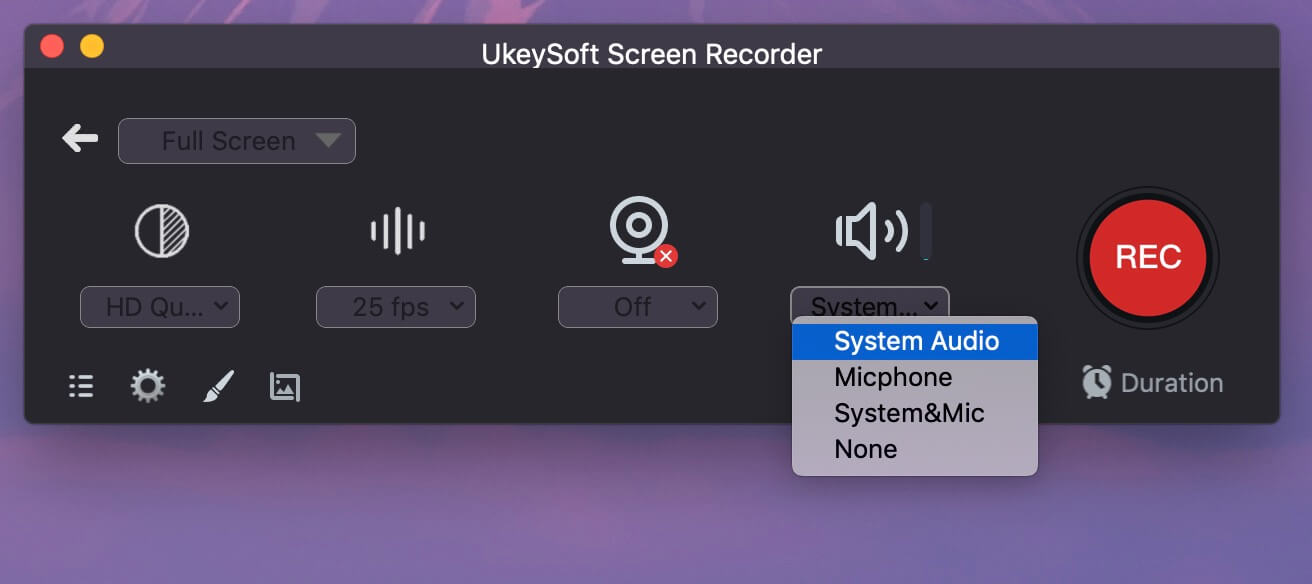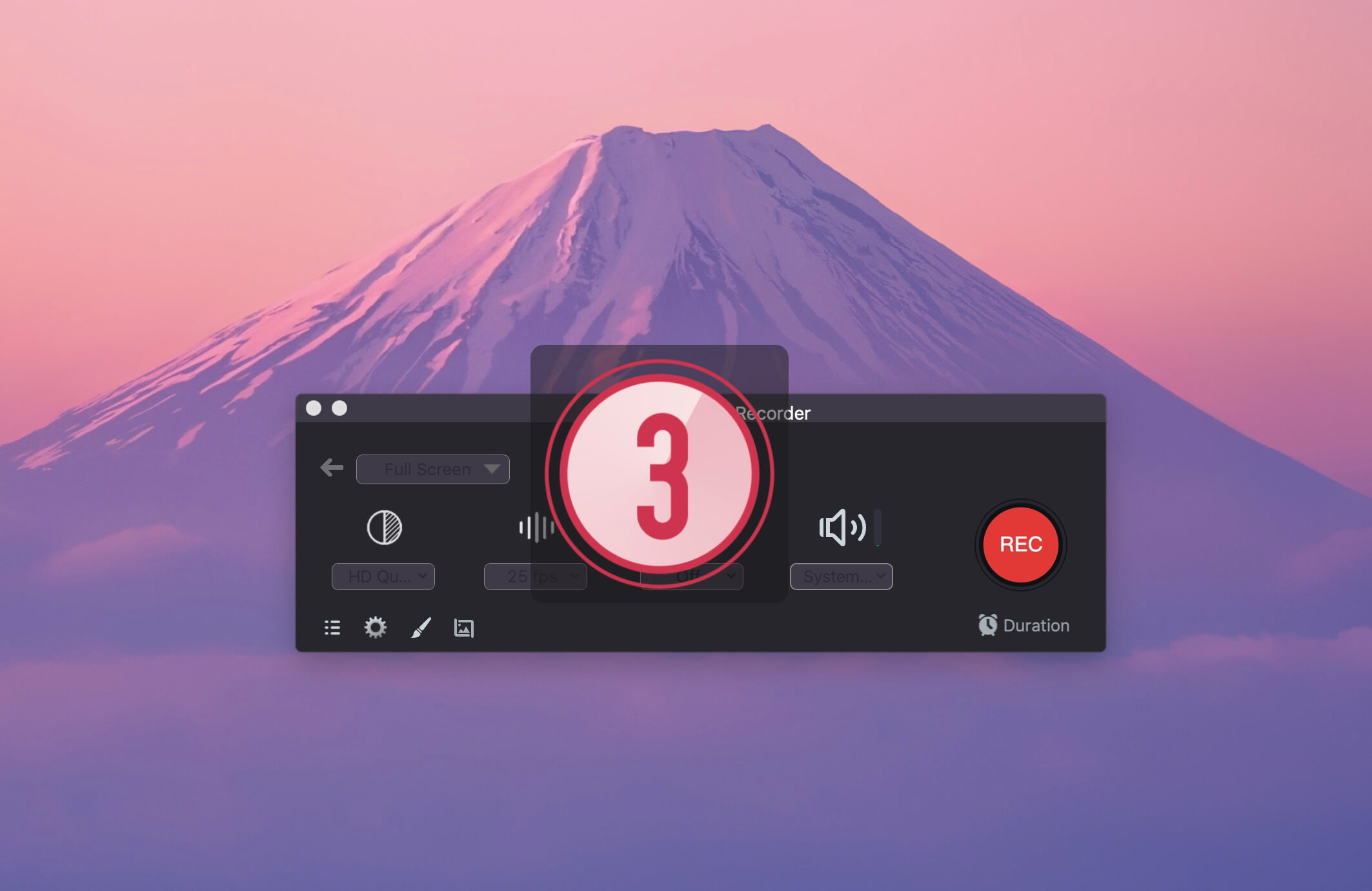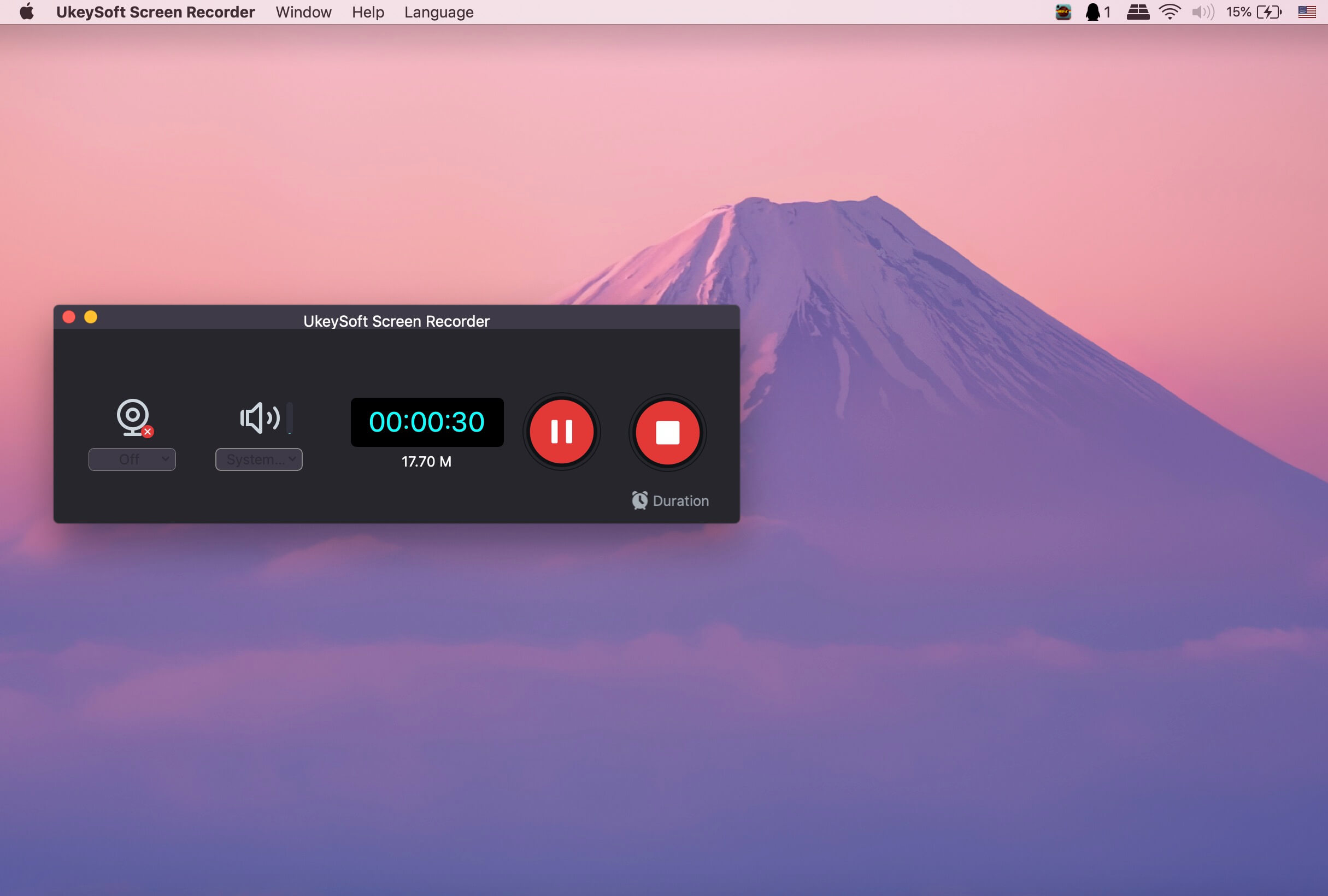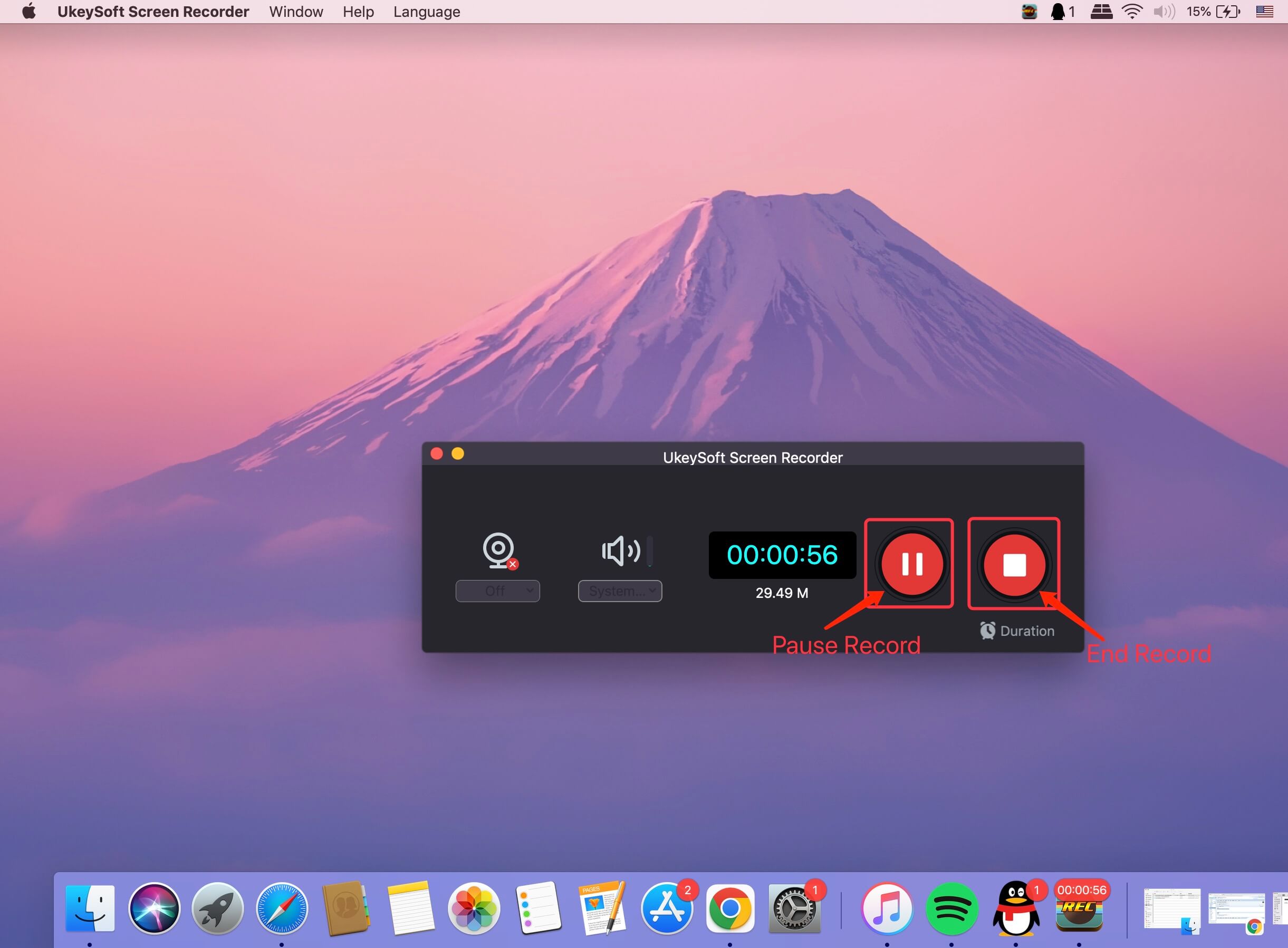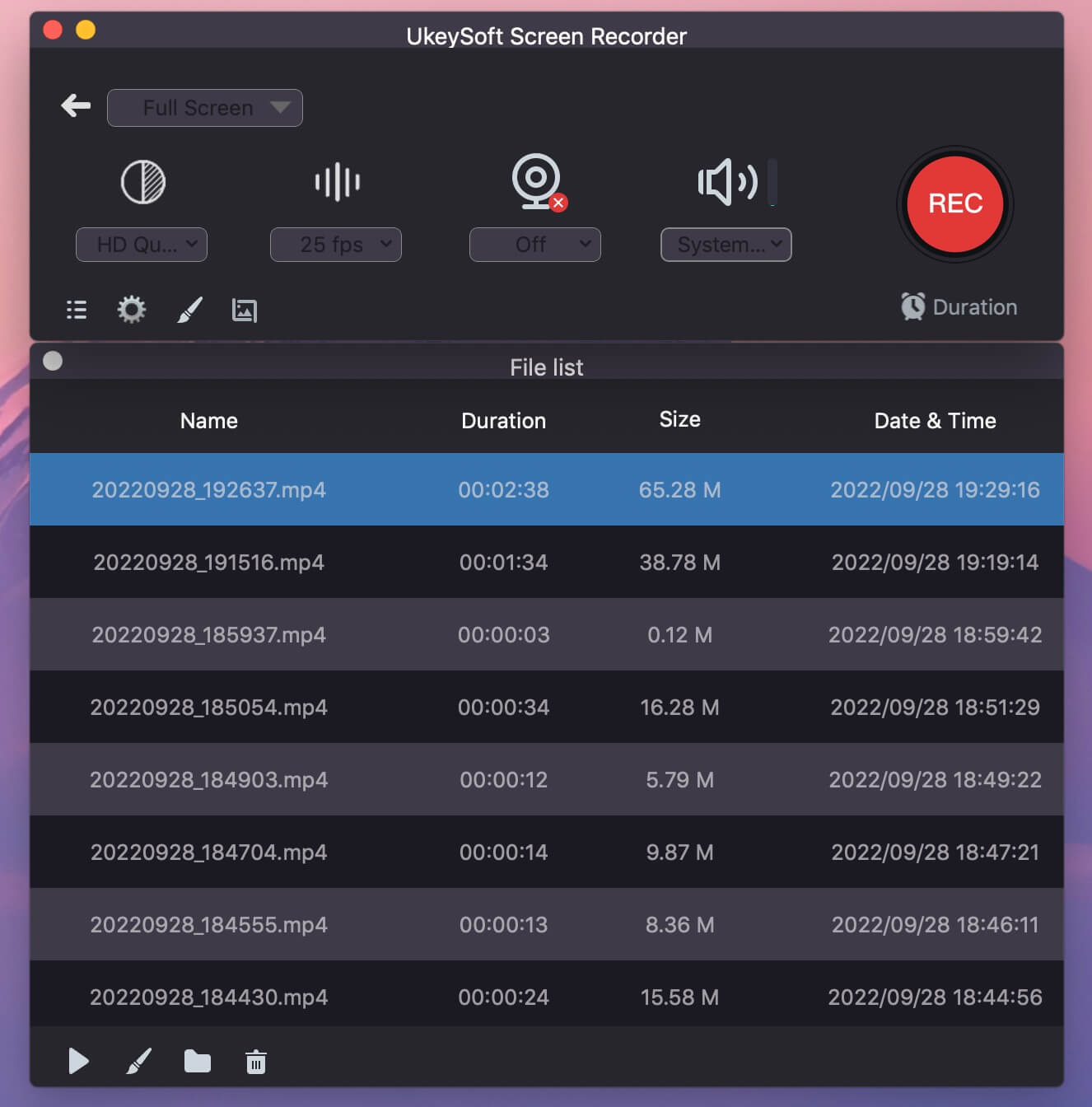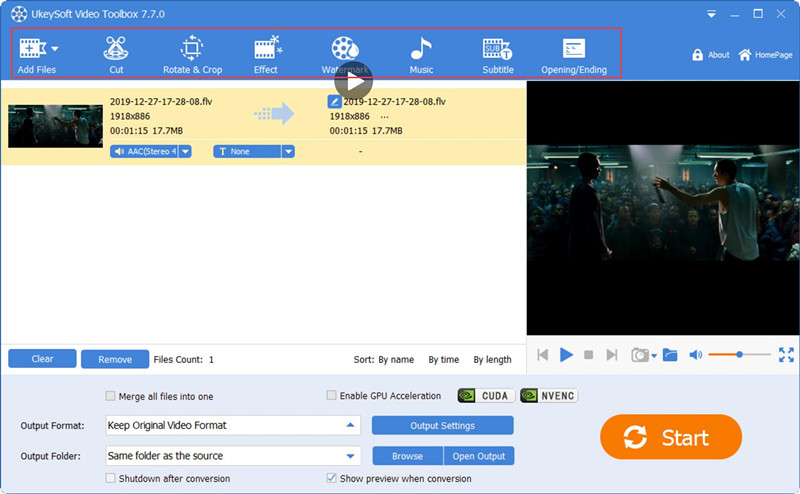Powerful screen recorders let you capture screen, video/audio, webcams, browser tabs, your whole desktop, and any activity with HD quality, which using for recording webinars, meetings, webinars, training, and even gaming play. To be the best screen recorder, which must to has advanced features and premium effects such as HD video recording or video editing.
Are you looking for easy-to-use and powerful screen recording software with a video editing function? There are many screen recording software in the market available, but it’s difficult to find one that is easy to use, cheap and offers all the features you need. In this review, we’ll take a full review of the UkeySoft Screen Recorder.
UkeySoft is a popular software company, found in 2018, the company offers a variety of tools for video converter, video editing, streaming music converter, video downloader, iOS unlocker, data encryption, and screen recording. Their screen recorder software is very popular, powerful and easy to use, with a range of screen recording modes and editing tools, with this screen recorder, users can easily create high-quality videos on Windows and Mac computers.
To help you get a great recording experience, we’ve tested a screen recorder, which calls UkeySoft Screen Recorder. Is it really that good? This in-depth review of the UkeySoft Screen Recorder tool covers its overview, main function, performance, and user guide. Hope it can do a real help for you after reading this review post.
UkeySoft Screen Recorder Overview
UkeySoft Screen Recorder is a popular screen recording tool. In the past six years, there are more than 100,000 people have used this tool, and it has been well-received by many users. With UkeySoft Screen Recorder, you can easily record computer any activity. It can work for recording video and audio, creating high-quality tutorials, and recording a webcam.
UkeySoft Screen Recorder is one of the star products of UkeySoft Company, which was released in 2018, the software is developed for users to record the Windows and Mac screen easily. It is specialized to record video and audio on your computer. For instance, capture screen any activity, online meetings, live streams, online videos, gameplay video, streaming music, teaching video, and more with/without a watermark. On the other hand, it can output recorded video to several file formats, including MP4, AIV, FLV, MOV and M4V format; export recorded audio in MP3, WAV, and M4A format; and take picture snapshots with JPG, PNG, and BMP format. Besides, you can use the editing function while recording. In general, this all-in-one screen recorder tool helps users to record video/audio and take screen shorts with a perfect solution.
UkeySoft Screen Recorder Main Features
Record Screen with Different Recording Mode
As a humane recording tool for users, you can use UkeySoft Screen Recorder to record full screen or a customized area, record a specific App window(Mac only), record video with/without a microphone, record Webcam, or record audio-only. It must satisfy all of your requirements under different situations.
Record Screen Activity for Various Situations
UkeySoft allows users to record anything on a computer for various situations, like online meetings, online videos, streaming music, tutorial videos, PowerPoint presentations, and more. It will output the recorded video without any quality loss.
Record Video/Audio and Take Screenshots with High Quality
Unlike other screen recording tools in the market, UkeySoft can help users record video, audio, or screenshots as high-quality output. In this way, you will get HD video files. What’s more, you are allowed to set different levels of quality for recorded video, from lowest, high, to lossless. That makes users get an excellent user experience.
Record Screen with/without Audio(Microphone)
To meet all users’ needs, UkeySoft supports recording screens with or without audio. It means that you can record the audio from computer sound and microphone, or recording screen with computer sounds alone. Apart from this, with this powerful screen recorder, you are able to record computer screen and webcam video at the same time. Or, you can turn off the camera option and record the computer screen only, which depends on your needing.
Built-in Powerful Video Editing Function(Windows Only)
Compared with other brands of screen recorders, there is a built-in video editor in the program, you can cut the recorded video clips and merge them together. For example, you can easily cut and remove the unneeded parts, etc. and merge the unneeded video clips together.
More Editing Options:
- Adjust speed, brightness, saturation, and contrast, grayscale;
- Crop and Rotate video;
- Add watermark and subtitle to video;
- Add background music to the video; Remove sound from the video;
- Remove the watermark from the video.
Record Screen with Watermark
Before screen recording, you can add a text watermark or image watermark, then the output recorded video comes with a watermark you added, which helps your recorded video be easier to identify and become unique, not to be copied by others.
Add Annotations during Recording (Mac only)
For the UkeySoft Screen Recorder for Mac, there is a floating panel in the program, which for you to add some annotations from the panel during recording.
So, users can add text messages, shapes, arrows, watermarks, and labels while recording screen/video, or make snapshots during recording.
How to Record the Screen on Your Windows PC or Mac
It is quite simple to capture any activity on PC and Mac via UkeySoft Screen Recorder. It features different modes for recording screen, including full screen, custom area recording, app window recording, recording camera, and recording audio only. Here we will take full-screen mode recording as an example, let’s teach you how to record full screen on Mac with this powerful Mac screen recorder.
Step 1. Run the Screen Recorder and Select Recording Mode
Firstly, please launch the UkeySoft Screen Recorder on your Mac computer, you can see the program offers 5 recording modes: “Full Screen Recording”, “Custom Screen Area Recording”, “App Windows Recording” “Camera Recording” and “Audio/Music Recording”. To record full screen on Mac, just click the “Full Screen” option and go to the full-screen recording function.
Step 2. Custom Audio Input
Click the sound icon, you can see there are three audio input options, including “System Audio“, “Microphone”, “System Audio & Microphone” and “None Audio”. If you want to create a video with system audio and your voice, please choose the “System Audio & Microphone” option.
Step 3. Record Full Screen on Mac
Clicking the right red “REC” button to begin recording full screen on Mac. It will automatically display the “4-3-2-1” recording countdown.
UkeySoft starts recording the full screen on Mac with high quality.
Step 4. Pause Recording or Stop Recording
During the recording, you can click the red “Pause” button to interrupt it, or click the “End” button to end the recording at any time. Also, you can end the recording by clicking the default hotkey (F9).
Step 5. View the Recorded Videos
When the recording finishes, click three horizontal in the menu bar to preview the recorded file which saves in the history list. Play the recorded video or audio directly, even delete it if you don’t like it.
Step 6. Edit the Recorded Video (Windows Only)
If you use the UkeySoft Screen Recorder for Windows, you also can edit the recorded video files with its built-in video editing tool. For the Mac version, you can use the iMovie app to edit the videos.
Final Words
UkeySoft Screen Recorder is a professional screen recording tool for all users, including new beginners without any skills are included. It is a built-in simple interface, that makes users efficiently finish screen recording after some clicks. As the best screen recorder, UkeySoft Screen Recorder is able to capture your Windows and Mac screen easily. It is capable of recording screen with high quality instead of compressed quality, output various formats of recorded files for selection, and provides extra functions to customer. It must bring more convenience for all of you in life!