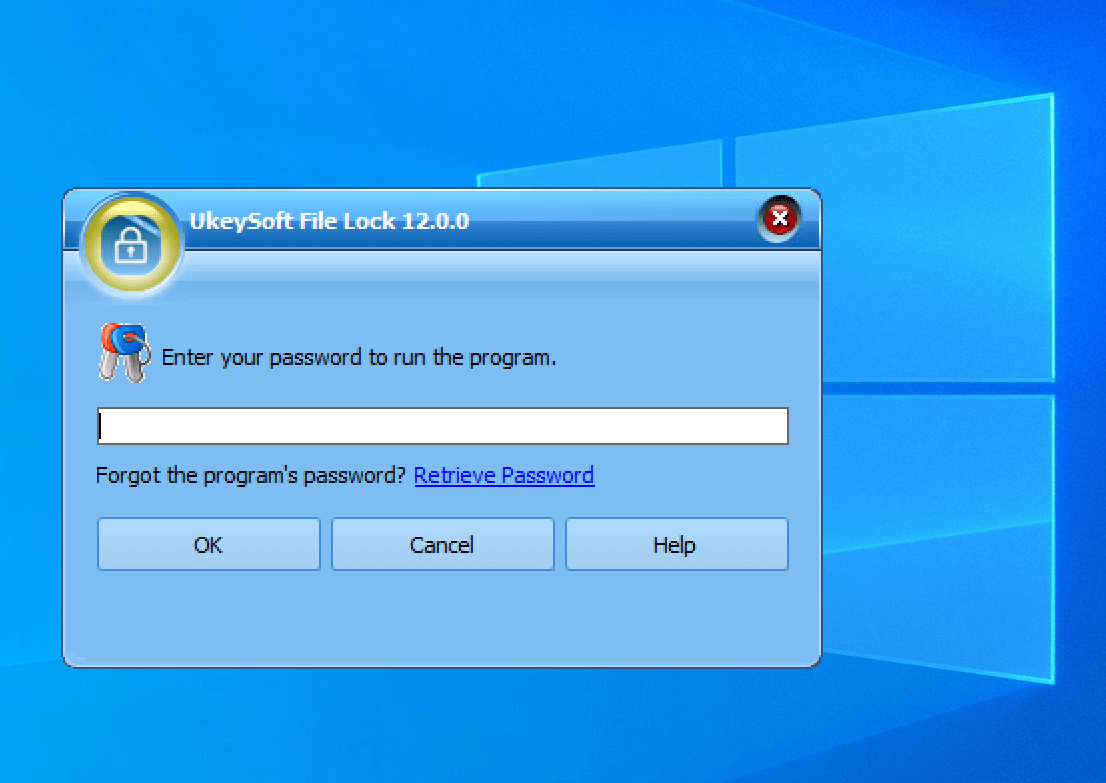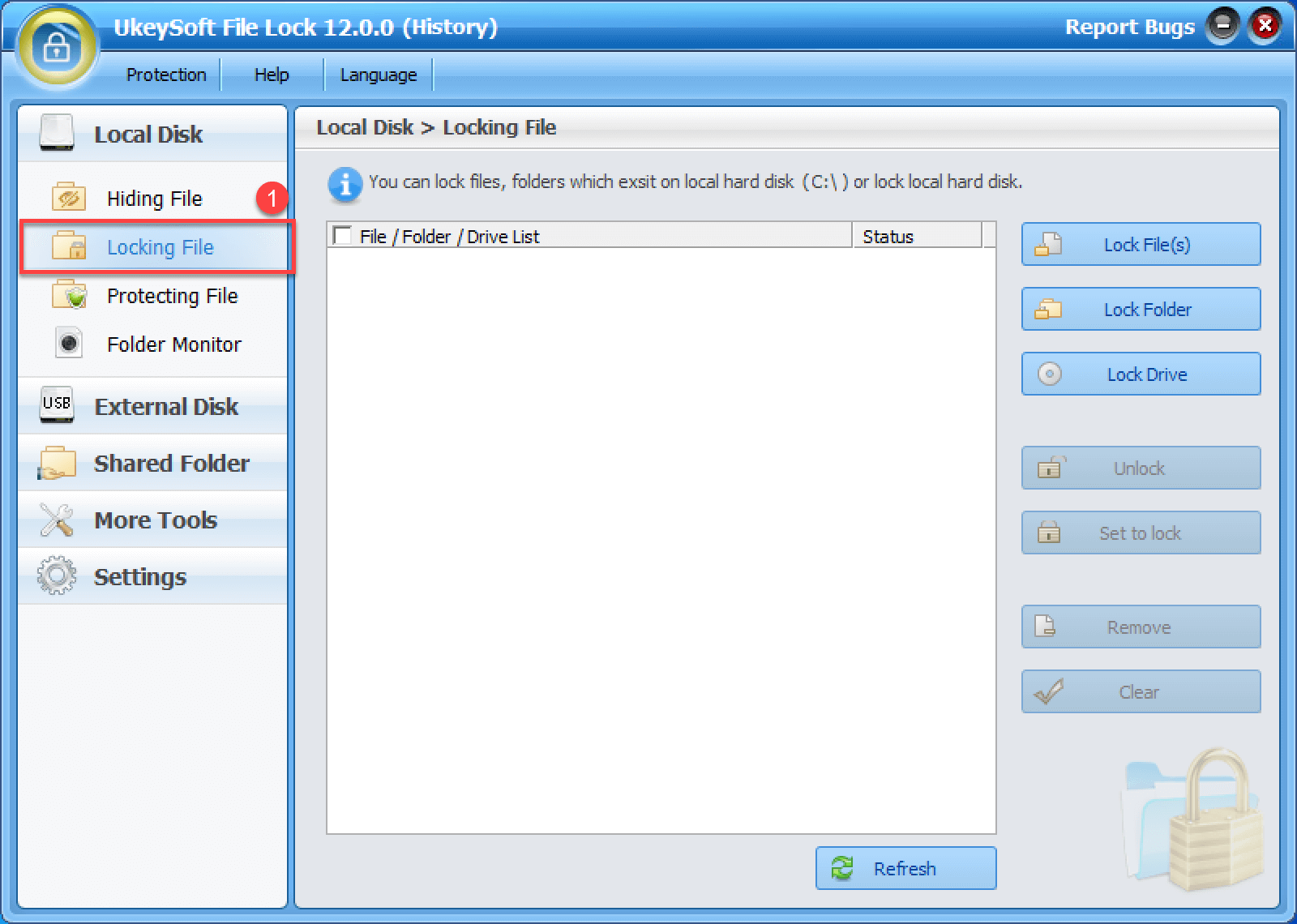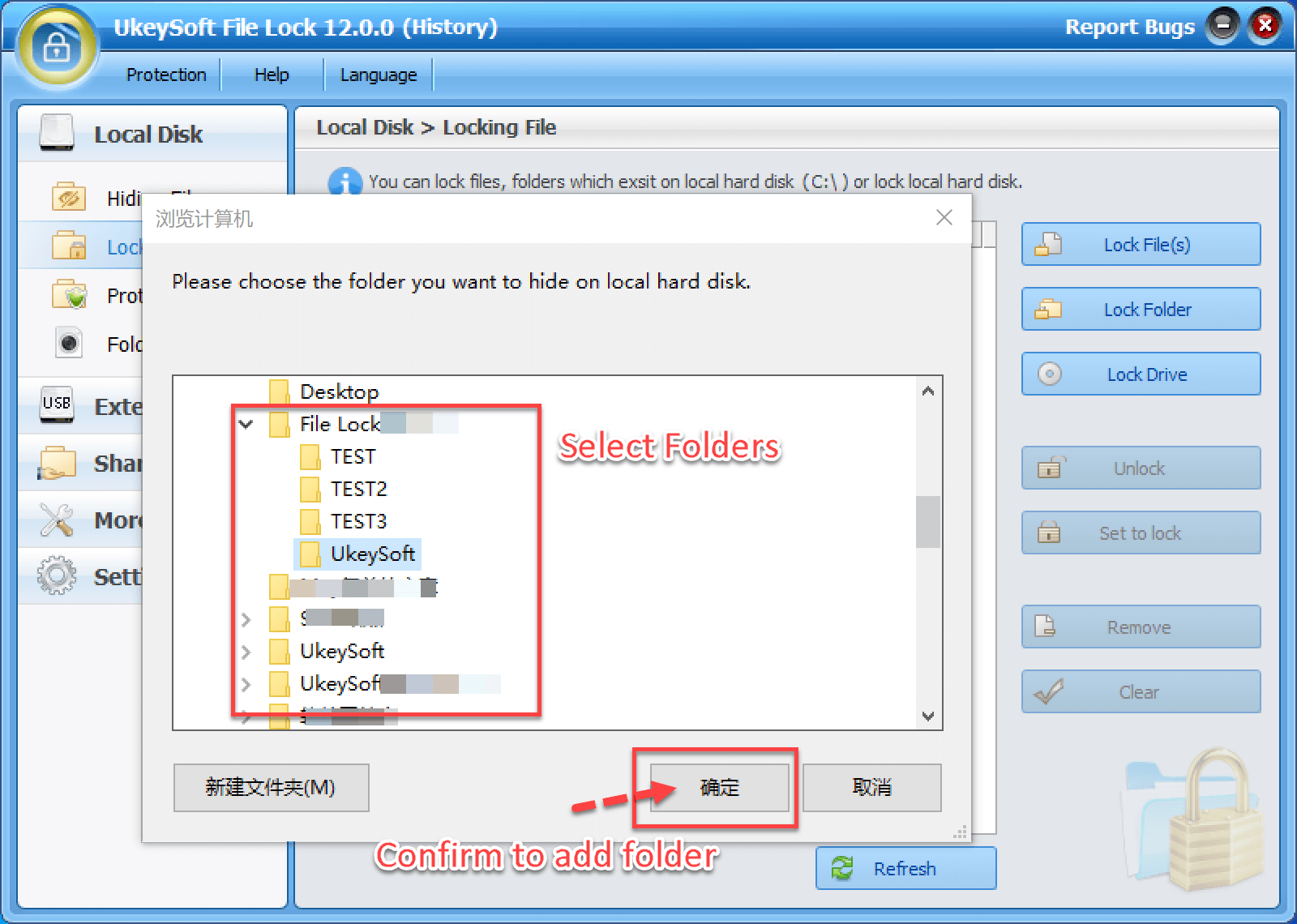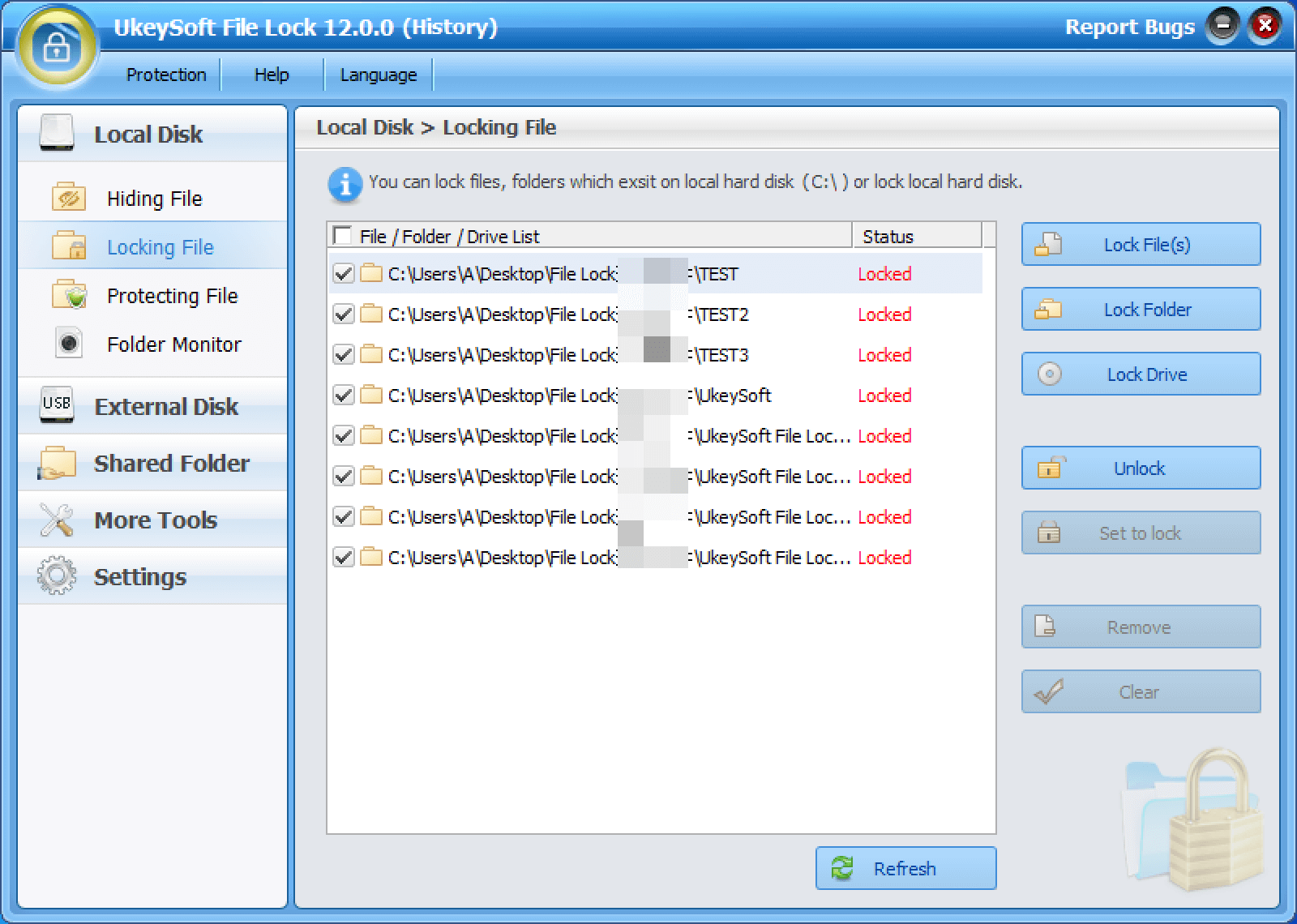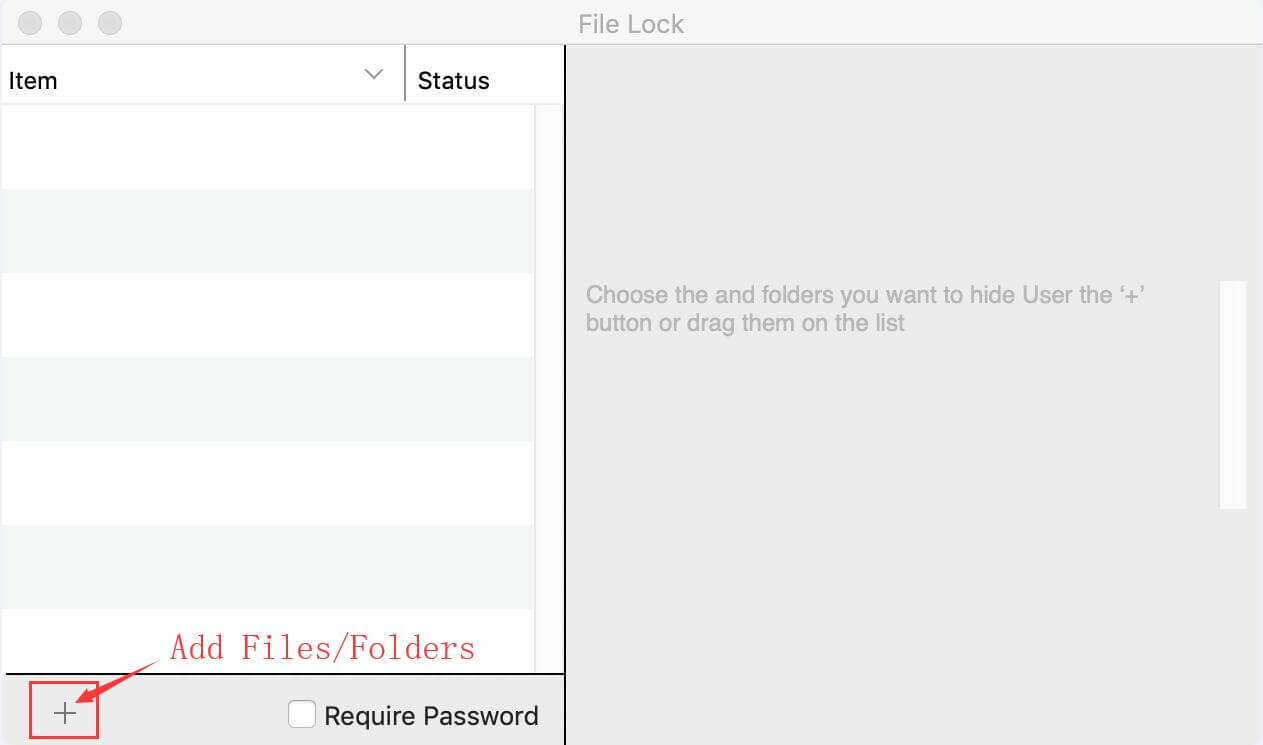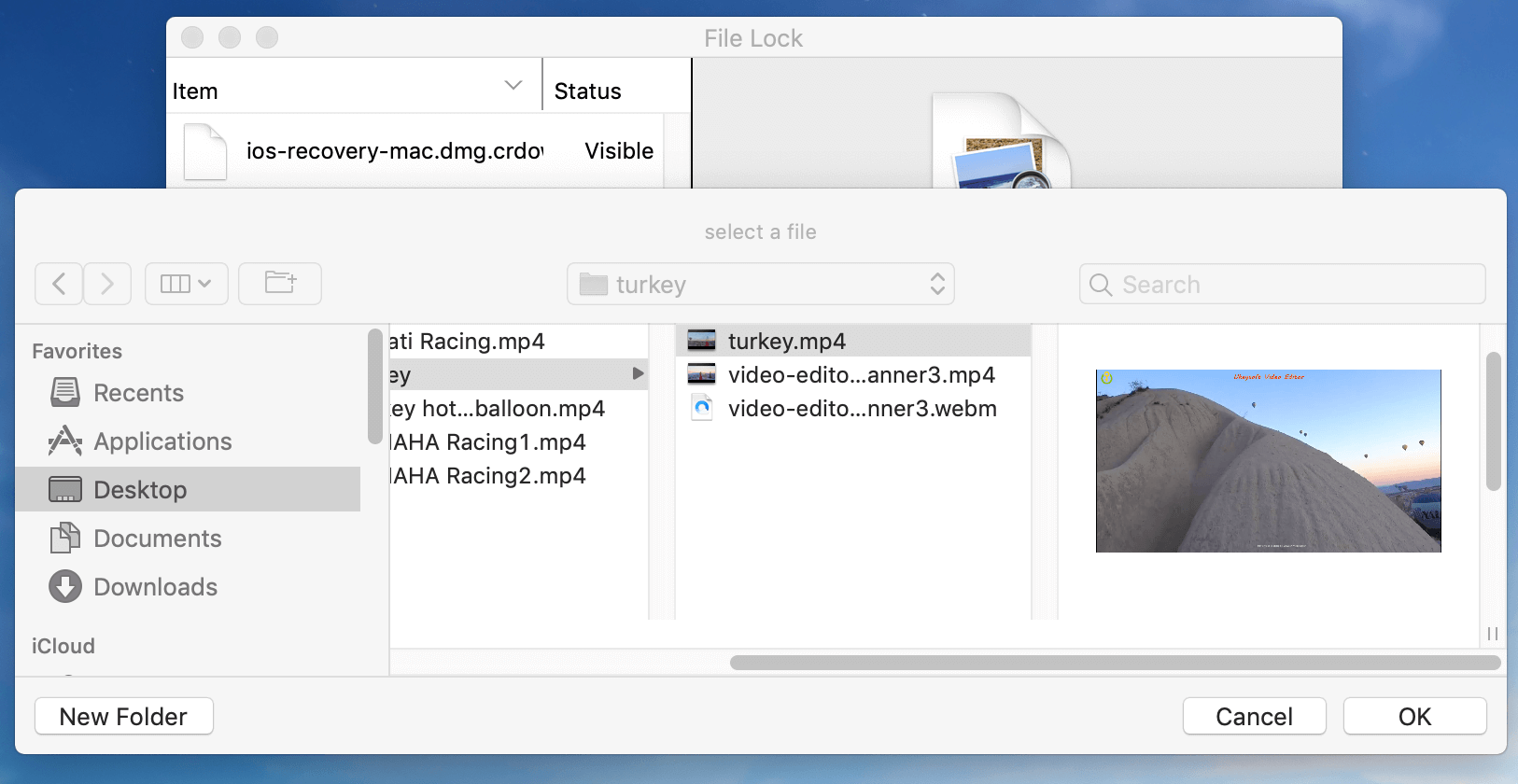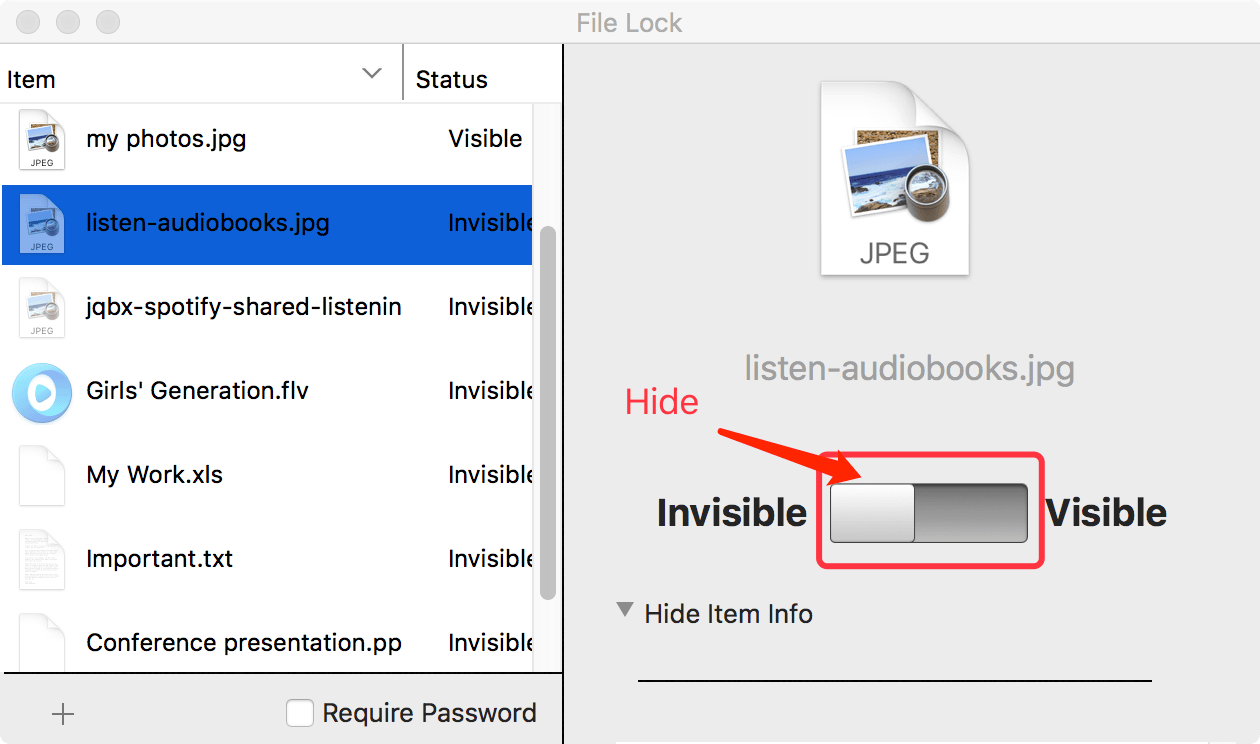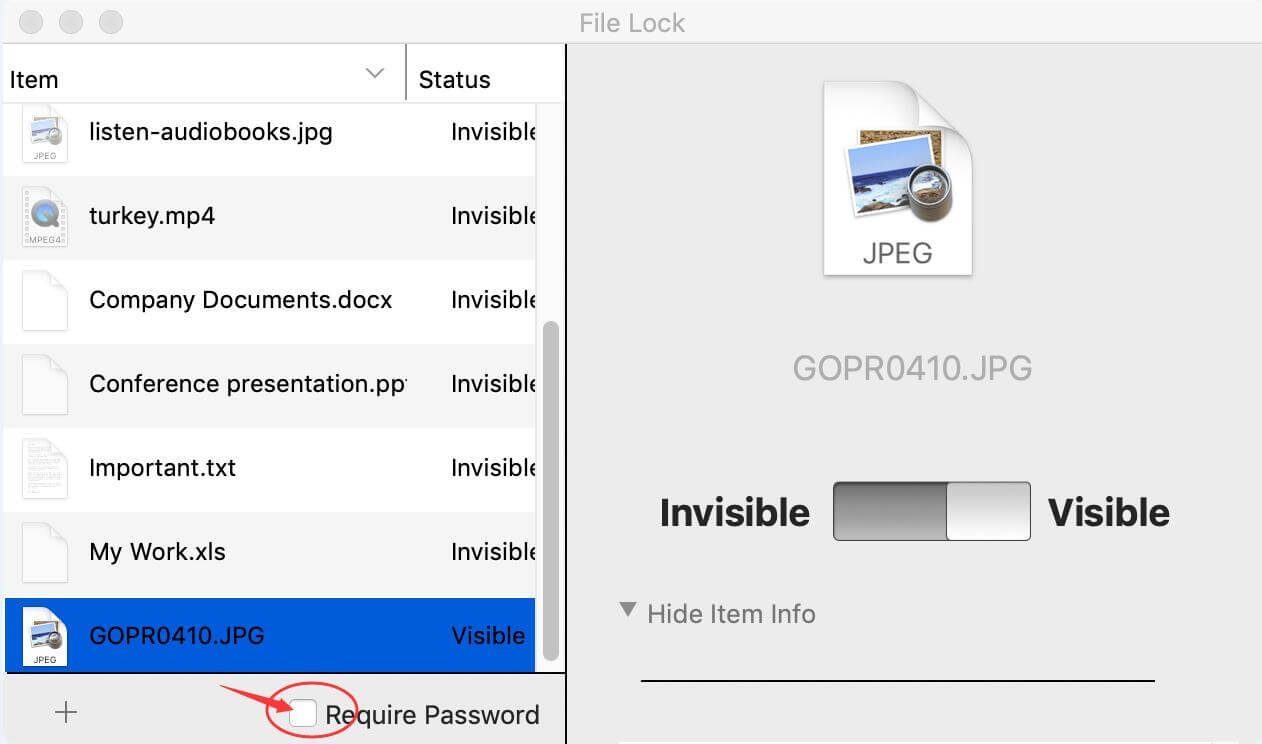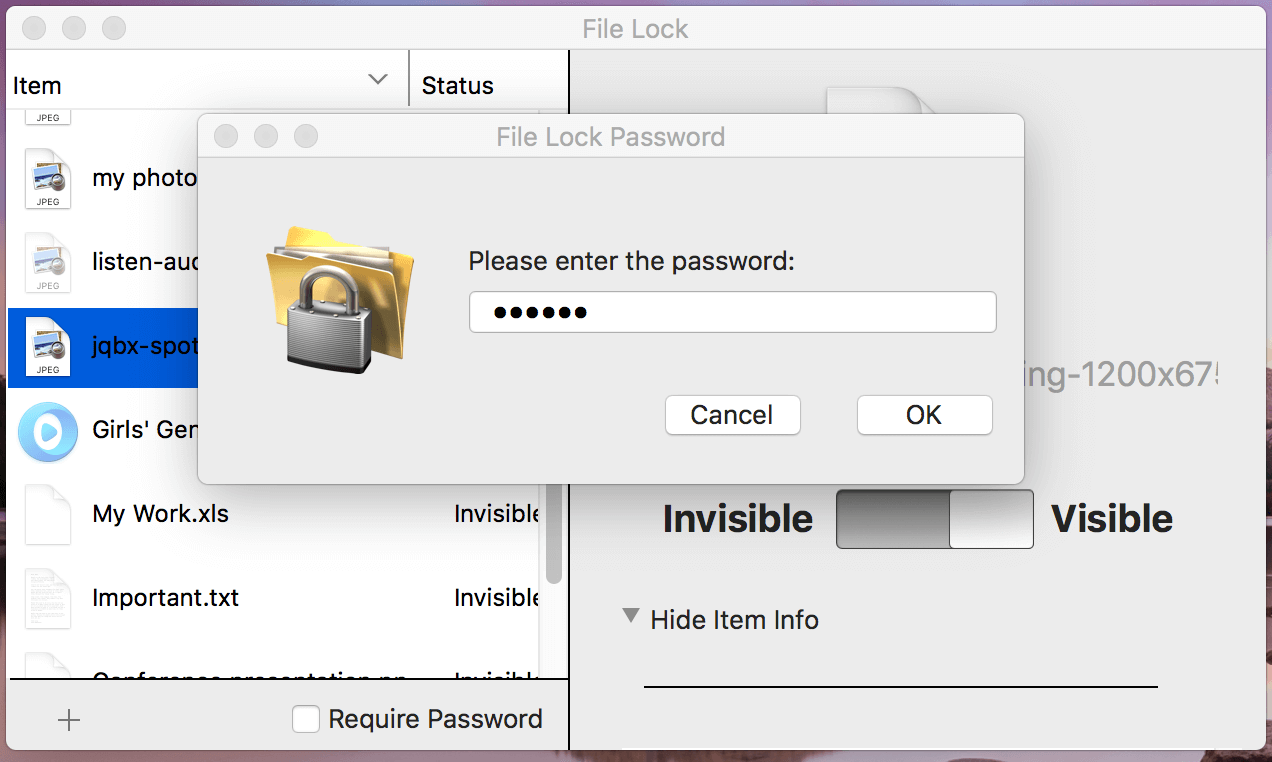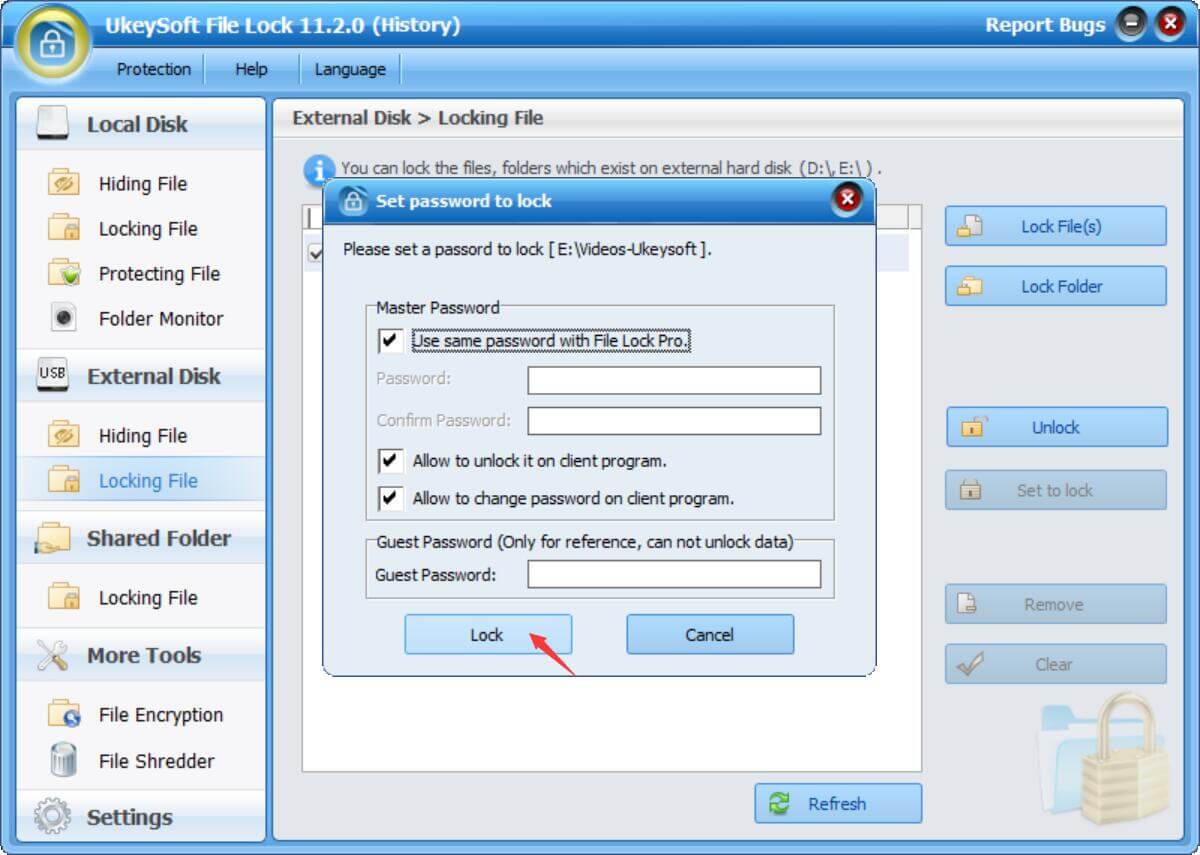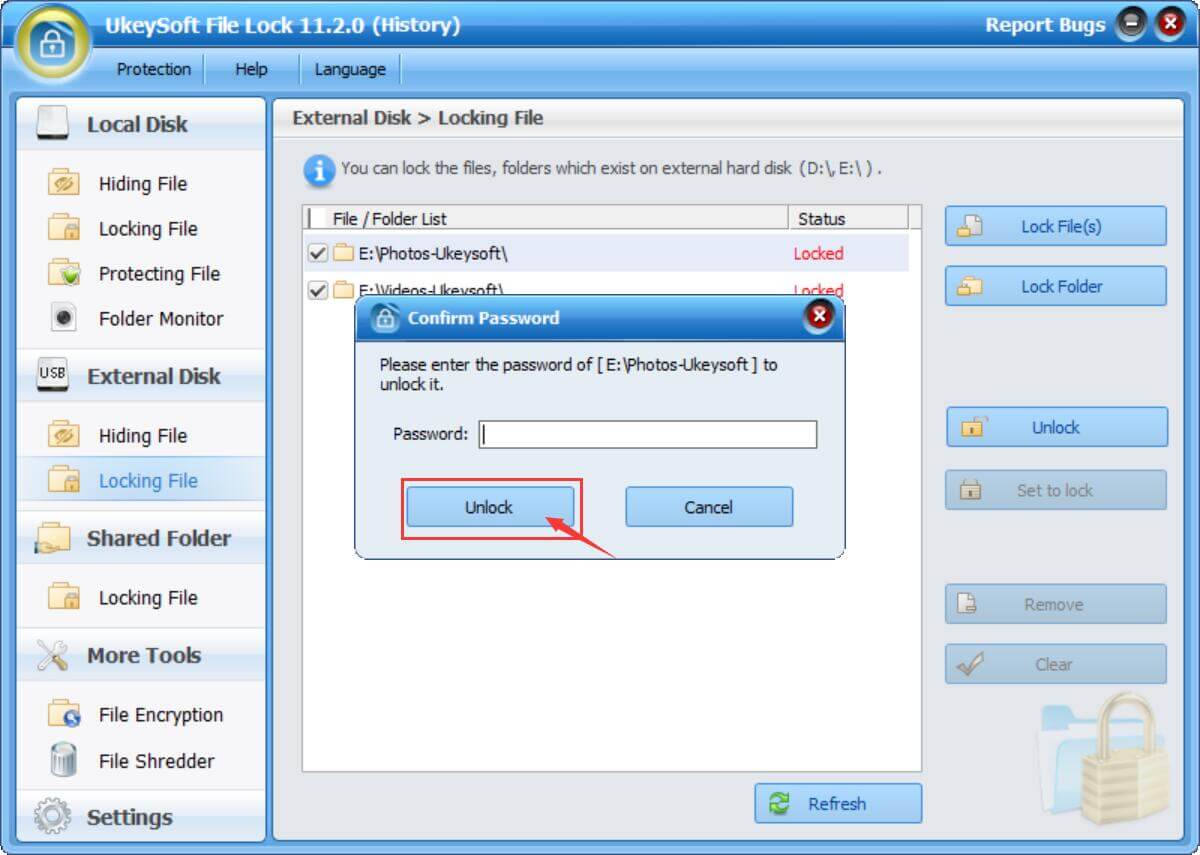In today’s digital age, data security is more important than ever. We store a vast amount of personal and confidential information on our computers and portable storage devices, and the risk of data breaches and thefts is higher than ever before. To protect your sensitive data from prying eyes, you need reliable and robust file locking and encryption software.
There are many File Lock and Folder Lock in the market, but which is the most efficient and reliable encryption software for computers? To find reliable and secure file encryption software, it is essential to well-know the company’s history and user reviews of their software in the market. UkeySoft was founded in 2018, which is an industry-leading software developer and provider specializing in the data encryption field for years, only in 5 years, their data encryption software such as UkeySoft File Lock, USB Encryption, CD DVD Encryption, all have been praised and trusted by users from various countries and regions.
UkeySoft File Lock is powerful and easy-to-use data encryption software, letting you easily encrypt and hide your files/folders on a PC, Mac, and USB flash drive. After locking or hiding your data with this program, you are able to prevent other people from viewing, editing, and deleting files, documents, and folders. UkeySoft has a user-friendly interface and uses the 256-bit AES encryption techniques for security, you also can use this data encryption tool to encrypt your USB flash drive, external USB drive, internal hard drive, and more. In this review, we’ll evaluate UkeySoft File Lock’s features and effectiveness to help you easily protect your important data.
Overall Review of UkeySoft File Lock for Windows and Mac
UkeySoft File Lock is a versatile and user-friendly file-locking software that is compatible with both Windows and Mac operating systems. The software offers lots of powerful features, including password protection, file and folder encryption, and hiding capabilities. UkeySoft File Lock provides robust security measures to protect your data safely from unauthorized access and copies. You don’t need any technical expertise to use the software; all you need to do is install the encryption software on your PC, and you can easily encrypt and lock your files on Windows and Mac.
UkeySoft File Lock also provides a range of personal options, allowing you to set the level of security you require for your data. You can choose from different encryption algorithms, such as AES, to ensure that your files are secure. Additionally, the software offers password protection options that allow you to create complex passwords and protect your data from brute-force attacks.
Overall, UkeySoft File Lock is an excellent choice for anyone looking to secure their files and folders on their Windows or Mac computer.
Key Features of UkeySoft File Lock
UkeySoft File Lock provides a comprehensive set of features that make it an ideal choice for securing your data. Please view some of the key features of the program:
Easy File and Folder Encryption
UkeySoft File Lock offers robust encryption capabilities that allow you to encrypt your files and folders using different encryption algorithms such as AES, making it impossible for anyone to read or access your data without the encryption key.
Password Protect Your Data
UkeySoft File Lock allows you to password-protect your files and folders, ensuring that only authorized users can access them. This is an effective way to keep your sensitive data safe from prying eyes.
Hide Your File and Folder
In addition to password protection, UkeySoft File Lock also allows you to hide files and folders on your computer. After locking and hiding your data with this encryption software, even if someone gains access to your computer, they won’t be able to see your private data and sensitive contents, such as private photos/videos, company documents, etc.
Encrypt External USB Drive
UkeySoft File Lock also offers USB drive encryption, which is an effective way to keep your data safe when you are on the go. The software allows you to encrypt your USB drive with a password, ensuring that your data is safe even if your USB flash drive is lost or stolen.
Simple and Intuitive Interface
With its user-friendly, the software ensures ease of use, even for individuals who may not possess advanced technical skills.
Cross-Platform Compatibility
UkeySoft File Lock is compatible with both Windows and Mac OS, letting you hide and lock your files on Windows 11/10/8/7/XP and Mac computers.
Price of UkeySoft File Lock
UkeySoft File Lock presents a range of pricing plans tailored to meet various needs and budgetary considerations.. The software is available for both Windows and Mac, and you can choose to purchase a license for a single computer or a family license that covers up to 3 devices.
For Windows and Mac users, there are two pricing plans available: the Personal License and the Family License. The Personal License costs $29.95 for a 1-Year License and $39.95 for Single Lifetime License and allows you to use the program on one Windows or Mac computer. The Family License costs $79.95 and covers up to 3 computers.
Additionally, UkeySoft File Lock offers a free trial version that enables you to explore the software and experience its key features prior to making a purchase. The trial version has some limitations, such as a file size limit of 10MB and a limit of 20 files that can be locked or encrypted.
All in all, UkeySoft File Lock offers affordable pricing plans that provide great value for the features and protection it offers. Whether you’re looking to protect your personal files or secure sensitive business data, UkeySoft File Lock has a plan that can meet your needs.
Part 1. Password Protect Your Folders and Files on Windows 11/10/8/7/XP
UkeySoft File Lock allows you to encrypt your folders and files on a Windows computer, the process of data encryption is simple. Here are the steps:
Step 1. Run the UkeySoft File Lock on the PC
To get started with UkeySoft File Lock, please download the software, and install and launch it on your computer. Next, you will receive a prompt requesting the entry of the initial password, which is set as “123456”. If you have already purchased a license code, you can enter it to activate the program and set a new password.
Step 2. Select the Locking Folder Feature
Once the program is launched, you will notice the “Locking Folder” option located on the left-hand side of the screen. Simply click on it to proceed.
Step 3. Add Folder to Encrypt
By selecting either the “Lock Folder” or “Lock File” option, a small window will appear within the program. From there, you can choose documents/files/folders that you wish to lock. Once the selection is made, simply click on the “Confirm” button to add the folder or file to the designated list.
Great job, your selected folders or files have now been successfully locked with a password. Once you have password protected your files or folders, they will be inaccessible to anyone who does not know the password. To protect your files and folders secure from unauthorized copy and view, the “File Lock” and “Folder Lock” function of the UkeySoft File Lock program is very useful.
Part 2. Hide and Lock Your Individual Files and Folders on Mac
UkeySoft File Lock for Mac is an easy-to-use software that allows you to hide and password-protect your individual data on Mac. To protect your sensitive or confidential files that from being accessed by others, keep reading below user guide:
Step 1. Install and download UkeySoft File Lock for Mac
To begin with, UkeySoft File Lock(Mac) can be easily found on the official UkeySoft website and installed on your Mac.
Step 2. Add Files or Files to the Program
Launch the UkeySoft File Lock on Mac. Then, please locate the “+” button and click on it to add the folder or file you wish to hide. Alternatively, you can also drag and drop the folder or file into the hiding list.
Tips: UkeySoft File Lock for Mac allows you to hide various types of files and folders, including photos, videos, and documents, so that they cannot be accessed by unauthorized users.
Step 3. Set your folders as invisible
Once you have added the folders or files to the hiding list, click on the “Invisible” button, as shown in the screenshot. This will hide the selected folders or files from view, making them only accessible through UkeySoft File Lock for Mac.
Step 4. Set a password to protect your files and folders
Furthermore, you have the option to enhance the security of your hidden files and folders by setting a password to protect them from unauthorized access.
To ensure the safety of your hidden files and folders, you can set up a password in UkeySoft File Lock for Mac. Simply tick the “Require Password” box and enter your desired password. Once you have set up the password, nobody will be able to access your locked files and folders without it.
Part 3. Password Protect Your Important Data on USB Flash Drive
UkeySoft File Lock also supports password protect your important data on USB flash drives. If you frequently carry important data with you on a USB flash drive, I suggest you set a password to protect your data in the USB drive or lock your USB drive with professional USB encryption software. Let’s teach you how o hide and lock files/folders in USB drive with UkeySoft File Lock. Of course, you can also use professional USB encryption software like UkeySoft USB Encryption to protect your data on USB drive.
Step 1. Launch UkeySoft File Lock on Windows PC
You will need to launch the program onto your computer first. Once installed, launch the program and enter the initial password “123456” if you are using the trial version.
Step 2. Insert your USB Flash Drive
Once you connect your USB Flash Drive to your Windows PC, the UkeySoft File Lock program will automatically and quickly detect your device.
Step 3. Add your Files/Folders to Encrypt
To proceed, locate the “External Disk” section situated on the left side of the program interface. If your intention is to encrypt valuable data on an external drive, opt for the “Locking Files” option, and subsequently choose between “Lock File” or “Lock Folder” based on your specific requirements.
Select the content you wish to lock which is located on the USB Flash Drive.
Step 4. Password Protect Files and Folders in USB Flash Drive
Once you have added the folders and files you want to password-protect to the list, simply enter your desired password and click on the “Lock” button. This will lock and encrypt your added files and folders on the USB flash drive, ensuring that they cannot be accessed by unauthorized users.
Step 5. Unlock Files and Folders
To unlock your files and folders on your external hard drive, simply select the locked items from the locking list and click on the “Unlock” button.
Note: UkeySoft File Lock can be used with any USB flash drive, regardless of the brand or model. This makes it an effective and practical tool for anyone who needs to protect their data on the go.
Conclusion
UkeySoft File Lock is a powerful and easy-to-use tool for protecting your sensitive and confidential data on Windows and Mac computers, as well as on USB flash drives. With its password protection and file-hiding features, you can be sure that your data is safe from prying eyes. The user-friendly interface and step-by-step guides, make it easy-to-use for everyone. Whether you’re a business owner, student, or home user, UkeySoft File Lock is a must-have tool for anyone who values their privacy and security.