I traveled to Japan last year and get myself some Japanese DVDs. I recently want to rip them and backup to the hard drive so as to keep them safe from kids or watch them on USA computers but find myself in great trouble. My DVD rippers are NOT able to rip those Japanese DVDs at all. One crashes when I try to load it and the other gives me an error while ripping. I tried the trial versions of various paid DVD ripping programs, but none of them worked.
Japanese DVDs are Giving Me Troubles in Ripping
The Japanese DVDs I purchased are SNIS series which are recommended by the shopkeeper. All those DVDs played fine on both my Windows and Mac with Windows Media Player on Windows 10 or default DVD player.app on macOS. But I cannot play them with VLC player with the below error message that reads:
Playback failure
VLC cannot set the DVD’s title. It possibly cannot decrypt the entire disc.
Your input cant be opened
VLC is unable to open the MRL ‘dvdnav:///dev/rdisk2’. Check the log for details.
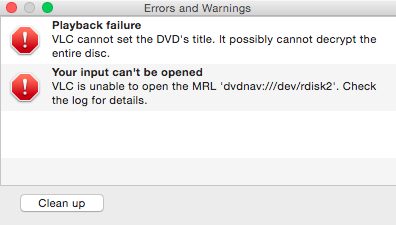
I also find those DVDs different from other DVDs while I open the DVD in Finder. The whole DVD is 7.58GB on Mac but there is nothing in the VIDEO_TS folder nor AUDIO_TS. The two folders are empty but with some BUP, IFO and VOB files outside the two folders, right in the root of the disc. Interestingly, they each are less than 2KB. I assume this is a kind of special copy protection on Japanese DVDs that I never saw on US ones.
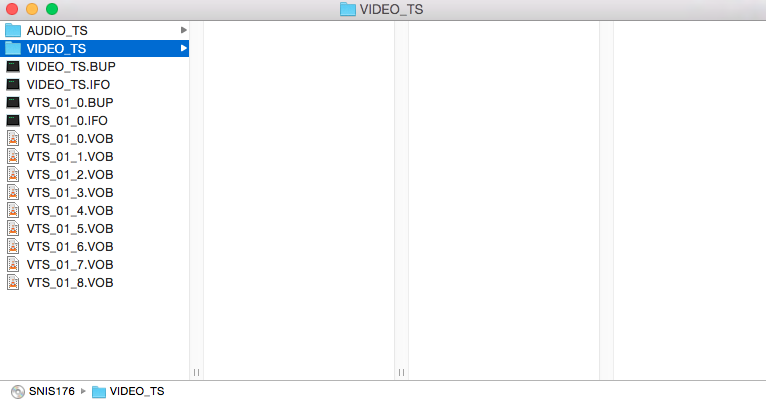
Free DVD Ripper for Specially Protected Japanese DVDs
I have spent almost the whole week on Google to find a useable program to rip SNIS series Japanese movies. I have tried at least 15 DVD rippers, only to find them disappoint me. I got error messages most as ‘failed to load this DVD’, ‘No Valid Source Found’, or ‘The DVD does not contain a valid VIDEO_TS folder.’ When I am able to give up and keep them somewhere safe, I find tried the free DVD ripper MakeMKV and BINGO! It loads and rips those DVDs! This really impresses me as all the DVD rippers I tried are shareware. MakeMKV is free while in beta for DVD ripping.
MakeMKV, although free, is designed to support bypassing all kinds of DVD copy protections and rip DVDs to multiple audio and subtitle track MKV with all meta-information and chapters preserved in just a few clicks and offers excellent output video quality with high speed for ripping. The program is available for Windows, macOS, and Linux.
To be able to use MakeMKV free, you will have to come back every month to get a free MakeMKV key in my blog but you can also choose to support it for a lifetime key for just $50 and unlock the paid features for Blu-ray ripping which supports the latest Blu-ray protection of the latest AACS, MKB, and BD+.
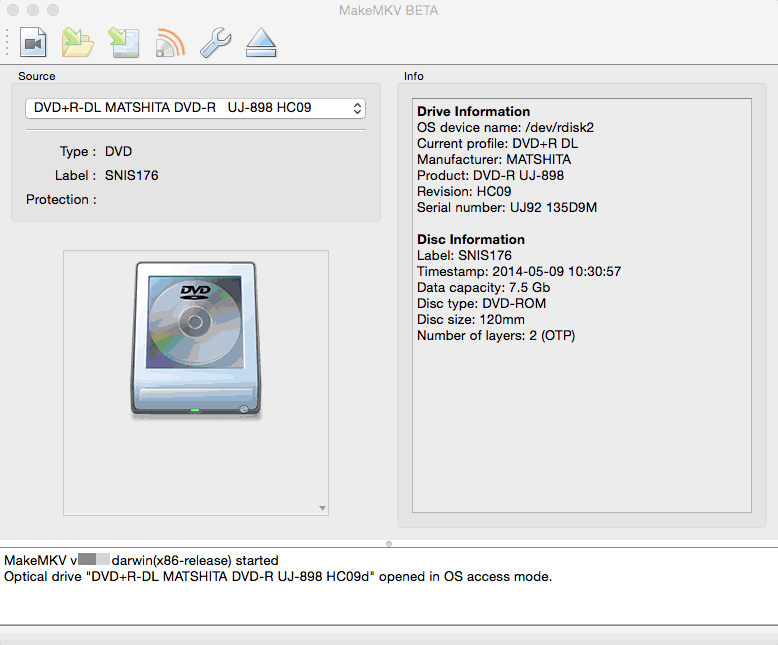
How to Rip Japanese DVDs Free on PC/Mac/Linux
If you have such specially encrypted DVDs from Japan and are in trouble ripping them for playback on US/Canada computers, or if this is your first time using MakeMKV, I will walk you through how to rip DVDs to MKV format with all meta-information and chapters on Mac and the guide also works for Windows and Linux computers.
Step 1. Getting Ready
Insert your Japanese DVD to your DVD drive, download, install, and launch MakeMKV.
Step 2. Add Japanese DVD
After the program for ripping region 2 DVDs is launched, it will automatically read the DVD drive and load the DVD to the program. If there is one more drives, you can click on the drop-down menu of source to load DVD from another drive or you can also go File-Open disc to add DVD manually. You can see here the basic DVD info and DVD drive info.

Step 3. Open DVD Disc
Click the big Open DVD Disc button and the program starts analyzing Janpanese DVDs before you rip it.
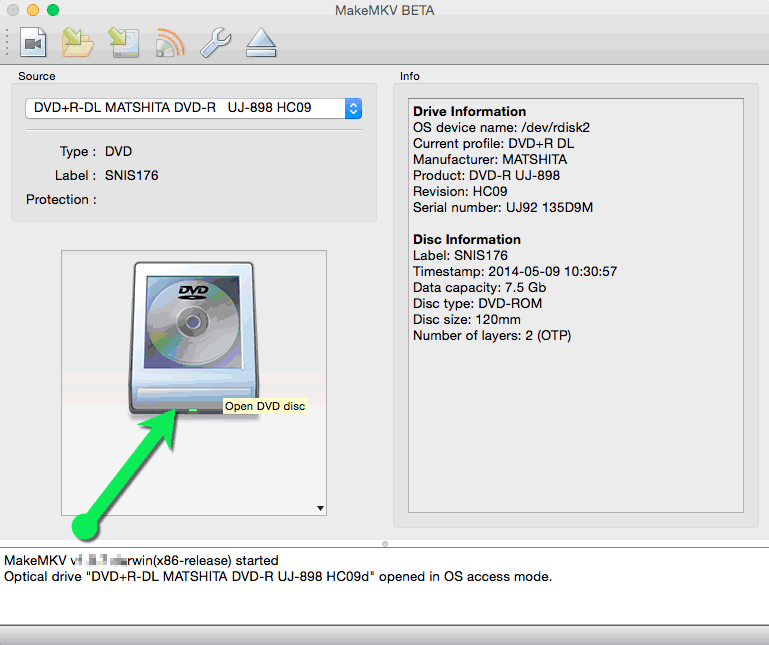
Step 4. Select Source
Once the DVD is analyzed, you will see its contents as a tree structure.
Note:
For any protected DVDs with up to 99 titles, I am afraid you will have to select titles yourself as it offers 4 or 5 titles selected for ripping, all of which are over 90 minutes. Obviously, a DVD cannot be over 360 minutes long and I assume MakeMKV is not able to select the right title for ripping or it’s not sure. So it lists all possible titles and users have to make the design themselves.
But for INIS, I find them with only two titles with one main title over two hours long. This DVD is for over three hours. So, this is no big trouble. In the below screenshot, you find the title has been selected for you. You can still click on it to view more details. If you don’t want audio, uncheck it.
Step 5. Run ripping
Here we leave all audio tracks, and hit Save Selected titles.

As mentioned by MakeMKV, ‘The time to convert the disc is determined by a single factor – how fast is your drive capable to read. A typical time to copy the DVD disc is about 15 minutes.’ this DVD takes me about 35 minutes since it over 3 hours, about 240 minutes. This is fast as the DVD drive only offers 8x read speed.
I have to say now that MakeMKV really does a great job ripping DVDs from Japan, and it is free!
How to Play, Convert and Burn MKV file
MKV stands for “Matroska Video”. MKV is open and free. No one holds patents or licenses and anyone can implement it freely. So, there are much more things we can do with MKV files on Windows and Mac. And I will show you how to play MKV, convert MKV to MP4, AVI, WMV and burn MKV back to DVD on Windows and macOS and how to transfer MKV to iOS and Android devices.

THANK YOU SO MUCH! your entry helped me so much in ripping my japanese dvd. I have tried with VLC, xmdia and even Handlebrake but all failed. God bless you :D
Glad it helps! Enjoy your DVDs!