Apple says the control system in a Mac is very quick to react to temperature changes. The fans are supposed to speed up to provide additional airflow when playing 3D games watching Bluray or HD videos. But it is still a big pain when a Mac, especially a MacBook Air, MacBook Pro, Mac Mini, is overheating, and the system does not ramp up the fan speeds until things get quite hot. Certainly not hot enough to cause a thermal shutdown, but hot enough to perhaps cause undue stress and cumulative damage over the long term. One can only speculate as to why this is.
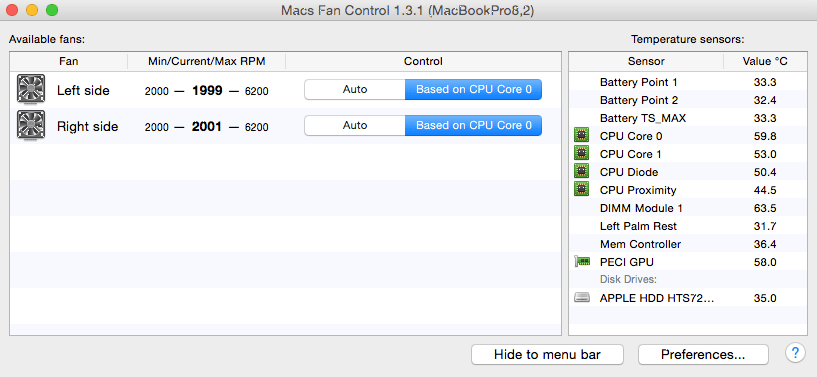
Fix for Mac Overheating or noise problems
If you want to monitor and control your computer’s fans on a MacBook (Macs Fan Control also works flawlessly in Boot Camp Windows XP/Vista/7/8/8.1 and Windows 10!) or if your Mac/Windows is overheating, you may try Mac Fans Control for you to control fan speed with a temperature sensors pane, menu-bar icon. And it can auto-start with the system. It is your top choice for the noise problems such as those caused by iMac HDD replacement or overheating problems like those found on a MacBook Pro.
How to Solve the MacBook Overheating
Mac Fans Control is right for you to monitor your mac’s fan’s speed and temperature for batteries, CPUs, GPU, and HDD or SDD in real-time. It is easy to see which one is overheating, and you are free to set each fan’s rotating speed for different conditions. You can set a constant RPM value for your fans or a sensor-based value if your CPU, GPU, HDD, etc., is over a certain temperature. I always control my CPU to be below 78 ºC. Just click Custom to specify a customized controlling mode:
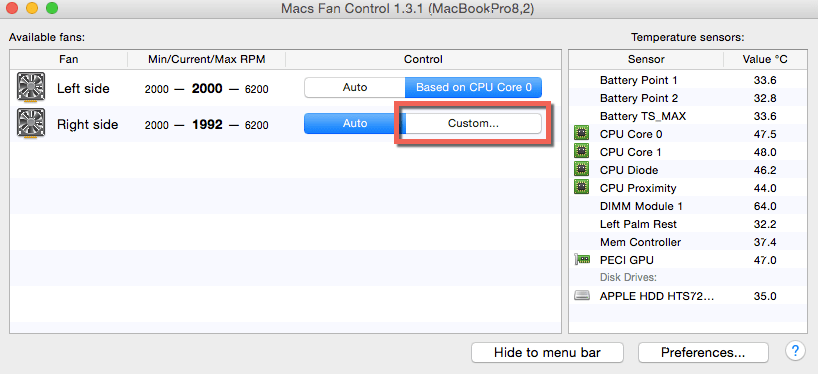
And then set the sensor-based value on CPU cores. The CPU cores’ temperatures are almost the same, so it is Okay to choose any of them.
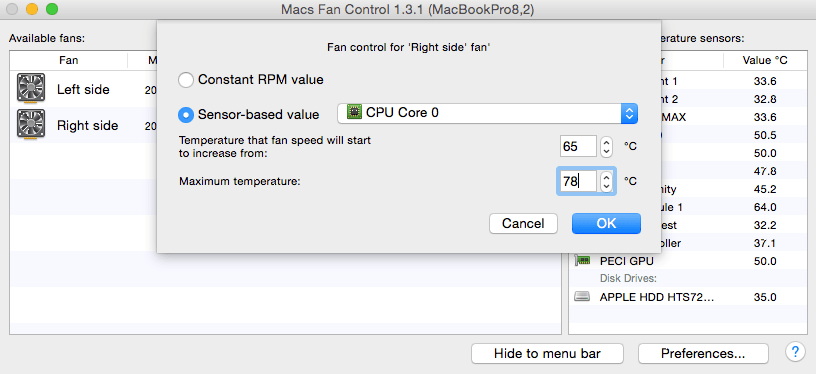
How to Solve the Noise Issue After You Replace iMac HDD
The problem comes right after replacing your iMac HDD with an SSD or another HDD that the hard drive always spins at the maximum speed of over 6000 RPM and causes unbearable noise. Things get even worse if you cannot set the rotating of an HDD to its minimum speed. An HDD overheating may cause your computer to restart, and you will probably lose data. A quick way out of this worry is the Mac Fans Control app, which is only about 8 MB. Follow the two tips below to prevent your iMac from noise problems.
- Please set the Constant RPM value for the “HDD” fan to a minimum for those who replace the HDD with an SSD.
- For those who replace the iMac HDD with another HDD, please set the rotating in relation to HDD temperature.
Note: If your drive gets corrupt or becomes inaccessible due to overheating, use Remo Mac Data Recovery Software and restore data easily.
