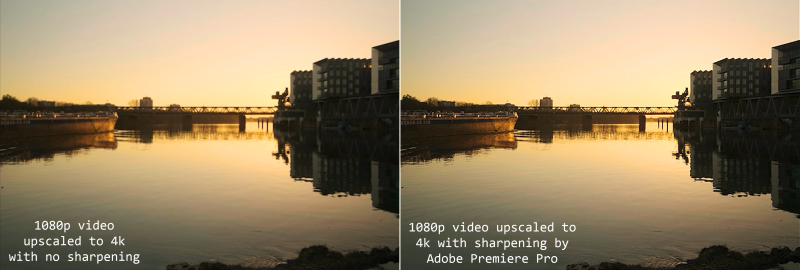Have you ever tried upscaling your 1080P video to fit the 4K timeline? When I do so, I notice the video quality has suffered significantly, and the footage appears blurry and pixelated. Now, here comes the question, what can we do to upscale video to 4k or even 8k with overall quality enhanced?
In order to make a video look more detailed, one of the most current solutions is to sharpen it, but this isn’t always the case. Sad to say, for most videos, this type of upscaling and sharpening only works well up to 150% of the original size. Still, we won’t get a very good result to upscale a 1080p video to 4k or 8k.
I used to use After Effects to upscale videos from 1080p to the 4k or 8k project because it offers a feature that performs a decent job of upscaling images and videos. It is only necessary to adjust a few options, such as noise reduction and the amount of detail that should be generated for it to work properly. It’s good but far more perfect:
This post is available on YouTube:
Best AI Video Enhancer for PC and Mac
Instead of using After Effects, I found nine programs that are AI-based to truly upscale videos up to 8K. Here, I’d like to recommend Topaz Video AI as an alternative. Topaz Video AI is trained by millions of videos by machine learning to enhance the input footage. And it upscales your video up to 8K with 2000% slow-motion support and 120 FPS boosting.
While it takes a long time for the AI video upscaling, the end effect is well worth the wait. As you can see from the YouTube video, it is evident that there is a significant difference in quality between the original and the upscaled video in 4K.
Regarding upscaling animation videos, this program truly stands out from the crowd. And I will have a follow-up for the best settings in upscaling animation videos.
[Tutorial]AI Upscaling Video to 4K 8K
In video editing, the process of converting lower-quality media to a higher resolution is known as upscaling. If you want to upscale a video from 1080P to 4K, you’ll need to add additional 6 million pixels to make it fit on a 4K monitor. AI video upscaling software like Topaz Video Enhance AI, based on their AI engines and machine learning, can figure out what each new pixel should be based on the pixels surrounding it.
Let’s check out how we can upscale video up to 8K and how well it works with the help of AI.
Getting Ready:
- Please visit Topaz Labs’ official page to download Topaz Video Enhance AI. Follow the below guide to install it and launch it.
My video here in the example is loyal free downloaded from Pixabay.com. I downloaded the 640*360 one and upscale it to 4k. It’s 100% free to use, even for commercials. It’s only 10 seconds long, and you can use it or your own video to try AI upscaling.
Step 1. Import Video
To do 4K video upscaling, you need to import your videos to the AI upscaler. Click the Browse button or drag-and-drop to import. Alternatively, you may load the most recently saved project by choosing “Load Last Auto Save.”
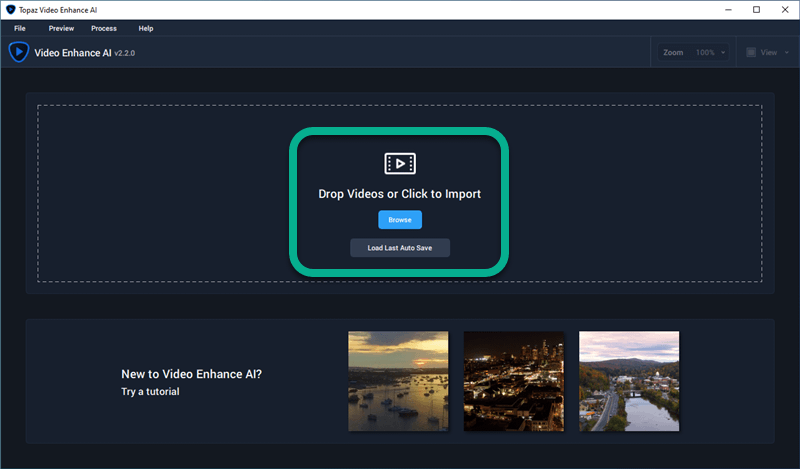
Topaz Video Enhance AI supports batching upscaling, and you can set the AI engine, resolution, etc., for each video.
Step 2. AI Model
A proper AI model will give you a better result. You can choose one of the presets in Settings or the suggested one by selecting the video quality, type, and artifact type. You can even compare those AI models to see which satisfies you better.

Step 3. Set Video Size
You can upscale videos up to 8K with Topaz. Set your desired resolution for upscaling. Only denoise and deblocking effects will be applied if you choose the full 100% option.
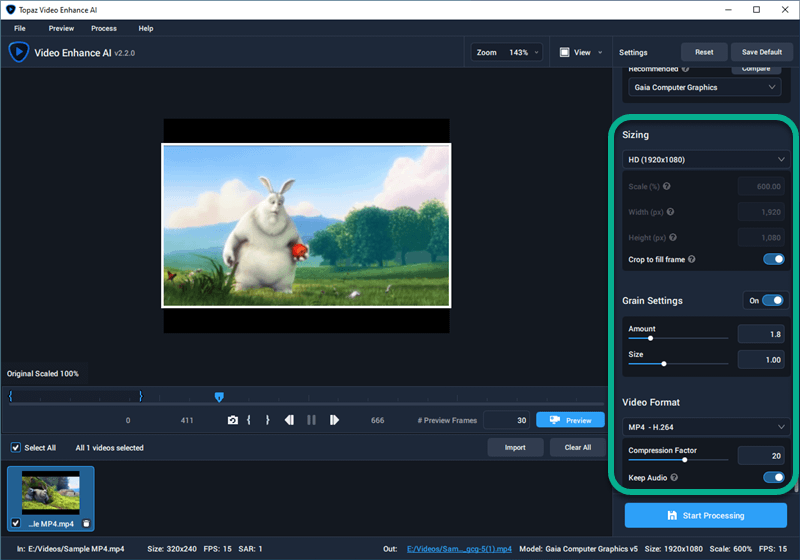
Step 4. Grain Settings[Optional]
Grain Settings are enabled by default for a more natural look, and it is calculated automatically by the AI upscaling software according to your video.
Step 5. Set Video Format
Currently, MP4 H.264, MOV ProRes 422 HD, and MOV ProRes 4444XQ are supported as video output. Hopefully, more output video formats will be supported.
Step 6. Trim and Preview[Optional]
AI upscaling videos is really time-consuming. So, if you don’t want your whole video upscaled, you can trim it with Topaz. Click the “Mark start frame(I)” and “Mark end frame(O)” to trim.
You can also preview the selected AI model or all the AI models suggested before you finally make the decision on which one to use. 30 frames previewing is set by default.

Step 7. Start Upscaling
Upscale AVI, MKV, MP4, WebM, and WMV videos to 1080p, 4k, or even 8K by clicking on Processing.
Best Settings for Upscaling Animation Videos
If this is the first time you use Topaz Video Enhance AI to upscale and enhance your videos, you may be wondering what the best setting for upscaling is. Well, here’s what you should know about getting the best results from Topaz. Here, I will show you the best settings for upscaling animation videos.
In the Video Type field, be sure you choose CG. It is an abbreviation for Computer Generated. Then, depending on your video, pick the video quality and video artifact type from the drop-down menus. Topaz will then make recommendations for appropriate artificial intelligence models for your animation videos.
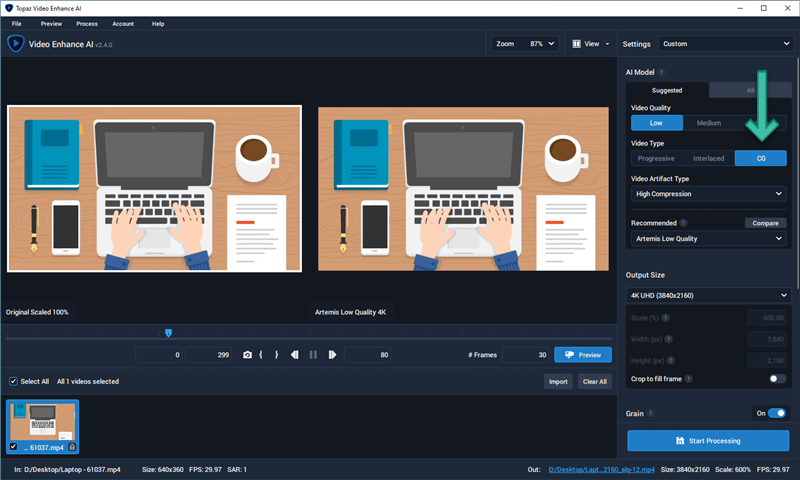
You can click Compare and then Preview to see which AI model works better for you.
For advanced users, you can use the AI Model Proteus AI, where you have complete control over a variety of factors as follows: Revert Compression, Recover Details, Sharpen, Reduce Noise, Dehalo, and Antialias/DeBlur.
Low, Medium, or High Quality
I see people on Reddit are confused about what exactly would count as low, medium, and high quality in Topaz. Are 1080p videos medium or high quality? For those animation videos, what video artifacts would you recommend I use?
Well, precisely, 1080p just means the resolution. A 1080P video is not always of high quality. However, a high-quality video (HD) must be at least 720p. It would be best if you used your eyes to make a decision. It is my opinion that DVD quality (480p) is the medium.
Also, to check for video artifacts in your videos, you must watch them yourself to see if they are high-compressed or if there are a lot of noises.
Faster AI Video Upscaling Process
We know it’s really time-consuming to upscale videos with AI. It takes me about 5 minutes to upscale a 10 seconds 640*480 sample video to 4K with Artemis Low-Quality AI in Topaz using Nvidia 1050. It’s now not a very powerful GPU, but I still think this is a long time for only a 10 seconds video.
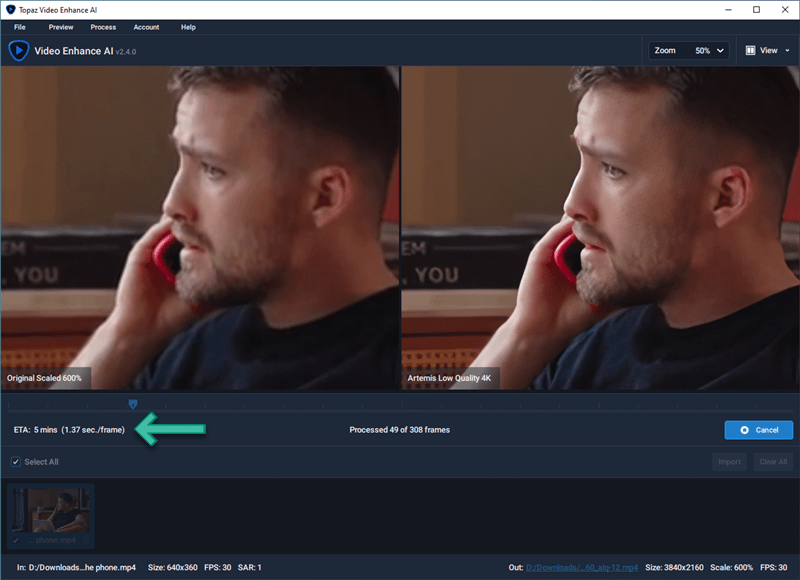
Is there any way to speed up the upscaling? Yes, it’s always better and faster to upscale video on a powerful machine with decent GPUs. But, no worries, there are some tips for you.
- Set AI Processor
Go for File-Preferences and set the GPU for upscaling. If you have two or more GPUs, I’d always recommend the more powerful one instead of all GPUs. It’s experimental, and from my testing, it’s lower.
- Set VRAM
If you have a very powerful GPU, set the VRAM high for faster upscaling. If not, keep it medium. For an even less powerful GPU, you may have to set it to low for a more stable upscaling.
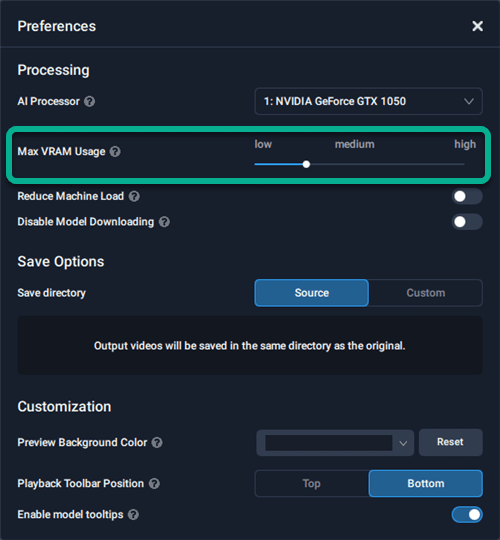
- GPU Driver
It’s better to have the latest GPU driver for upscaling. I find there is no significant difference between the driver for gaming and the studio.
- Trim before Upscaling
We don’t always want our whole video to be upscaled. In Topaz, it’s straightforward to trim and upscale only part of your video.
- Keep your system up to date.
I see people on Reddit that it’s 300% faster to do AI video upscaling on the latest macOS Monterey. Check it out here:
Did Apple do some major integration with the Neural Engine on macOS? After updating my M1 Macbook Pro to Monterey, I am getting over 300% faster results while AI upscaling video with Topaz Video Enhance AI from apple
Which comes first? AI FPS Boosting or AI Upscaling?
Since v2.3.0, Topaz Video Enhance AI added a new AI model called “Chronos AI” to boost your 30 FPS video up to 120 FPS. However, it does not work in conjunction with other AI models. So, which comes first if you want to boost and add frames and upscale video up to 4k 8k? The FPS boosting or upscaling?
From my testing, it would be more efficient to upscale video first and then do the AI FPS boosting. This is simple to understand because, if not, the time it takes to upscale will be doubled, as there will be two or more times as many frames to upscale.
Improve Video Quality Online
I know Topaz works great and it’s available for both Windows and macOS. However, how about Linux users? And, what if my computer is not very powerful for video upscaling and it takes ages to do so? Also, Topaz Video Enhance AI is expensive. If you only have a few videos for upscaling, or you are looking for an online solution that is also AI-powered, there are two for you.:
You can check out how it works for me: