Why do you want to rip DVDs? And what are your requirements for DVD ripping? I’d always like to rip DVDs to MP4. This is the most compatible video for my iPhone, iPad, Plex, NAS. With it, I just have to rip the DVD once. Which program do you use? It’s WinX DVD Ripper Platinum! In this post, you will see my WinX DVD Ripper Platinum review, and I’d like to recommend it to you all, and you will see the detailed reasons in the view.
Why WinX DVD Ripper Platinum is recommended?
WinX DVD Ripper Platinum is a comprehensive DVD ripper software for Windows and macOS. It rips different copy-protected DVDs to MP4, AVI, WMV, MOV, etc, and many more to meet different people’s needs. In my WinX DVD Ripper Platinum review, you will see the detailed reasons why I’d like to recommend it to you all.
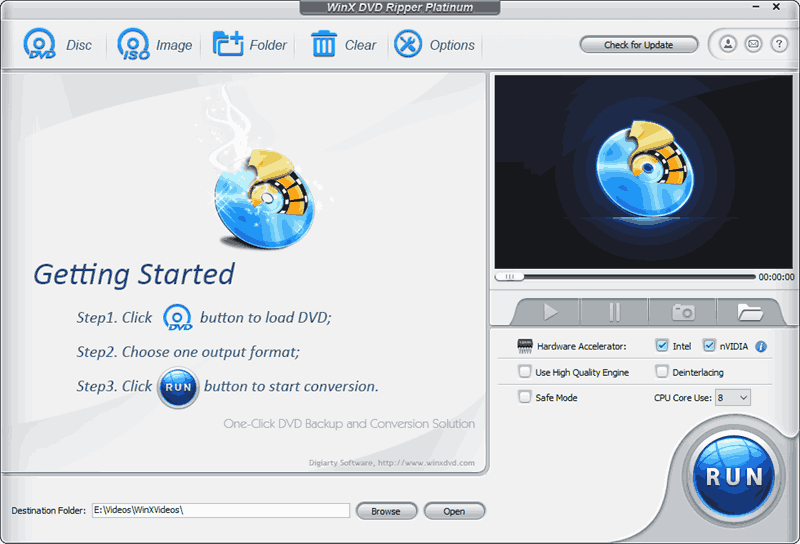
- Is WinX DVD Ripper Platinum safe to use?
Developed by the verified developer, Digiarty Inc., WinX DVD Ripper Platinum is signed and safe to use without any virus, malware or spyware. WinX DVD Ripper Platinum is 100% safe to use if you download it right from its official site.
- Does WinX DVD Ripper Platinum work for protected DVDs?
Sure! It’s one of the main reasons WinX DVD Ripper Platinum is recommended in this review. It supports different kinds of DVD copy protections from Disney, Sony, Dreamworks, BBC, Paramount, etc. And, you will see the official guide on how to rip Disney DVDs if detected:

- Does WinX DVD Ripper Platinum work with Windows and macOS?
WinX DVD Ripper Platinum is the Windows version and its Mac version is called WinX DVD Ripper for Mac. They are compatible with the latest macOS and Windows. Importantly, it is compatible with Macs with Apple Silicon chips.
- What is the fastest DVD ripper software?
How long does it take to backup a DVD to a hard drive with WinX DVD Ripper Platinum? Well, I can rip a DVD to MPG with the profile Main Title Content Copy in about 10 minutes. Considering that I don’t have a very powerful CPU, I assume the speed is fast. And, it supports GPU acceleration.
- 1:1 Output Video Quality
WinX DVD can keep the original DVD video quality in ripping. Also, you can enable High-Quality Engine or set the quality to HD to somewhat improve the output video quality.
- Profiles for your own device
With 450+ profiles, you can always locate a profile for your device. That being said, you don’t have to be tech-savvy to customize your own profiles.
- Easy to use
WinX DVD Ripper Platinum is transparent and easy to use with self-explanation. So, you just need to follow the pop-ups to get your DVDs backed up.
What Makes WinX DVD the Best DVD Ripper Software? [Main Features]
In this part of my review for WinX DVD Ripper Platinum, I will list 5 key features that make WinX one of the top DVD ripping solution on both PC and Mac!
Remove DVD Copy Protection
WinX DVD Ripper Platinum handles different types of DVD copy protections, like Content Scrambling System(CSS), DVD region code, and the advanced DVD Disc Corruption that are widely used by Disney, Sony, Paramount, Dreamworks, etc.
Meanwhile, WinX DVD Ripper Platinum supports different DVD file systems, ISO, and UDF, while other DVD ripper software may fail to load DVDs if the file system is NOT supported. Here, we just need to keep the default auto-detect mode.
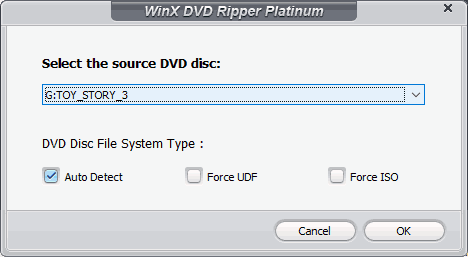
Rip DVD to MP4, AVI, iPhone, Plex, etc
I mainly rip DVDs to MP4 as it is the most compatible and I can later transfer MP4 to iPhone, iPad, Plex, NAS, etc. What is your required video for ripping? WinX DVD Ripper Platinum builds in 450+ profiles for your ripping. You can choose whatever video, audio formats, or devices without having to create your own.
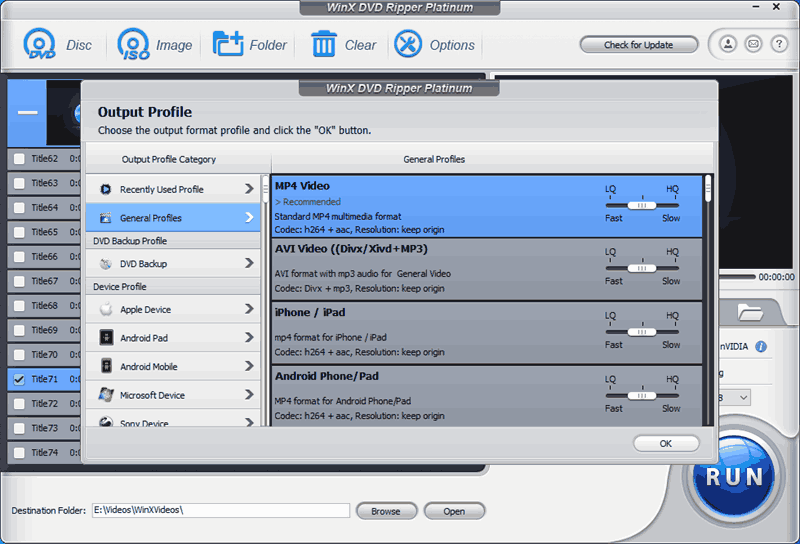
1:1 DVD Backup to ISO
Despite ripping DVD to MP4 for iPhone, Plex, etc, I’d like to copy DVD to ISO as it is a 1:1 backup that keeps everything (menus, credits, etc) in the DVD. Furthermore, I can burn the ISO backup to disc.
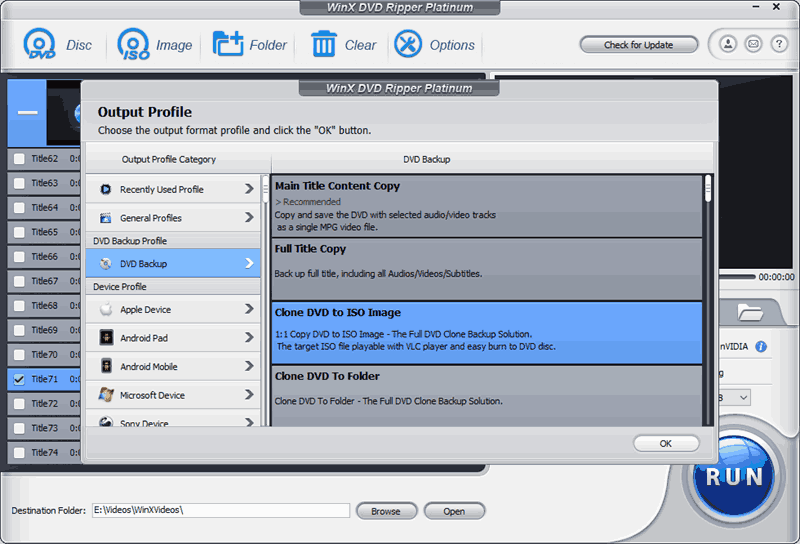
Fast in DVD Ripping
What’s more, you may also notice the other profiles in DVD Backup: Full Title Copy and Main Title Content Copy. With these two profiles, WinX DVD Ripper Platinum rips DVD to an MPG video in MPEG2. Since DVD VOB is MPEG2, there is no re-coding, and the ripping is very fast with original quality. The difference is that Full Title Copy keeps all video, audio, and subtitle tracks, while Main Title Content Copy also rips your selected track. You can make a full copy with Main Title Content Copy in 10 minutes or even less with a powerful machine.
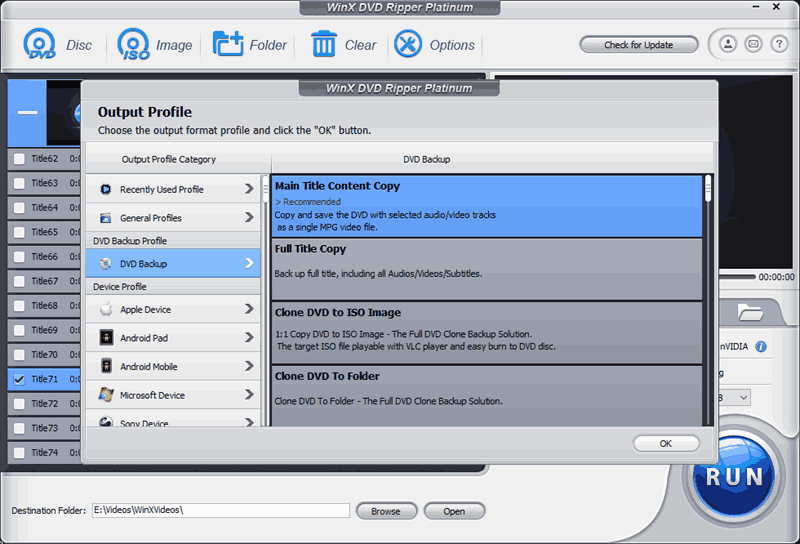
One more thing, WinX DVD Ripper Platinum supports Level-3 GPU acceleration and it takes full advantages of your Intel, AMD, and NVIDIA GPUs to speed up ripping DVD to MP4 H.264 by up to 50%.
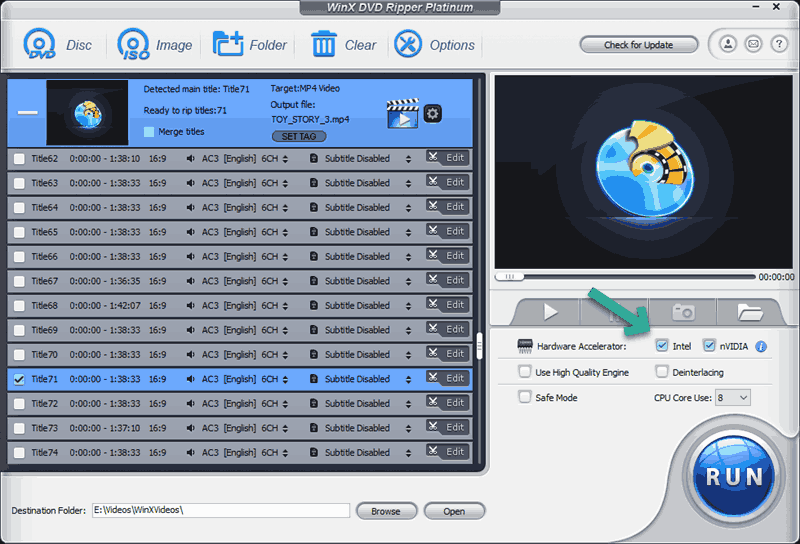
Besides, if you are on a MAC, you can copy DVD to MKV like what MakeMKV does. It keeps the original video quality as well since there is no-recoding.
High Quality Output for Ripping
It’s one of my main goals to keep high quality in DVD ripping as I don’t want to lose quality. Fortunately, we can set the quality here to HD when we choose profiles. However, I’d still like to recommend the default for a better balance between quality, size, and time.

Meanwhile, you can also go OPTION and set a higher bit rate or enable the High Quality Engine for better output quality.
Does WinX DVD Ripper work with Apple Silicon Macs?
Sure! The Mac version is named WinX DVD Ripper for Mac or MacX DVD Ripper Pro and it is 100% compatible with Apple Silicon Macs including the latest M chip MacBook Air, MacBook Pro, iMac, and Mac Mini. Also, it works with the latest operating system macOS 12, and the Intel Macs too.
So, is there any difference between WinX DVD Ripper Platinum and WinX DVD Ripper for Mac? You may be wondering so since the Mac version is NOT named as platinum. The only difference, as far as I can see, is the Windows version can rip DVD to VIDEO_TS folder, while the Mac version rips DVD to MKV. But, all other functions are the same.
There is one more thing that needs to be attentive to on Catalina and Big Sur. WinX DVD Ripper for Mac must be allowed to access the removable volume as shown below. This warning is from macOS and it is a bit vague. The removable volume here is actually your DVD drive.

If you happen to click “Don’t allow”, you will get the below warning from the program that it needs permission to load DVDs.
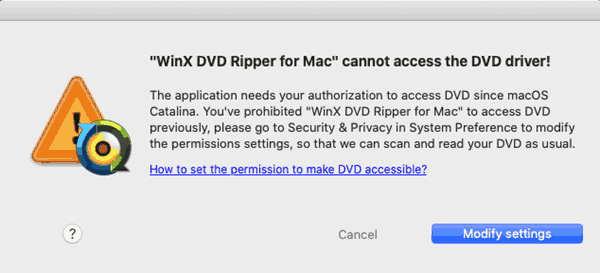
You can click the guide to see how to fix or simple go System Preference-Security & Privacy, and check WinX DVD Ripper for Mac in Files and Folders:

How can I rip a DVD with WinX DVD Ripper Platinum?
WinX DVD Ripper Platinum is easy to use as one of the main reasons for my recommendations. With over 450 built-in profiles, anyone can find one for their needs. Here, in my WinX DVD Ripper Platinum review, I’d like to show you how to rip DVD with this DVD ripping tool.
WinX DVD Ripper Installation
To begin with, please follow the below button to visit the official site and download the required PC or Mac version from there.
While on Windows, installing WinX DVD Ripper Platinum is nothing special. You just need to double-click the downloaded executable installer for installation. Make sure you allow the program to make changes, agree with the user agreement, and hit Next for installation.

On Mac, installation is easier. Please double click the .dmg file, macOS will mount it for you. Then, drag the WinX DVD Ripper for Mac icon to the Applications folder as suggested by the arrow. And, that’s it!
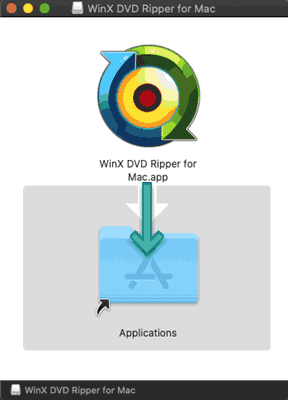
Rip DVD to MP4 iPhone etc with WinX
You can also go for the official guide here, however, mine comes with detailed and unique tips! Don’t miss them!
Step 1. Load DVD
Click the DVD Disc, ISO, or Folder button to load a DVD from your DVD drive, ISO, or VIDEO_TS folder from your hard drive.
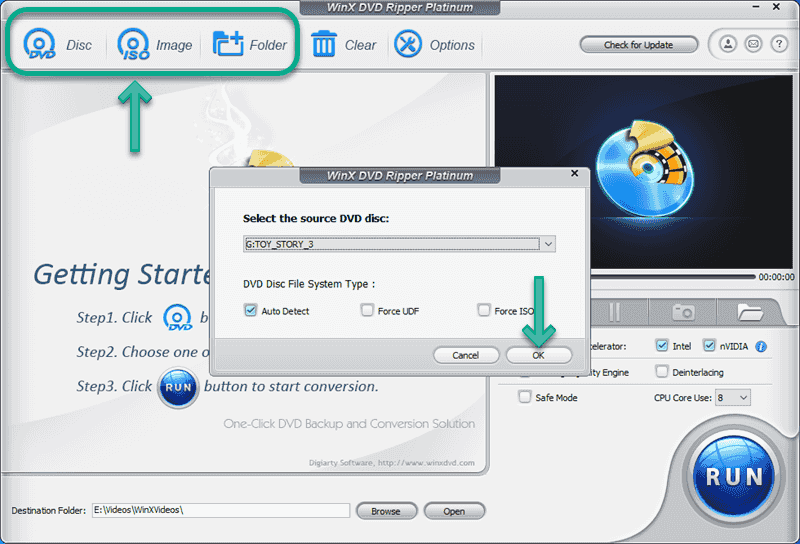
The auto-detect mode can meet your needs. For some reason, if it fails to load, you can check Force UDF or Force ISO to have one more try. If you are interested, you can learn more about the DVD UDF and ISO file system.
Step 2. Choose Profile
WinX DVD Ripper is fast to analyze the whole disc with the main title selected for you. What you need to do here is to choose a desired profile from the below pop-up window. I’d like to rip DVD to MP4, so it’s just my example here.
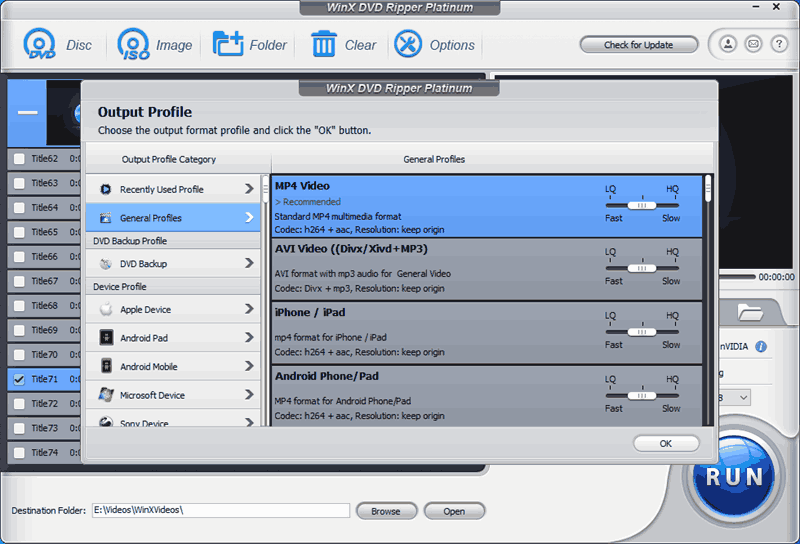
Step 3. [Optional] Advanced User Settings
Do you want to customize the video and audio codec, bit rate, or FPS, aspect ratio, resolution as well as audio channel or sample rate? You can do so with WinX here in Options by clicking the gear icon:

Step 4. Start DVD Ripping
No other steps are needed! You can go click the blue RUN button to start ripping DVD to MP4, AVI, MKV, iPhone, Samsung, etc!
DVD Ripping Tips
In this WinX DVD Ripper Platinum review, you will learn are some unique tips for ripping DVDs!
The Safe Mode
In most cases, we don’t have to change many settings for ripping as the default works just fine. Nevertheless, Safe Mode is right here for help for any failure in ripping.
However, Safe Mode takes longer to rip DVDs.
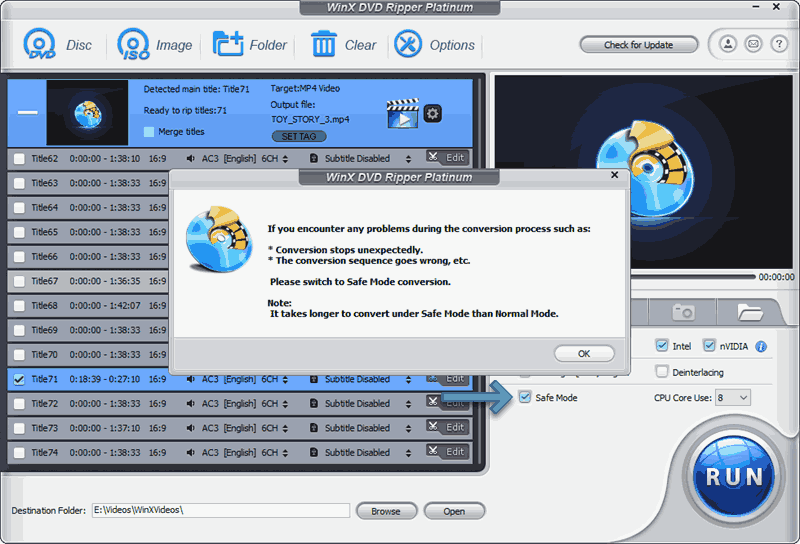
Optimize DVD for Streaming
Do you want to share your DVDs on YouTube, Facebook, Vimeo, or your own blog? With WinX DVD Ripper Platinum, you can optimize your DVD video for streaming by selecting the special profile for YouTube, Vimeo, Facebook, or general video sites as shown below.
But, be sure to share your own videos like recordings and wedding videos. No commercial DVDs, please!

The Right Title for Ripping
There are up to 99 titles in a DVD and it is really confusing as to which is the right one for ripping. Under most conditions, WinX can detect and automatically choose the right one for you. For some reason you want to change titles, be sure to check the right title with VLC before you do so! It’s free.
Edit Display Name
The display name in iTunes, iPhone, Plex may be different from the file name that we see from the computer. In this case, you can click SET TAG to edit a display name or an artist name in WinX DVD Ripper Platinum.
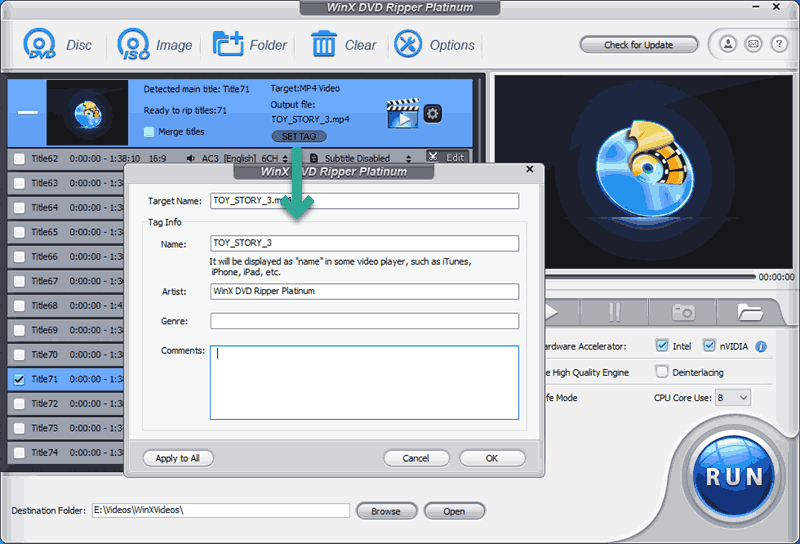
Set Default Audio language
English is the most widely used language in the world. Still, not everyone uses and understands English. If you prefer your video to be in your own language, you can set the default audio here in Option:
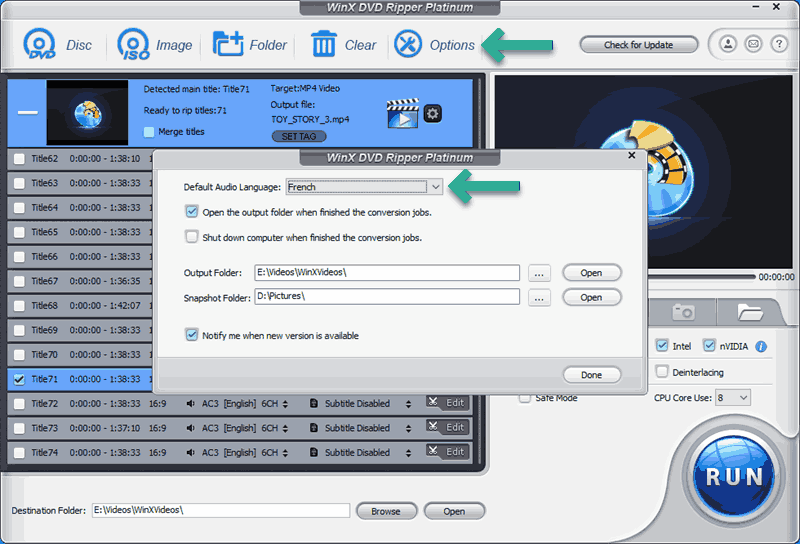
Is WinX DVD Ripper Platinum free?
Unfortunately, NO. I do believe in paying a program and make it better. And, WinX DVD Ripper Platinum is worth the money, considering its reasonable price. There are three offers:
- $29.95 for 3-month Subscription /1 PC/Mac
- $44.95 for 1 Year Subscription / 3 PCs/Macs
- $149.95 for 3-in-1 BUNDLE Lifetime License / 1 PC

WinX DVD Ripper Platinum Lifetime License
If you take a close look at the explanations for the 1-YEAR license and 3 Months license, you will see that you would have to renew after one year or 3 months. For this very reason, I don’t quite recommend this kind of license only if you rip a couple of DVDs in a short time. And, if you have interested in the LIFETIME license, you can get it at just $29.95.
Please note this offer ends soon and TAX or VAT is NOT included.

What are the advantages and disadvantages?
Advantages:
- 450 profiles to meet the needs of different people. And, WinX DVD Ripper Platinum is updated regularly to fix bugs, add new functions, and keep up to date with the new devices
- Support different copy-protected DVDs from Disney, Lionsgate, and rips different types of DVDs like Animation DVDs
- Compatible with the latest Windows and macOS;
- Runs well on Macs with the Silicon chips
- DVD Editing
- Ease to use
Disadvantages:
- Only email support
A Summary for the WinX DVD Ripper Platinum Review
From my review for WinX DVD Ripper Platinum, you see it’s a program that takes most people’s needs into consideration and it does a good job of decrypting protected DVDs and save to whatever videos, audios, or devices you need. And, you don’t have to be tech-savvy to get all the job done.
If you are interested in WinX DVD Ripper Platinum or WinX DVD Ripper for Mac, give it a try first, it won’t let you down!
