Music videos are a powerful way to express your creativity and showcase your musical talent. But what if you don’t have access to a professional camera or a video crew? What if you want to make a music video with images instead?
Using images in a music video can add visual interest and help tell a story or convey a message. Images can also create a sense of mood or atmosphere and provide context for the music being played. Incorporating images can be a cost-effective way to create a music video, especially if you don’t have access to a full video production team or expensive equipment.
In this post, I will show you an easy way to create a music video with images, pictures, or photos on Windows.
Why Use Images in a Music Video?
Using images allows for more creative freedom in terms of the visual style and can help make your music video stand out from others, and images can be a great alternative to video footage for several reasons:
- They are easier to find and use. You can use your own photos, download free images from online sources, or even create your own graphics using software like Photoshop or even asking AI to create one for you.
- They are more flexible and customizable. You can crop, resize, rotate, filter, and animate your images to suit your vision and style.
- They can create different moods and effects. You can use images to tell a story, convey an emotion, illustrate a concept, or create contrast or harmony with your music.
EaseUS Video Editor
Choosing the right video editing software is very important if you want to make a polished music video with images. If you are looking for easy and powerful video editing software for your PC, you might want to check out EaseUS Video Editor. This software is developed by EaseUS, a company that offers various solutions for data recovery, backup, and partition management. EaseUS Video Editor is designed to help you create stunning videos with various effects, transitions, and audio options.
EaseUS Video Editor is video editing software that allows you to create movies by stitching together clips taken from different sources, such as digital cameras or camcorders. You can also import any media files from your PC disk or videos shot by your smartphone or other devices. When creating music videos with images using EaseUS Video Editor, you can rotate the image, blur the background, add motion or a mask to pictures, split, crop, or zoom the photos with ease. You can also add text and image overlays, adjust color and brightness levels, insert background music or sound effects, and apply various filters and effects to enhance your videos.
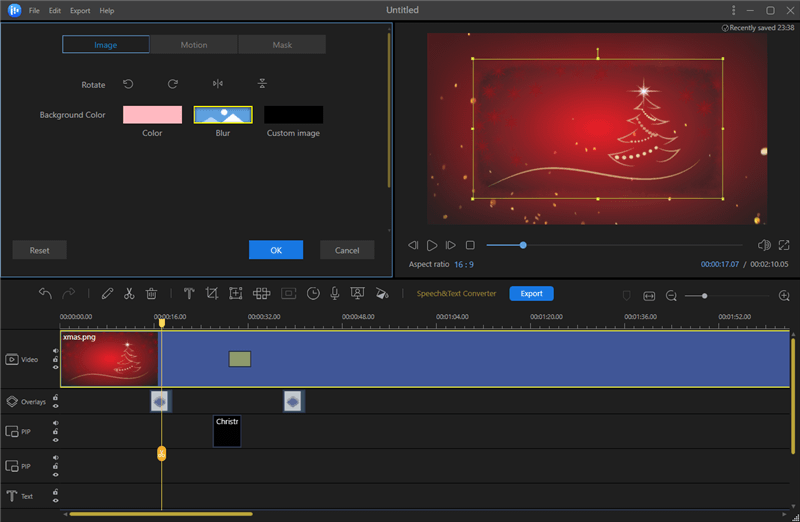
Easy Way to Create a Music Video with Images on PCs
Creating a music video with images with EaseUS is just a piece of cake. The interface of EaseUS Video Editor is easy to understand and friendly to use, and it comes with a guide teaching you how to use it, making it suitable for use by virtually anyone.
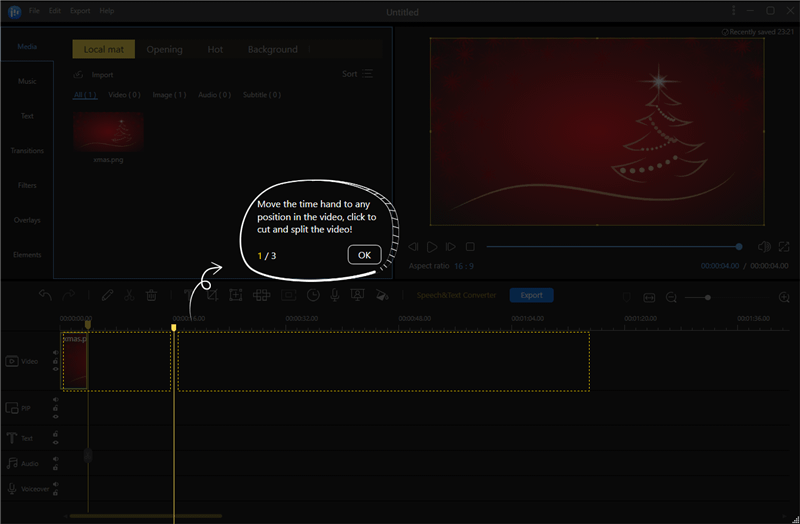
Step 1. Download and Install
EaseUS Video Editor is currently only available for Windows, and it is compatible with Windows 7 through 11, but not XP.
Step 2. Create a Project
Create a new project for your music video or load a previous draft project from the right-side panel. Be sure to choose an aspect ratio first. By default, it’s 16:9.

Step 2. Load music, videos, and pictures
The media library is where you can import and manage your media files. It supports most of the popular video/audio/image formats, such as AVI/MPEG/WMV/MP4/MOV/WAV/MP3/BMP/JPG/PNG/GIF, etc., so you don’t need to worry about format conversion issues.
You can drag and drop files from your computer or external devices into the library or use the import button to browse for files. In EaseUS, you can organize your files in video, audio, image, and subtitle for easier access.
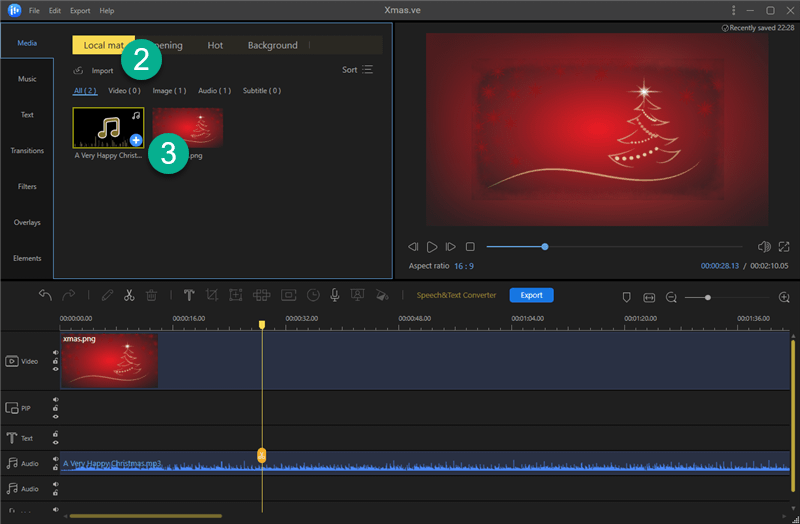
Step 3. Add Media to Timeline
The timeline is where you can edit your video clips by dragging them onto different tracks. You can also adjust the duration, position, and order of the clips on the timeline. You can zoom in or out of the timeline to view more details or get an overview of your project.
Step 4. Set Image Duration
The default length for an image file is only 4 seconds. You will have to drag the edge of the image or click the Duration button to set the duration for the image and match the length of your music.
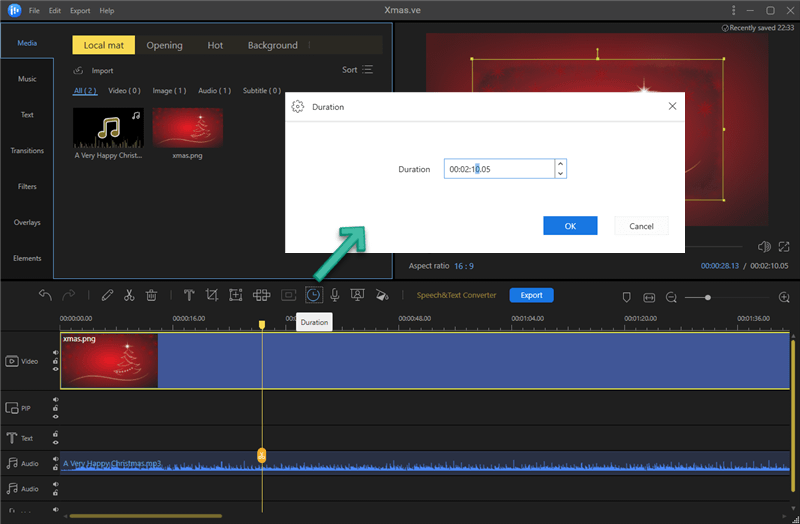
Step 5. Advanced Editing [Optional]
The toolbar is where you can access various editing tools and options such as Split, Delete, Zoom, Mosaic, Chroma Cutout, Color Correction, etc. You can also add filters, overlays, transitions, texts, elements, or other effects from the toolbar above the timeline.
Use the preview window to see how your music video with images looks before exporting it. You can play, pause, stop, or scrub through your video on the preview window. You can also adjust the volume level or mute or unmute the audio in the preview window. Full-screen preview is available too.
Step 6. Export
EaseUS Video Editor is fast and stable when it comes to processing your videos. Export your music video in Full HD 1080P in various formats such as MP4, AVI, WMV, MKV, MOV, GIF, etc. You can also export a standalone subtitle file in TXT, SRT, or ASS or a music file in MP3 or AAC.
In Export, you can also modify the file’s name, output folder, video cover, and so on.
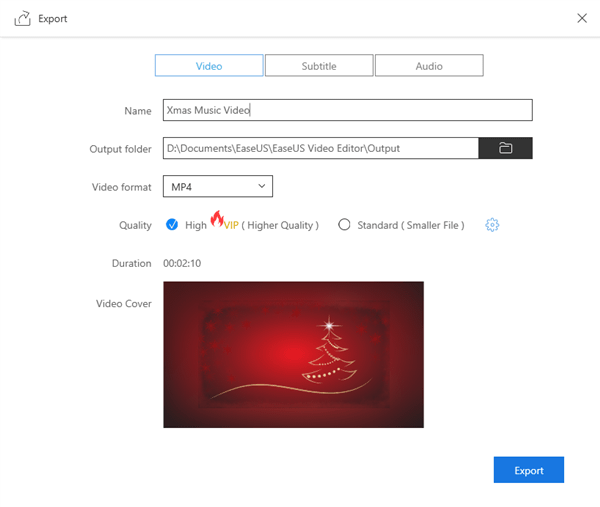

How Much Does It Cost?
You may try out all the features of EaseUS Video Editor for free before deciding to sign up for a paid membership. Nevertheless, you can only export a maximum of 720p video with a watermark.
How much does it cost to create music videos with images, photos, and pictures? EaseUS Video Editor offers flexible pricing options that allow users to choose a subscription plan that suits their needs.
Monthly plan: $17.97/month
Annual plan: $49.95/year
Lifetime plan: $79.95 One-time fee
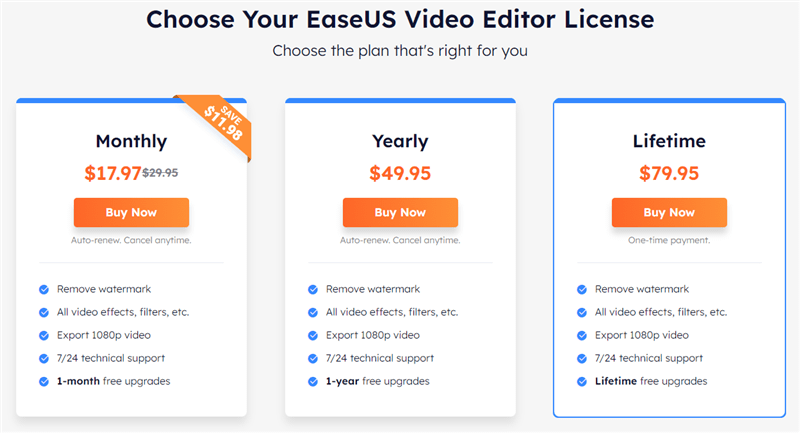
All plans provide access to all the features of the software, including effects, transitions, and 1080p export with no watermark. The only difference is how long you can use the program.
Pros and Cons
PROs
- Easy-to-use interface
- Various effects and transitions
- Audio patching tools
- High-quality output
- Multiple export options
- Good customer support
- No video length limit in trial
CONs
- No 4K Support
- No GPU acceleration
Conclusion
If you’re just starting out or are an experienced editor looking for an easier way to make professional-looking videos or create music videos with images, look no further than EaseUS Video Editor. It has many features and functions that can help you edit your videos in various ways without much hassle. It is fast, reliable, and affordable. If you are looking for a simple yet effective video editor, EaseUS Video Editor might be a good choice for you.

Your way is fast, compact and convenient. I think I’ll refer to them. I am a fan of creating videos or images on the computer. This opened a new door for me.