I am a regular user of Wondershare UniConverter(previously named Wondershare Video Converter Ultimate) and am having great success downloading my DVD movie library to my Mac. I am putting the movies into iTunes where they play perfectly. I have an Apple TV in the living room on the big TV as well as an iPhone 8 and would like to home share but I’d like to rip right into iTunes movie library with Wondershare. I’m using a MacBook Pro 15 to rip, the movies are going to the Converted folder by default, but I can’t change the destination to iTunes Library because it is not highlighted as a choice when I click Other to make changes. That sounds stupid but I managed to sort it out myself and I will offer clear step-by-step instructions on how to do rip DVD to iTunes.
Rip DVD to iTunes Movie Library
Wondershare Video Converter Ultimate is of the top DVD ripping application on Mac and it is compatible with the latest macOS. You are able to rip any DVD to all Apple devices including all iPhone, iPad, iPod, and Apple TV models, and rip DVDs to the iTunes library with just a few clicks.
Free trials are available via the below links:
First of all, we need to enable “Automatically add files to iTunes Library after conversion” in Preference-Convert. The option is very helpful if you don’t want to add files to iTunes Library manually after you rip DVDs.
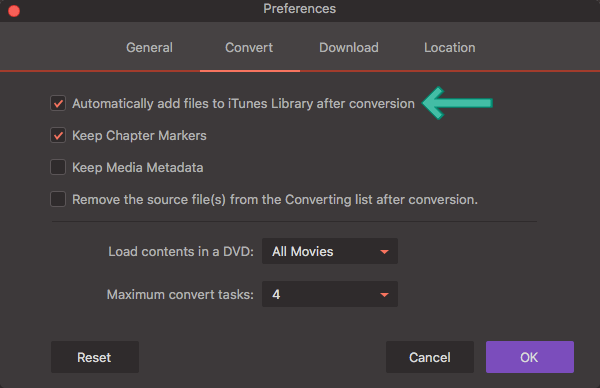
Then, we just need to rip a DVD to iTunes as usual, and below is a detailed guide.
Step 1. Load DVD
Click the Load DVD or its drop-download menu to load a DVD from your DVD drive or local/remote drive (Folder, ISO, and IFO).
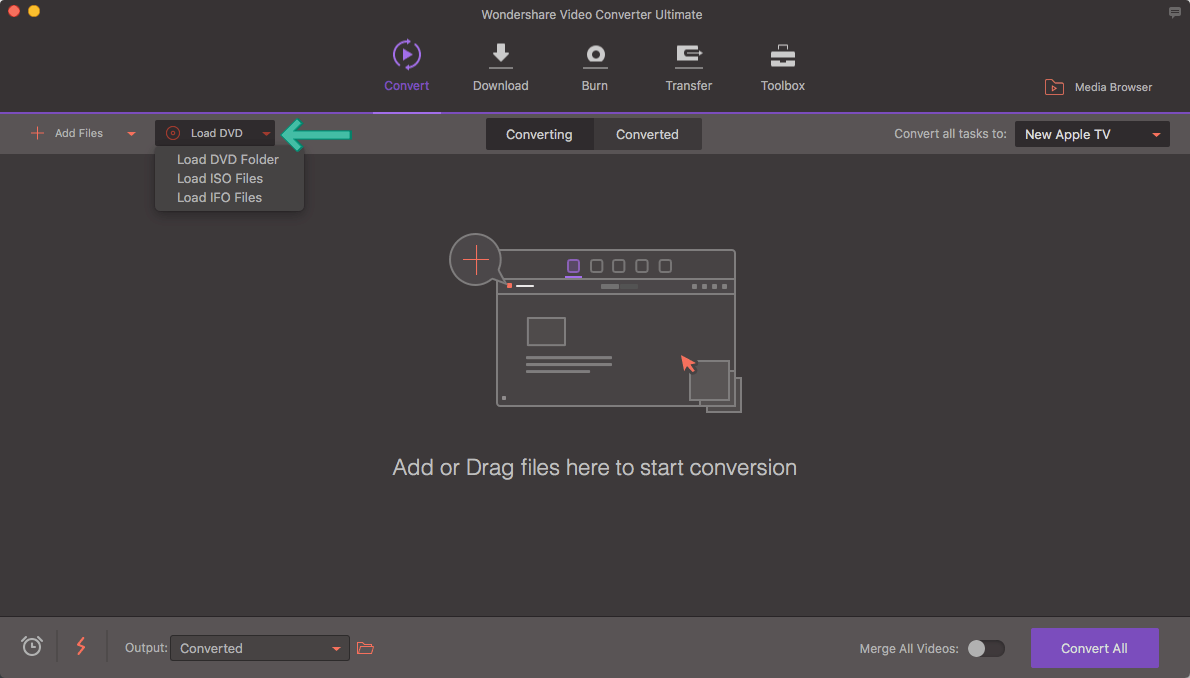
Click Main Movie Only for movie DVDs. “All Movies” mode is recommended for TV shows and workout DVDs from Beachbody as there is more than 1 main title.

From my personal experience, Wondershare Video Converter Ultimate is able to detect the correct title for most encrypted DVDs, for others, you will have to do so yourself. Click to see how to check the right title for DVDs with VLC Media Player which is free for both Windows and macOS.
Besides, If you have trouble loading the DVD, this guide will help.
Step 2. iTunes Profile for DVD Ripping
After the DVD is loaded, you are supposed to choose a profile. All files for iPhone, iPad, iPod, and Apple TV will have to go iTunes first before you can sync them to your devices. All profiles for iPhone, iPad, iPod, Apple TV, iDVD, iMovie, Final Cut Pro, ProRes are compatible with iTunes and iTunes also accepts general video files like MP4 and MOV. Go to the drop-down menu of “Convert all files to” and choose the one you need. I recommend H264 for DVD to iTunes ripping. Better quality, no doubt.
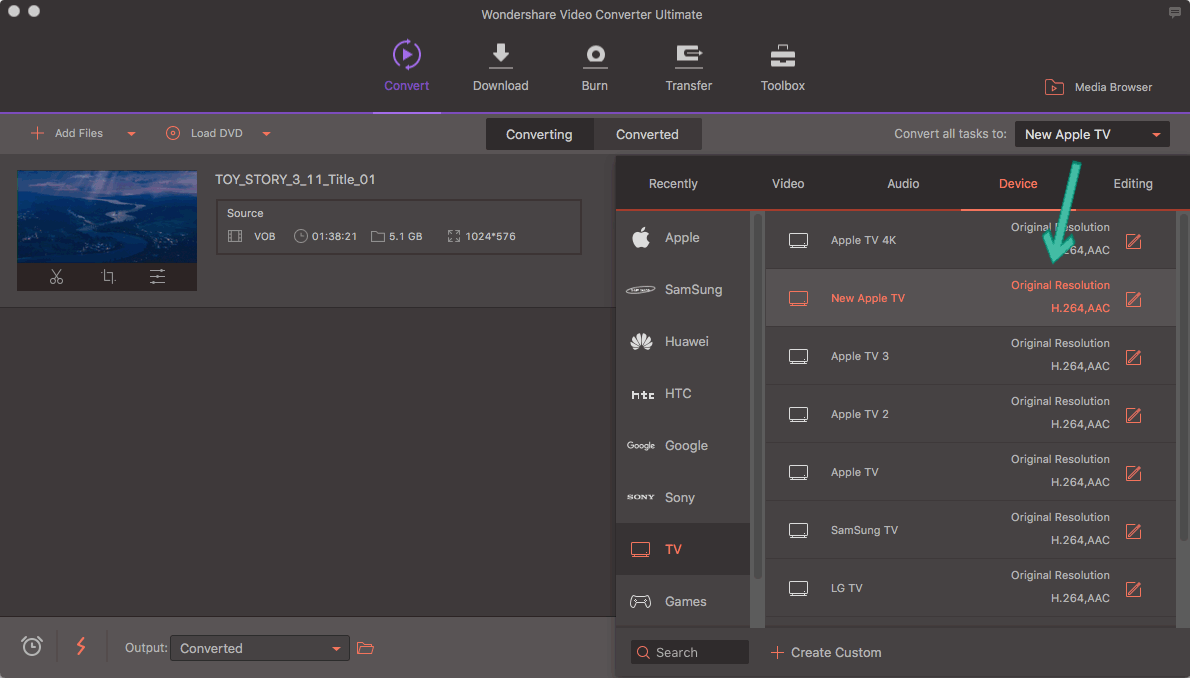
Profiles for iPhone/iPad/iPod are in Device-Apple. And Apple TV in Device-TV. iMovie, iDVD, Final Cut Pro in Editing.
Step 3. Rip DVD to iTunes
Now we just hit the Convert or Convert All button. My ripping Disney DVD Toy Story 3 to the new Apple TV for iTunes H264 takes about 38 minutes. When the progress goes to 100%, you will see Wondershare automatically adds the ripped DVD file to iTunes and you will find your ripped M4V imported to iTunes now!

How to Set Ripped Video’s Categories to Movies in iTunes
After your ripping DVD to iTunes, you may probably notice that the video is in “Home Videos” instead of “Movies”. If you want to set the ripped video to movies in iTunes, here is what I do:
- Go to iTunes/ Movies / Home video (this is the default location for ripped video) and located the media preview for the DVD you just ripped.
- Now right-click or hold Control and click the preview of the movie and select Get Info
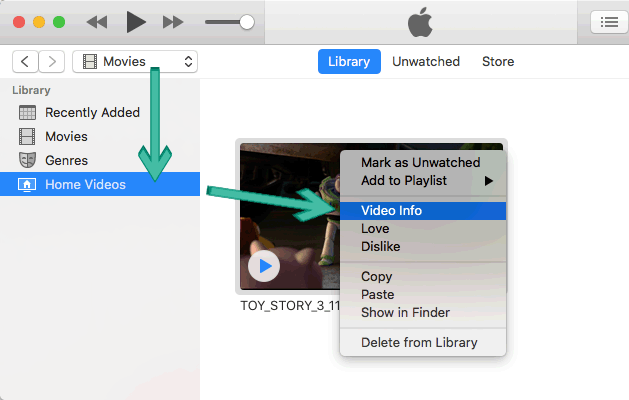
- Go Options and look for the drop-down box for “Media Kind”, click the drop arrow to see selections and change from “Home Video” to “Movie” and OK to take effect:

- The video is now in “Movies” in iTunes
FYI, I also downloaded a DVD movie from iTunes and did not realize it was going to be a DRM .m4v file and thought Wondershare Video Converter Ultimate was able to handle this “DVD” as well. However, it’s NOT.
My below guide explains how to remove iTunes DRM on High Sierra and Mojave and convert the movie to .mp4 for regular viewing.

Yes, wondershare is a great tool not only to convert a video but I also use it to make new memories from the collection of my pictures and movies. It is a highly recommended software for video makers.
Thanks for sharing this amazeballs information. Lots of people search the internet trying to figure out how to do this. And this has instructions step by step! Thanks again.