I have been using Wondershare programs to download videos from YouTube, and it works great in downloading all kinds of YouTube videos. I can download 4k and even 8k videos, I can download 360° videos, and I can download the whole playlist or even an entire channel with it! When I was trying to download a YouTube video, I noticed it says 60FPS on YouTube. However, Wondershare does not list the FPS info when I try to download it. I tried “60fps youtube downloader” and “download 60fps youtube video” on Google, but none of the recommended programs list the FPS information. So, how do we know whether the video we want to download is 60 FPS or not?
After a couple of days of trying, I find two easy ways to download 60FPS YouTube videos. In this post, I will share my experience of downloading a 60FPS YouTube video, and you know it’s exactly a 60 FPS YouTube video before downloading.
Is the YouTube video 60FPS?
It is really easy to tell if there is a 60 or even 120 fps video on YouTube. What you need to do is just to play the video in your browser and check the below information via the Gear icon and then click Quality. And here, 60 in 2160p60 means 60 FPS.
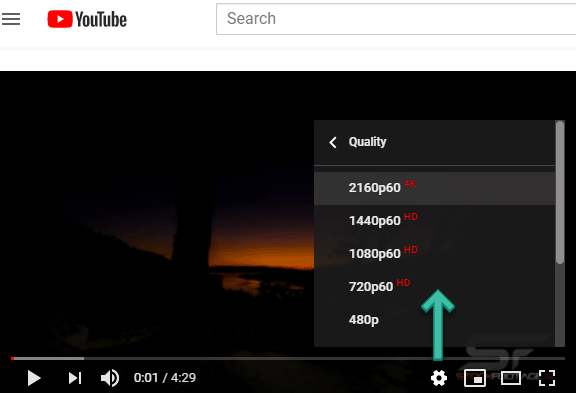
We may have to do so because not all the 60FPS YouTube Downloaders display details like FPS but resolution, duration, or video format. But, from today on, this won’t be a problem anymore.
True and FREE 60 FPS YouTube Video Downloader
The two programs listed below are true 60FPS You Tube video Downloader that shows the FPS information for better downloading.
4K Video Downloader
4K Video Downloader is from the 4K Download project, which Open Media OOO owns. Even it is named as 4K downloader, it actually downloads videos from YouTube, Facebook, TikTok, Dailymotion, Vimeo, etc., up to 8K. And, I do believe it can download even higher resolution videos if available.
You can use the 4K Video Downloader to free to download 30 videos each day on your Windows, macOS, and Linux machines. And it supports HDR video downloading, 3D and 360° videos, playlists, and channels. The premium version unlocks all features to download unlimited videos and more threads supported for faster downloading.
It is highly recommended to download 60FPS YouTube videos because it displays the FPS info before downloading it. You can follow the guide below to learn how in detail.
WinX YouTube Downloader
Ah-ha, another free 60FPS YouTube Downloader is WinX YouTube Downloader from Digiarty. It’s 100% free without any limitation, and it’s very easy to use. You just need to add the URL, analyze it and choose the video you want to download. It also displays the FPS info, making 60FPS YouTube downloading easy.
However, it is only for Windows. The Mac version, MacX YouTube Downloader, does not display the FPS information.
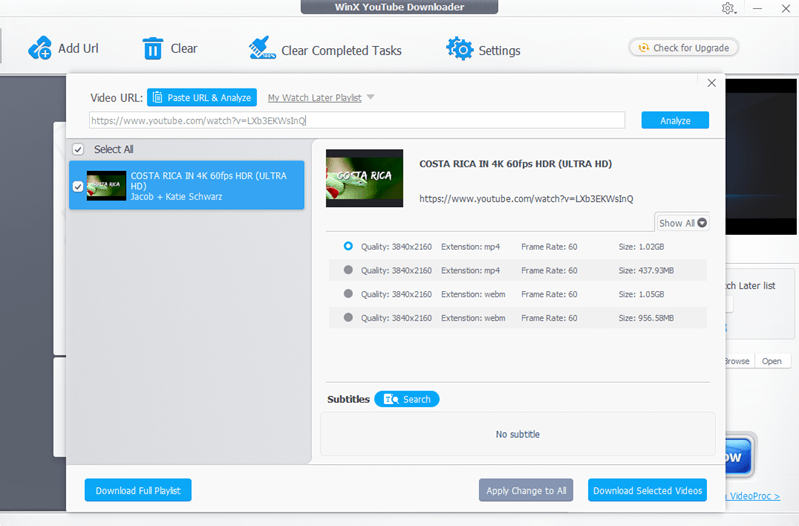
How to Download 60FPS YouTube Video Free
Here, you have a detailed guide on downloading YouTube videos with an exact 60 FPS with 4K Video Downloader. It’s very easy to use, and you can even do so with just one click.
Getting Ready:
Please follow the above button to download, install, and launch the YouTube Downloader. Also, visit your YouTube video in your browser and copy the URL.
Step 1. Paste Link
Click the Paste Link button on top, and the program will start analyzing.
Step 2. Select Preferred 60 FPS Video for Downloading
For YouTube videos, 4K Video Downloader only takes a second to analyze and display the results for you. As you can see, it displays FPS info. Thus, you will get an exact 60 FPS YouTube video after downloading.
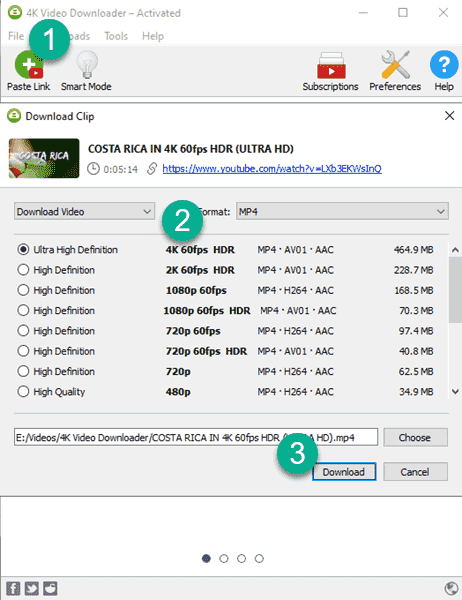
Step 3. Start Downloading
Hit the Download button, and the program will begin downloading your selected 60 FPS YouTube video for you.
Smart Mode for One-Click 60 FPS YouTube Downloading
If 60 FPS is always your first choice for downloading, feel free to enable Smart Mode for one-click downloading, and be sure to select 60 FPS in Quality. In this way, you can just hit the Paste Link button, and the 4K Video Downloader will start downloading 60FPS YouTube videos immediately for you, if available. If not, this 60FPS YouTube video downloader will estimate and select the closest video for your downloading.
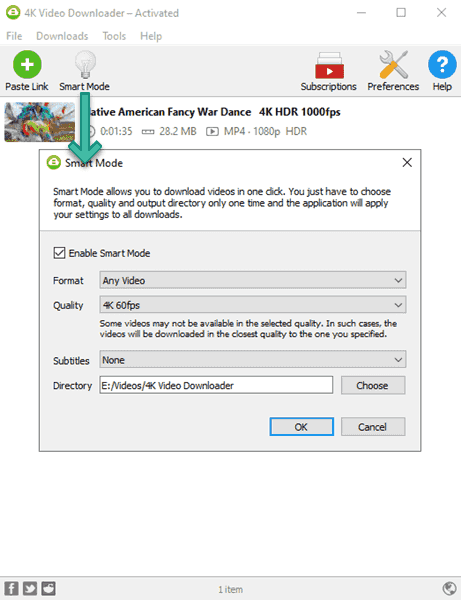
Tips for 60FPS YouTube Downloading
- Set proxy for downloading 60 FPS YouTube videos that are not available for your country. And, surely, you need to have a proxy account first.
- Log in to YouTube in Preference-General to download your own playlist, private videos, and even age-restricted videos.
- As you can see, there are a lot of 60 FPS YouTube videos with the codec AV01. It’s good for streaming, however, you may have problems playing them on your PC or MAC with the built-in video player, like QuickTime. This is because QuickTime just doesn’t support AV1 videos. You can use VLC(PC & MAC), MPC-BE(PC), or IINA(MAC) for playback. Or, you will have to re-convert those videos to H.264 for better compatible purposes. Here is a list of the top 60 FPS video converters that can keep the original 60FPS in converting.
60 FPS YouTube Video Downloader Alternatives
For any reason you are not satisfied with the above free solutions for 60 FPS YouTube video downloading, there are some paid alternatives for your reference.
VideoProc Converter
Developed by Digiarty Software Inc., VideoProc is a multimedia solution with a wide range of capabilities. It can rip DVDs, convert videos, record screens, and download online videos, as you can see from the simple interface.
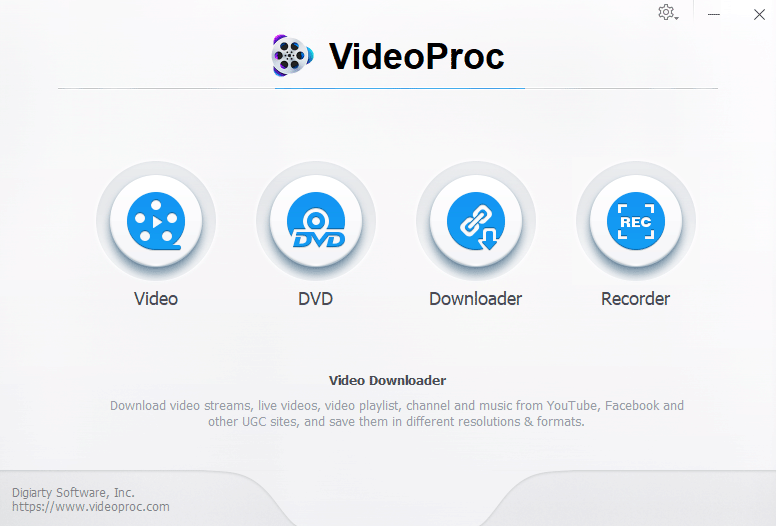
VideoProc’s Downloader module allows you to download videos from YouTube and other websites. It can download 60FPS YouTuBe videos as well as the 4K and 8K videos and playlists along with subtitles. VideoProc’s official website is here:
Download 60 FPS YouTube Video with VideoProc
I’ll walk you through the process of downloading a YouTube video with 60 frames per second with VideoProc in the section below. It is really simple to use.
Firstly, please click on the button above to go to the VideoProc home website. And download, install and run the program.
Step 1. Go for Downloader
Let’s take a look at what VideoProc says for its Downloader:
Video Downloader
Download video streams, live videos, video playlists, channel,s and music from YouTube, Facebook
and other UGC sites, and save them in different resolutions & formats.
It’s your very 60FPS YouTube downloader.
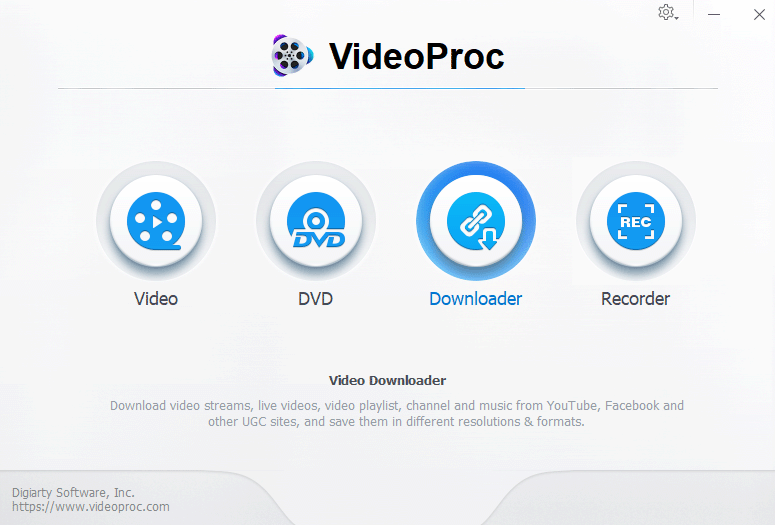
Step 2. Paste URL
Click Add Video and paste your URL for analyzing.
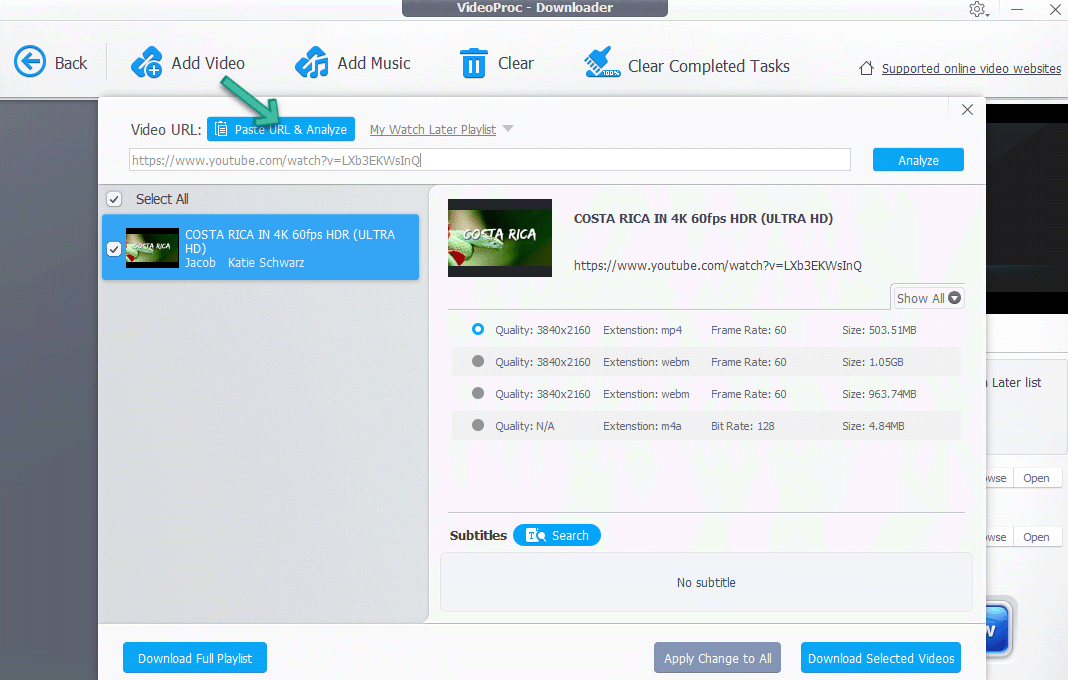
Step 3: Download 60FPS YouTube videos
After the YouTube video has been evaluated, you will be able to view specifics like the quality (resolution), the extension (format), the frame rate (FPS), and the size of the video. Select the 60FPS videos in the various formats you like and click on the Download Selected Videos button.

Tips:
- You can click Show All if you prefer other resolutions or formats when you download 60FPS videos from YouTube.
- If you want subtitles along with the 60FPS videos while downloading, click the Search button to do so.
Step 4. Downloading
Following that, click Download Now to begin downloading the 60 FPS YouTube video.

Internet Download Manager[IDM]
In today’s digital era, we are inundated with an abundance of content, ranging from videos and music to documents and software. As such, a robust download management solution is essential for efficient content acquisition and this is why Internet Download Manager is developed.
One of the main features of IDM is Video Grabber, which can download videos from most streaming video sites like YouTube, Dailymotion, Vimeo, and others. Meanwhile, some of the key features of IDM make it a perfect solution for downloading streaming videos, like download acceleration and resume capability.
How to Use IDM to Download YouTube Videos in 60FPS
Follow these steps to download YouTube videos using Internet Download Manager. Actually, it is a general guide for downloading videos from other online sites. The difference is only whether it shows the FPS information or not.
Step 1. Install IDM
Download IDM from the below button and install it on your computer. Follow the on-screen instructions to complete the installation process. However, please note IDM is only available for Windows.
Step 2. IDM Integration Module[Important]
Ensure that IDM is integrated with your preferred web browser. Generally, it automatically does so when you re-open your browser and shows you an error message as shown below. Click it and enable it.
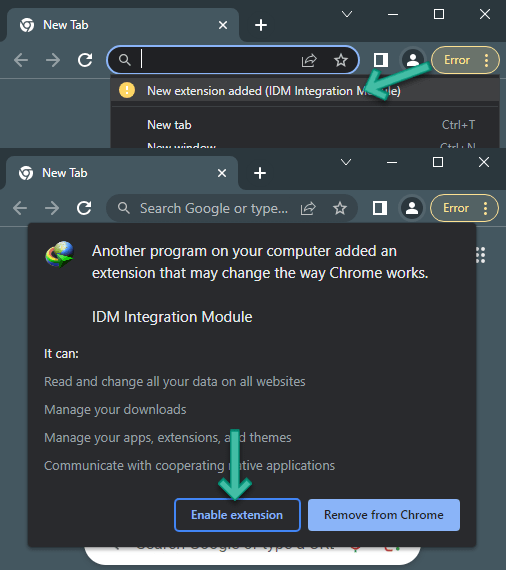
If it’s not integrated, you can manually install it from the Chrome Web Store, Edge Extensions, or Firefox Add-on Manager.
Step 3. Navigate to the YouTube Video
Open your web browser and navigate to the YouTube video you want to download. Please be sure to log in if you want to download a restricted video.
Step 4. Download Video
Once the video starts playing, you should see the IDM download panel near the top right corner of the video player. Click the “Download this video” button. If you don’t see the panel, try refreshing the page.

Step 5. Select Video Quality
A dialog box will appear, displaying a list of available video formats, resolutions, bitrates, and even the FPS information. Choose your preferred format and resolution, then click it to download.
Step 6. Download 60 FPS YouTube Video
Once you click it, IDM will now begin downloading the video in the background. But, here you can still set the destination folder and click the Start Download button. After the video is downloaded, IDM will move it to the folder you set.
UniConverter
Wondershare UniConverter is an all-in-one media solution programmed by Wondershare Technology. As you can see from the straightforward UI, it is able to convert and burn videos and DVDs, transfer videos between iOS/Android and your PC/Mac, and download YouTube videos for you.
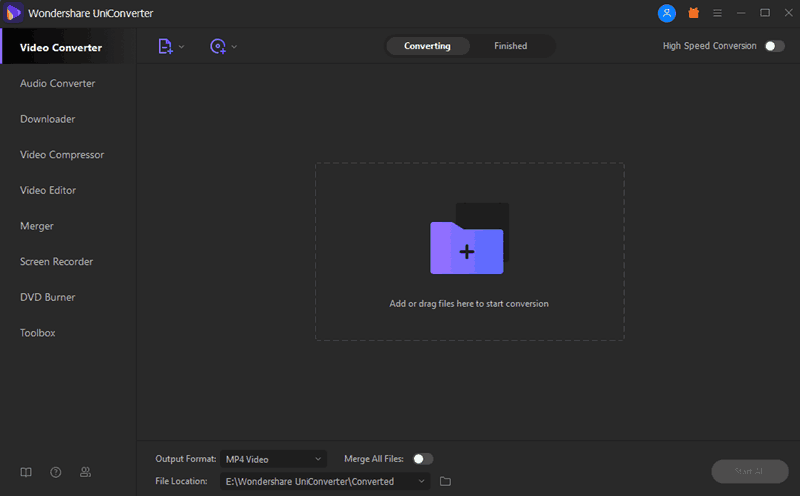
I also recommend Wondershare UniConverter here just because it downloads 60 fps YouTube videos just fine. The Downloader module offers a versatile way to download videos from YouTube and other online sites. For YouTube downloading, it can download 4K and 8K YouTube videos, playlists, and 60FPS videos.
Besides, Wondershare is able to download YouTube videos directly to MP3, and it’s one of the top 60FPS Video Converters that I recommend. If you are interested in converting videos to 120FPS, here’s the solution.
Download 60FPS YouTube Video with Wondershare
Below I will show you a step-by-step guide on how to download a 60FPS YouTube video with UniConverter. Don’t worry, it is really easy to use.
Getting Ready:
Please follow the above button to download, install and launch it. Besides, visit your YouTube video and copy the URL.
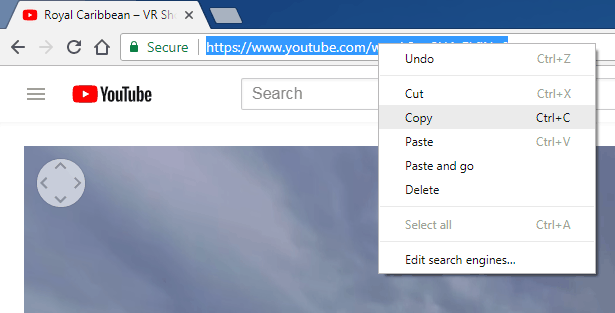
Step 1. Go for Downloader
The default function module of Wondershare UniConverter is “Convert.” And you can convert videos like AVCHD, MKV, and rip DVDs here. For 60FPS YouTube video downloading, please click the Download tab.
Step 2. Paste URL
Click the Paste URL button, and the 60FPS YouTube Downloader will go automatically for analysis.
Step 3. Download 60FPS YouTube Video
After the YouTube video is analyzed, you will see the details like Quality(resolution), Extension(format), and Size. Choose the 60FPS videos in different formats you prefer and hit Download Selected Videos.
Besides, there’s the URL for the sample 60FPS YouTube video.
Step 4. Start Downloading
After that, you will have to click Download Now to start downloading the 60FPS YouTube video.
Wondershare 60FPS YouTube Downloading Tips
Here are my tips for downloading YouTube videos, especially 60FPS ones with Wondershare UniConverter.
- You are more likely to get a 60FPS video if you select the highest resolution for downloading.
- High-Speed Download mode is highly recommended to enable for 60FPS YouTube video downloading. And it saves you a lot of time if your connection is limited.
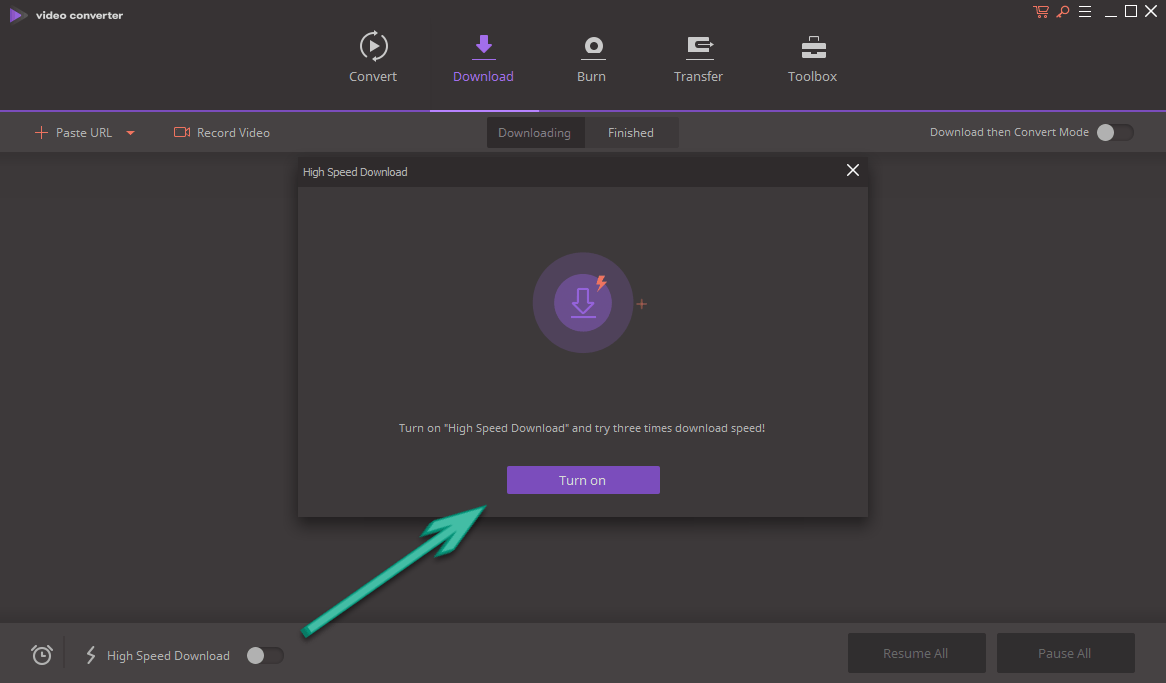
- If there is no 60FPS source in the YouTube video, but you still want to 60FPS that video, no worry, enable Download and Convert mode and set the FPS to 60FPS here:
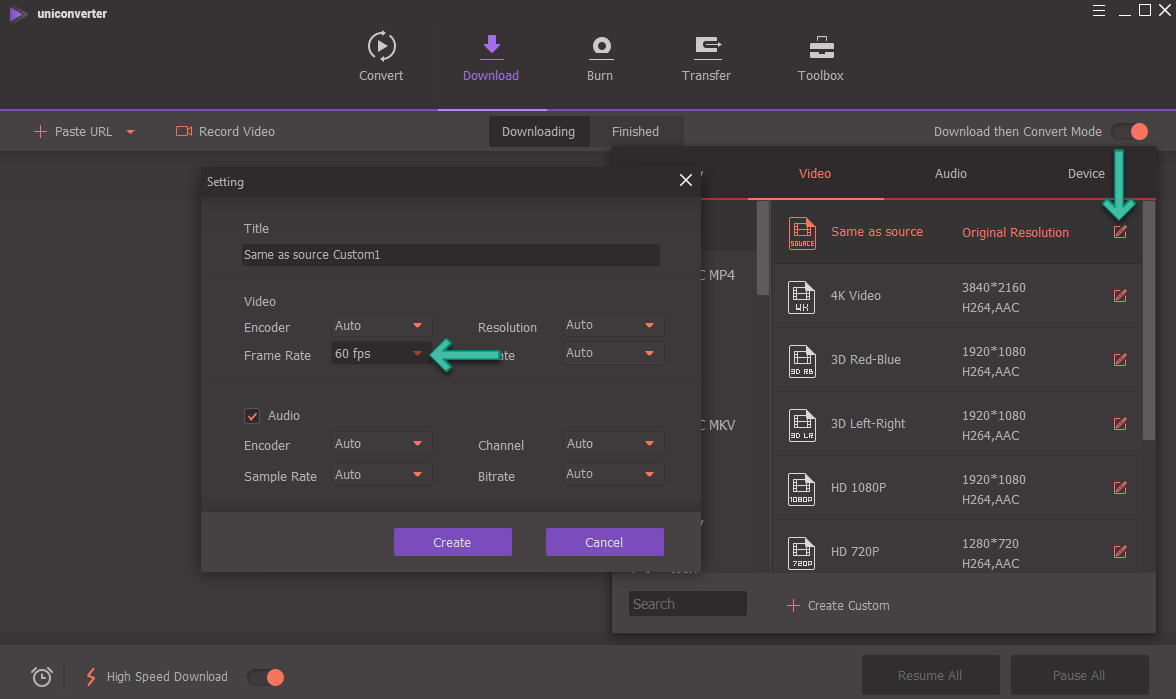

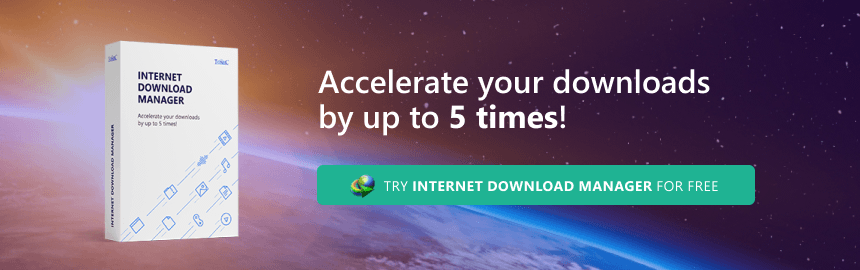
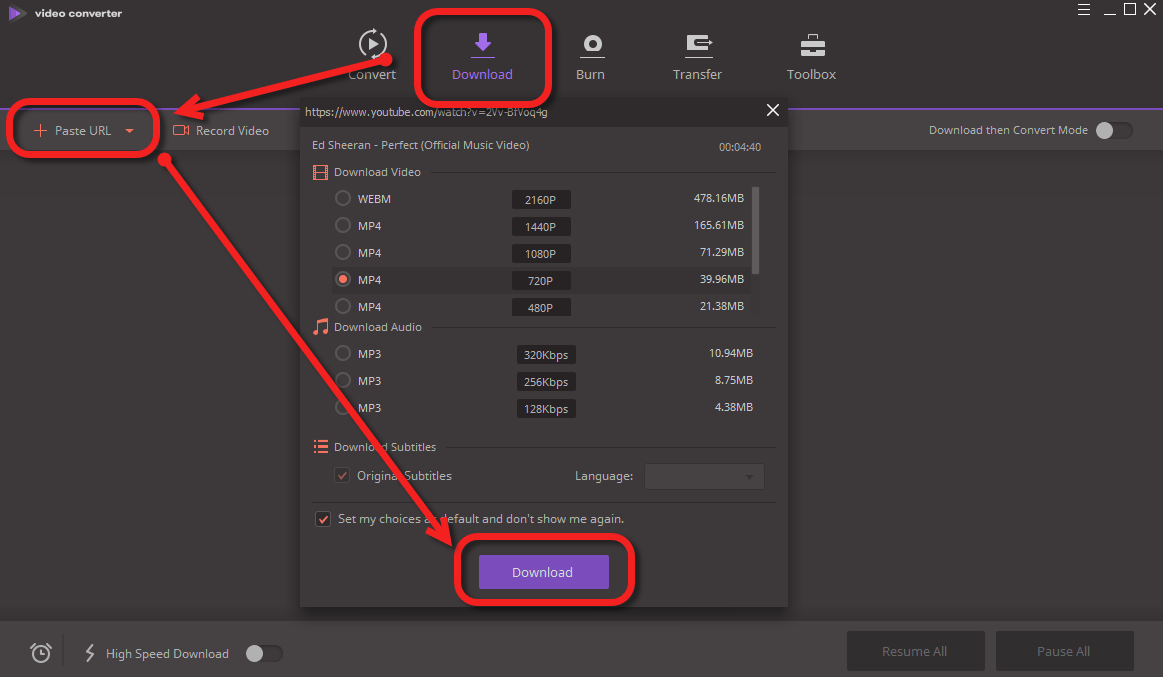
I am the first commentading
Thanks for the comment.